Mark favoritesCreate a folder with the best photos of the yearCreate and edit annual reviews
In his Advent story from last year, my colleague Müller complained that the previous slide evenings weren't necessarily the best, as you had to look at hundreds of similar photos of relatives' seemingly identical donkeys, grass and deserts. Your own iPhones a few years later can save the evening by depicting the same donkey in an appealing throwback. We'll show you how to create a look back from your best photos of 2023 and design it so that your relatives don't doze off while watching.
Mark favorites
If you, like us, took more than 3,000 photos in 2023, the slide evening will be really long if you actually want to show all the photos - but such a presentation shouldn't last longer than “Lord of the Rings”. Here you have to make a selection, for example using favorites that you have marked in the best photos throughout the year. If you missed it, you can easily catch up. Go to the “Days” view in the Photos app in your library. The app will not display all the photos equally, but will use an algorithm to highlight some in large size, display some in small tiles, and hide some completely. You can now long-tap on the best photos in the view; a context menu will open. One of the options that appears is “Favorite.” If you tap on it, the photo will be marked as a favorite and you will automatically return to the pre-sorted overview. We spent a little time selecting the best photos of the year.
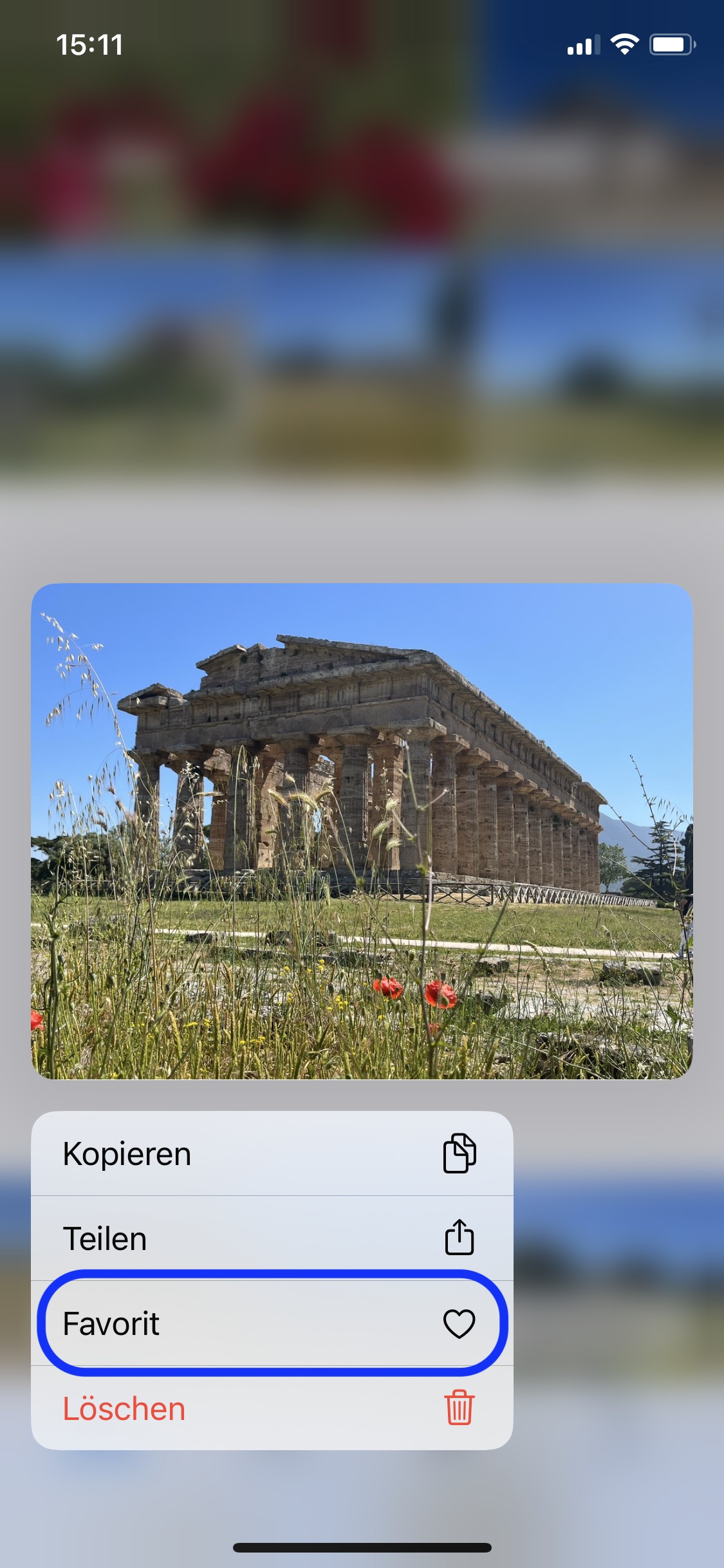
Halyna Kubiv
Shortly:
- Open the “Photos” app
- Go to “Media Library”.
- Activate “Days” view
- Browse through photos and mark them as favorites with a long tap.
Create a folder with the best photos of the year
iOS reviews are intended for quick summaries; Apple doesn't offer much scope for settings here. This is how you have to use tricks if you want to create a review of the year. This only works via an extra folder. If you have already pre-sorted your favorites, you can create them quickly:
- Go to the “Favorites” album
- There, scroll to the first favorite of the year
- Then tap the “Select” area in the upper right corner of the screen.
- Now tap on the first favorite and without lifting your finger, drag all the way to the bottom of the list.
- This means that all favorites from January to December are selected without having to click on them individually.
- Tap the circle with three dots in the bottom right corner...
- And select “Add to Album” from the menu.
- In the window that appears, select the “New Album” option and give it a meaningful name.
Create and edit annual reviews
In the newly created album with the selected photos, tap the circle with three dots in the top right corner. In a rather long context menu you will find the option “Play review video” quite far down. If you tap on it, an automatically created video will start with the animated images of the year.
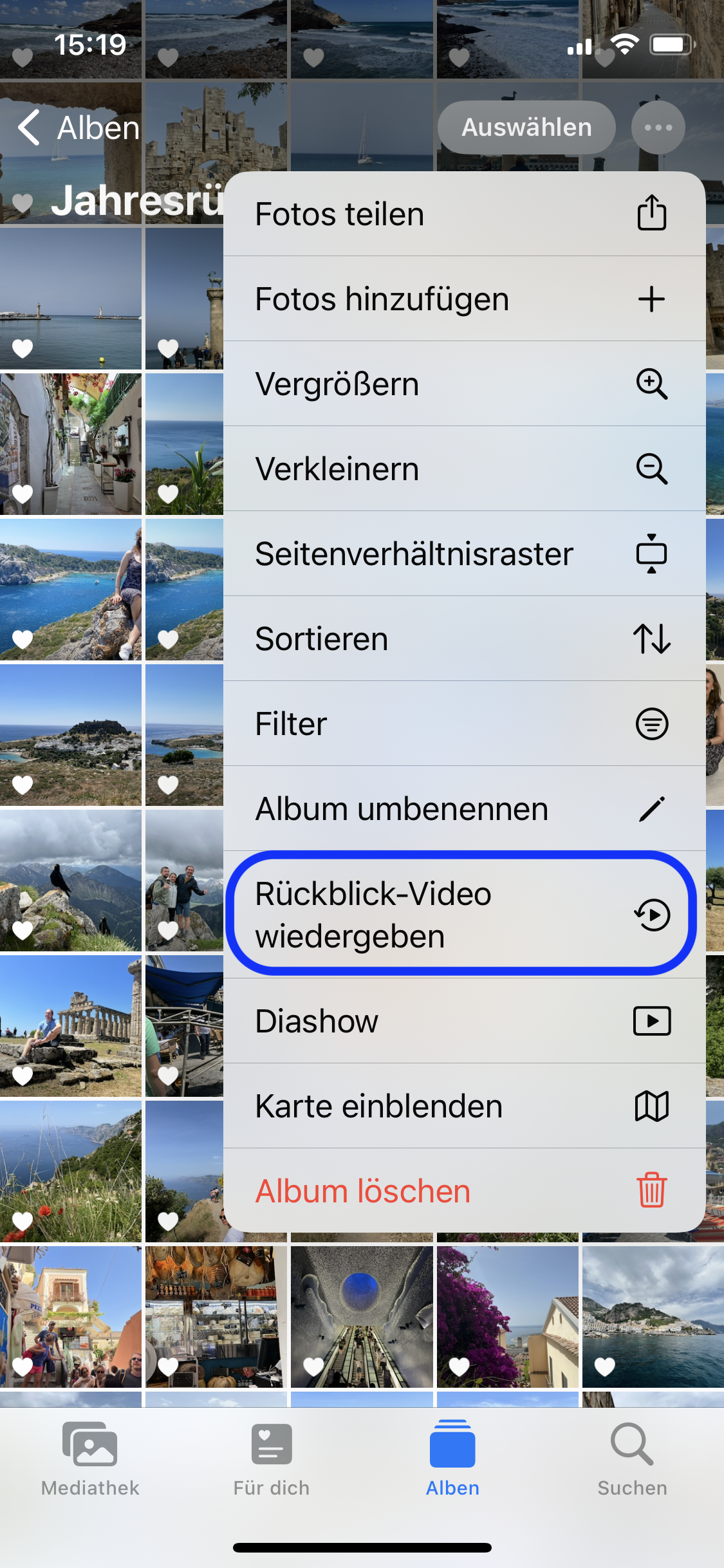
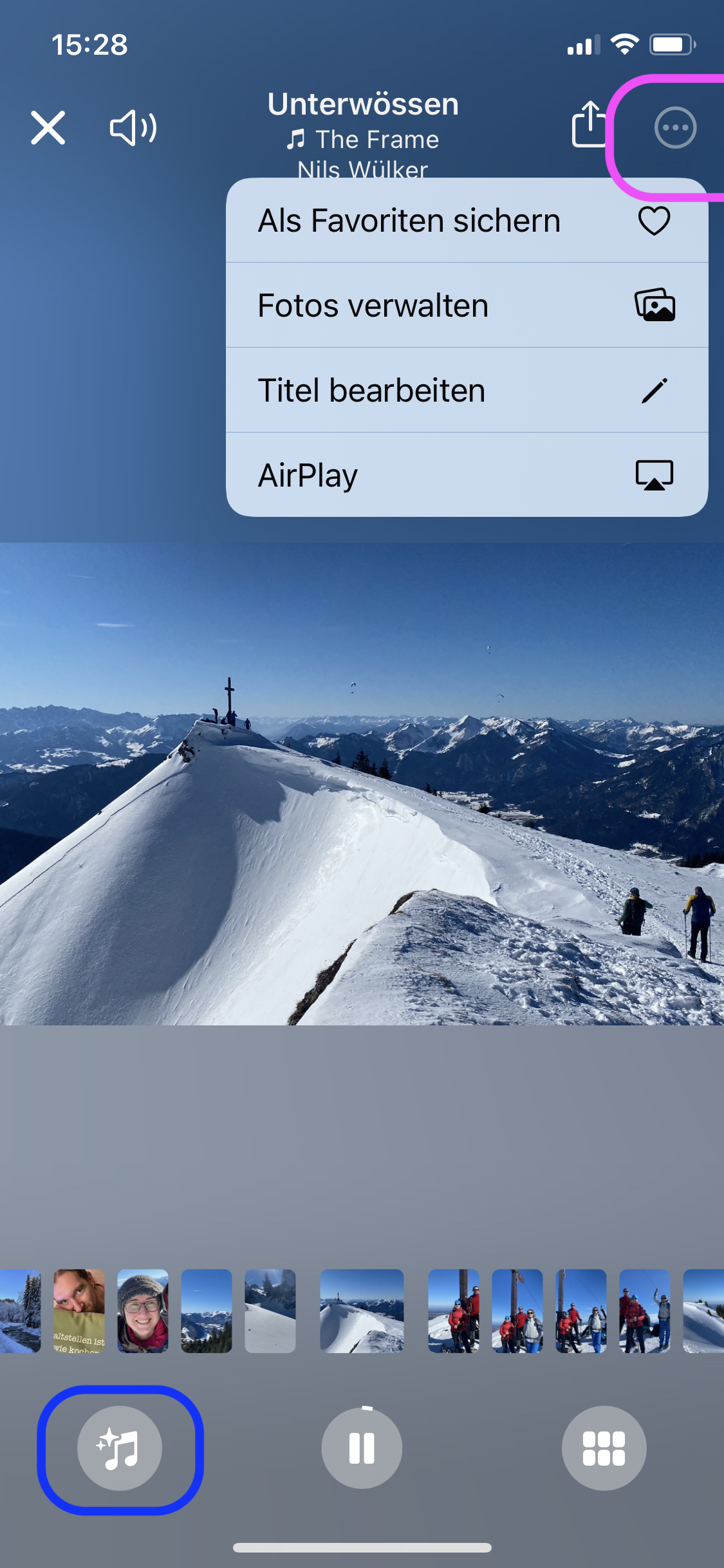
You can still edit the video: Tap on the three dots in the upper right corner in the review to change titles and hide photos from the overview. The note symbol with a plus at the bottom left allows you to select a different soundtrack: either from your own library, from Apple Music or from royalty-free soundtracks provided by Apple.
You can see how Apple imagines what personal reviews should look like in this Apple advertisement.