 Everyone knows that the social network VKontakte is one of the most popular projects in Runet. The site is in particular demand among the younger category of the population. The meaning of VK is to communicate using text messages, various emoticons and stickers, as well as photos and videos. In our today's article, we will tell you how to add photos to VK from your phone, since most users use mobile devices.
Everyone knows that the social network VKontakte is one of the most popular projects in Runet. The site is in particular demand among the younger category of the population. The meaning of VK is to communicate using text messages, various emoticons and stickers, as well as photos and videos. In our today's article, we will tell you how to add photos to VK from your phone, since most users use mobile devices.
We use the VKontakte application
Since the number of people visiting the site through the application is higher, we will start with it. In order to add a photo to VK from your phone, do this:
- We launch our application and, if necessary, log in to it.
- Click the feed view button, which is located at the bottom left of the screen. After that, tap on the icon for adding an image in the upper right part of the window.

- The gallery of your phone will open, from which you can select any photo or several pictures at once. When the choice is made, click the "Attach" button that has become active.
- The photo will be uploaded to the publication form, where we can sign it. When it's done, click on the checkmark icon in the top right of the window.
- After that, our picture will be displayed in the feed.
In the same way, we can simply send a photo in a message. To do this, we do this:
- We launch the application and proceed to the correspondence using the panel at the bottom of the window.
- Select the desired dialog and, having opened it, select the arrow icon in the lower left part of the screen.
- Next, attach the image itself or several pictures.
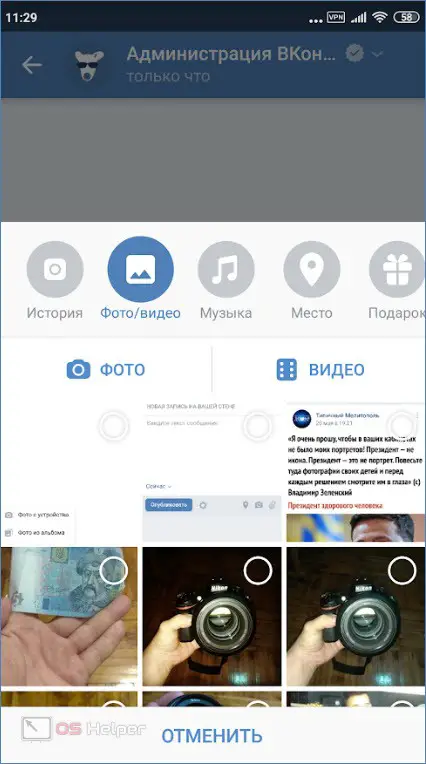
- Here we can edit the photo and sign it. When everything is ready, click the "Attach" button.
- It remains only to publish the material by clicking the arrow.
Expert opinion
Daria Stupnikova
Specialist in WEB-programming and computer systems. PHP/HTML/CSS editor for os-helper.ru site .
Ask Daria The described option works on both Android smartphones and iPhones with iOS installed.
We work with the mobile version of the site
All the same can be implemented in the mobile version of VK by going to the site, again, through a mobile browser, and any. This is suitable if you simply don’t have a smartphone at hand, but only a simple phone with Internet access. Let's take a closer look at how this is done:
- First, launch the browser and go to m.vk.com.
- Log in to your page by entering your username and password.
- Once on your page, click on the field at the top of the screen, which says "What's new with you?". The publication preparation window will open, in which we need to click the button with the camera icon.
Also Read: How to Make a Presentation on Your Phone
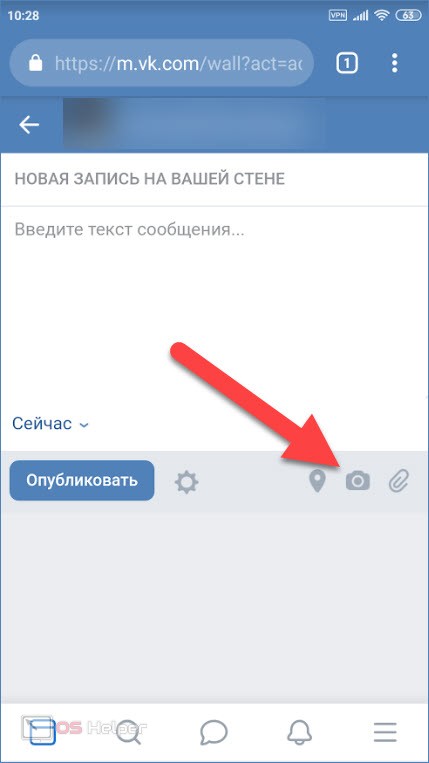
- Next, the gallery will start, in which we need to select a photo to display. Also, as in the VKontakte application, there is the possibility of multiple publication. When the choice is made, click "Finish".
- Then we can caption the photo or set up a delayed posting timer. When everything is ready, you can click the "Publish" button.
- After that, our photo will appear in the feed.
In order to add a photo in a VK message, we need to act in a similar way:
- We launch our browser on the phone, and it does not matter which one at all, and go to m.vk.com.
- Log in to your page by entering your username and password.
- By clicking the correspondence icon at the bottom of the window, we go to the messages.
- Select the person to whom we want to send the photo. In order to attach a picture, click the arrow icon located in the left corner.
- Select the "Photos from device" item from the context menu and mark one or more photos. Next, click "Finish".
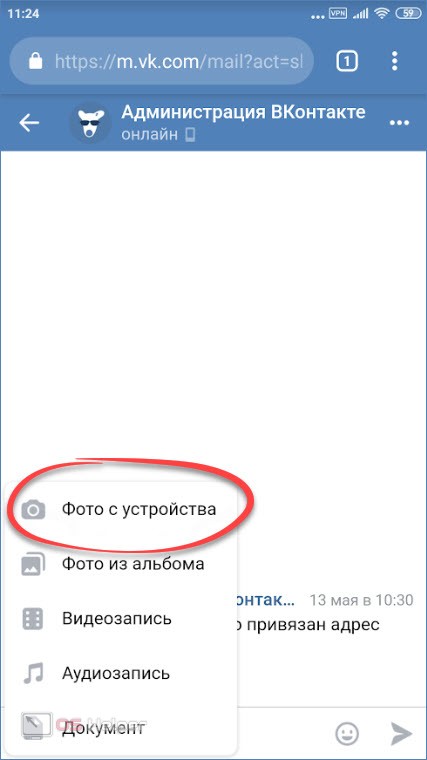
- Now just send a message with a photo.
As well as in the case of an application from the Google Play Market or the AppStore, the mobile version is universal and works on any phone.
Video instruction
For clarity, we have also attached a video in which the author tells in detail and, most importantly, shows how to add a photo to VK from a phone.
Finally
Now that you have a good understanding of the essence of the issue under consideration, we can safely finish our step-by-step instructions. However, let's say - if you have any questions, you can ask them in the comments. The answer will be given as quickly as possible.