How to install a cache for a game on Android: step by step instructions
 Almost any game from the Android world has a folder that stores all the data necessary for its operation. Ordinary users call such a directory a "cache". What is it for? The fact is that, using this very cache, we can replace the application data and thus hack it for money, etc. It is how to install such games on Android that will be discussed in this article.
Almost any game from the Android world has a folder that stores all the data necessary for its operation. Ordinary users call such a directory a "cache". What is it for? The fact is that, using this very cache, we can replace the application data and thus hack it for money, etc. It is how to install such games on Android that will be discussed in this article.
Installation process
So, without postponing things indefinitely, we proceed directly to the installation. Let's just say that everything described below can be done without root rights. What you need to start the process:
- APK file of the game;
- cache archive.
It is clear that such objects cannot be official: they are obtained by extracting from already installed games, so you need to search and download such archives only on trusted resources.
In our instructions for Android, a game called GTA San Andreas will be installed, which each of you must have heard of.
The instruction is given on the example of a XIAOMI REDMI NOTE 4x smartphone, on other devices it may differ slightly.
- In order to unpack the archive with the cache, we will use the ES Explorer program - after all, not every smartphone has an archiver by default. In order to download the file manager, go to Google Play.
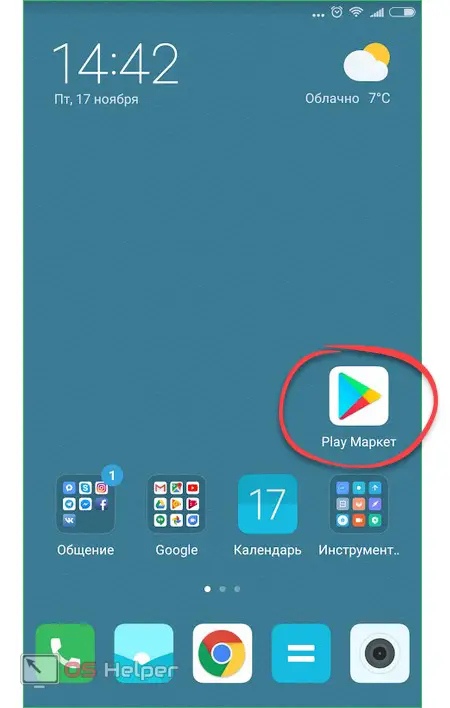
- We begin to write the desired name in the search bar and click on the result that appears.
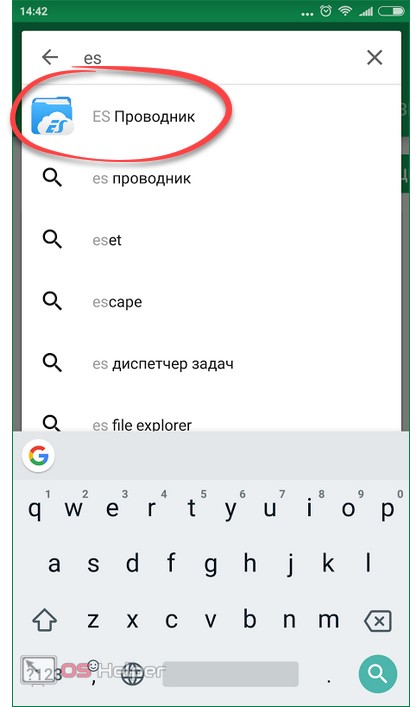
- On the home page of the program, tap on "Install".
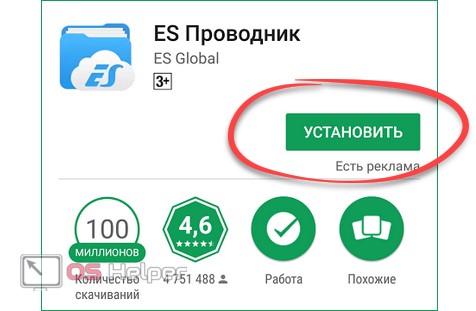
- If access to system functions is requested, we allow it by clicking on the "Accept" button. Depending on the version (5.1 or 6.0), there may or may not be a prompt.
Read also: How to fix a damaged SD card on Android with and without formatting
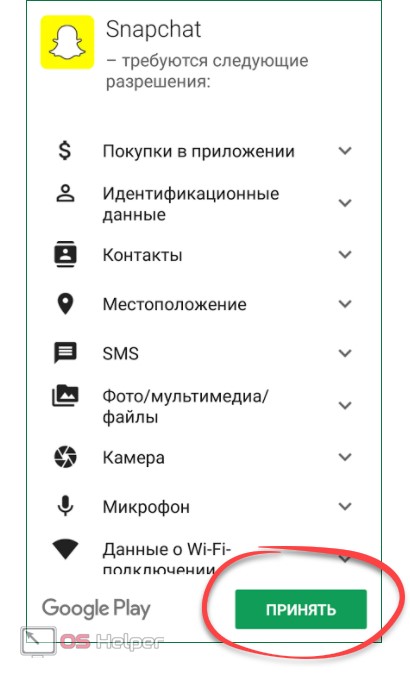
- We are waiting for the installation to finish. Its speed will depend on the speed of your network connection.
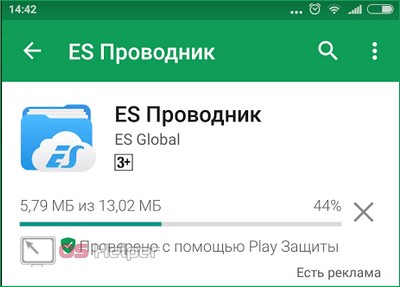
- Done, you can open our tool.
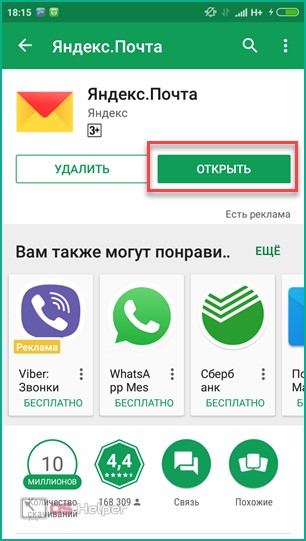
- Click on the tile that says "Internal Storage" - this is the memory of our device or its memory card (SD card).
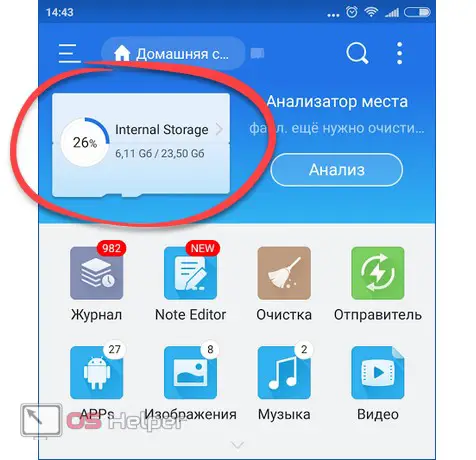
- We go to the directory in which the APK file and the cache were downloaded to it, and click on the archive icon.
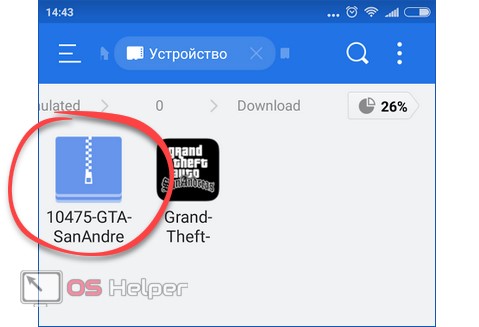
- Select the "Extract" item or ES Archiver (to use the program's internal tools).
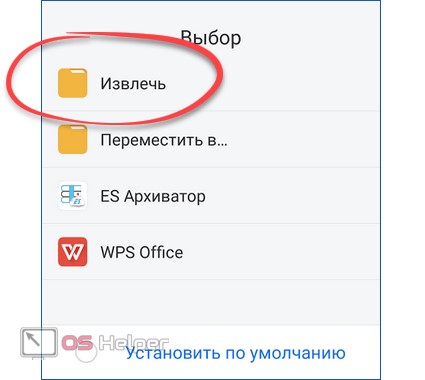
- Next, select the "Android" folder.
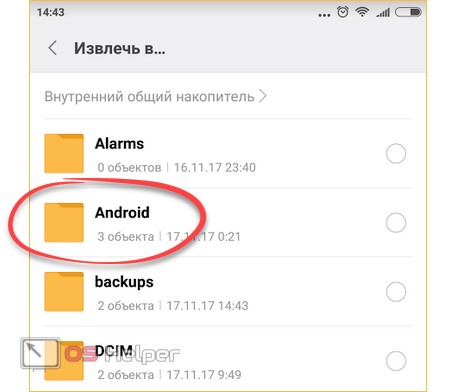
- Then go to the "obb" directory.
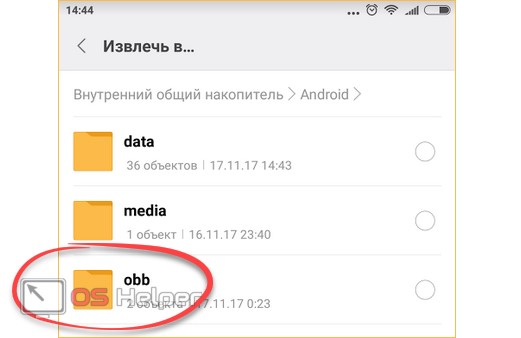
- This is where we need to unpack our cache. Click the button that we circled in the screenshot with a red frame.
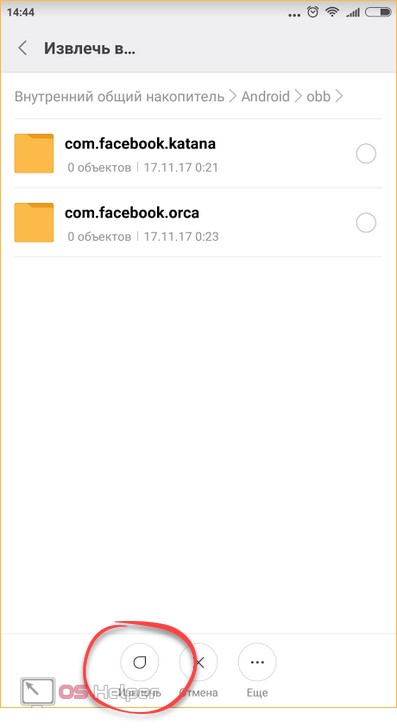
- We are waiting for the end of unpacking. Depending on the “gravity” of the toy, it will require a different amount of time.
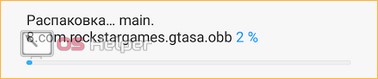
- It remains only to install the APK. To do this, launch ES Explorer again and go to the download directory. Then click on the file icon shown in the screenshot.
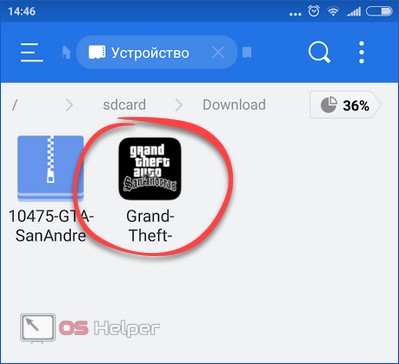
- In the pop-up window, tap on the "Install" button.
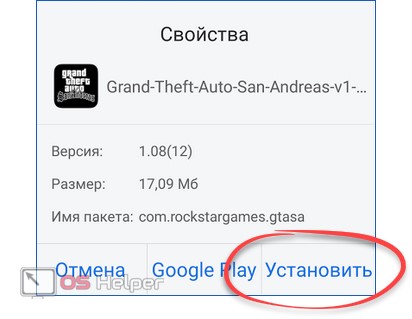
- And we repeat the same action, but with the system tool.
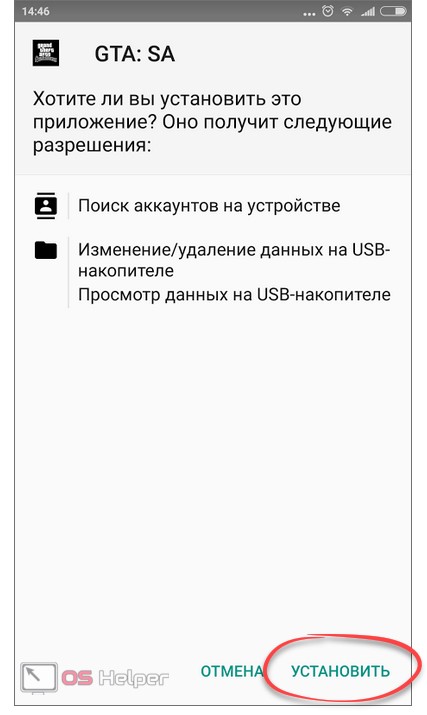
- The game installation process has started. We are waiting for its completion.
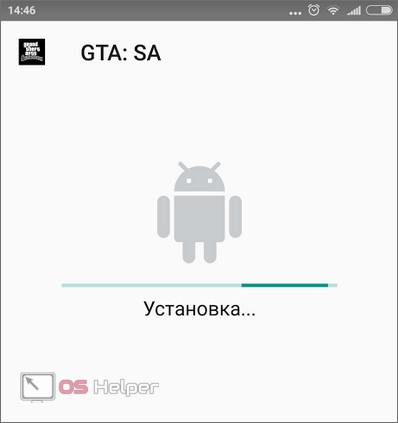
- As a result, everything went well. As you can see, the application is installed and invites us to launch itself.
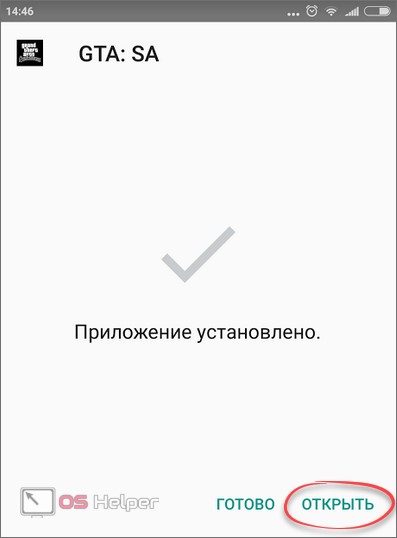
A shortcut should also appear on the Android home screen (depending on the phone model). Let's tap on it and check if everything works well.
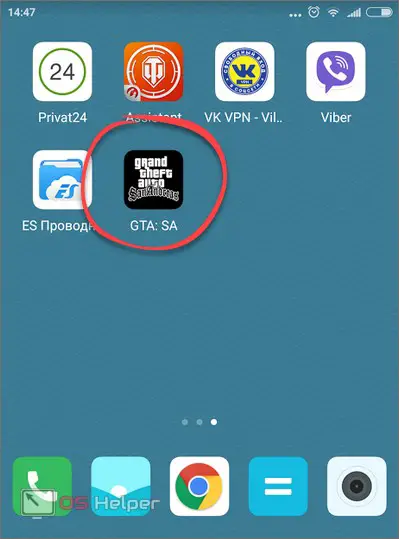
As a result, everything started and worked flawlessly.
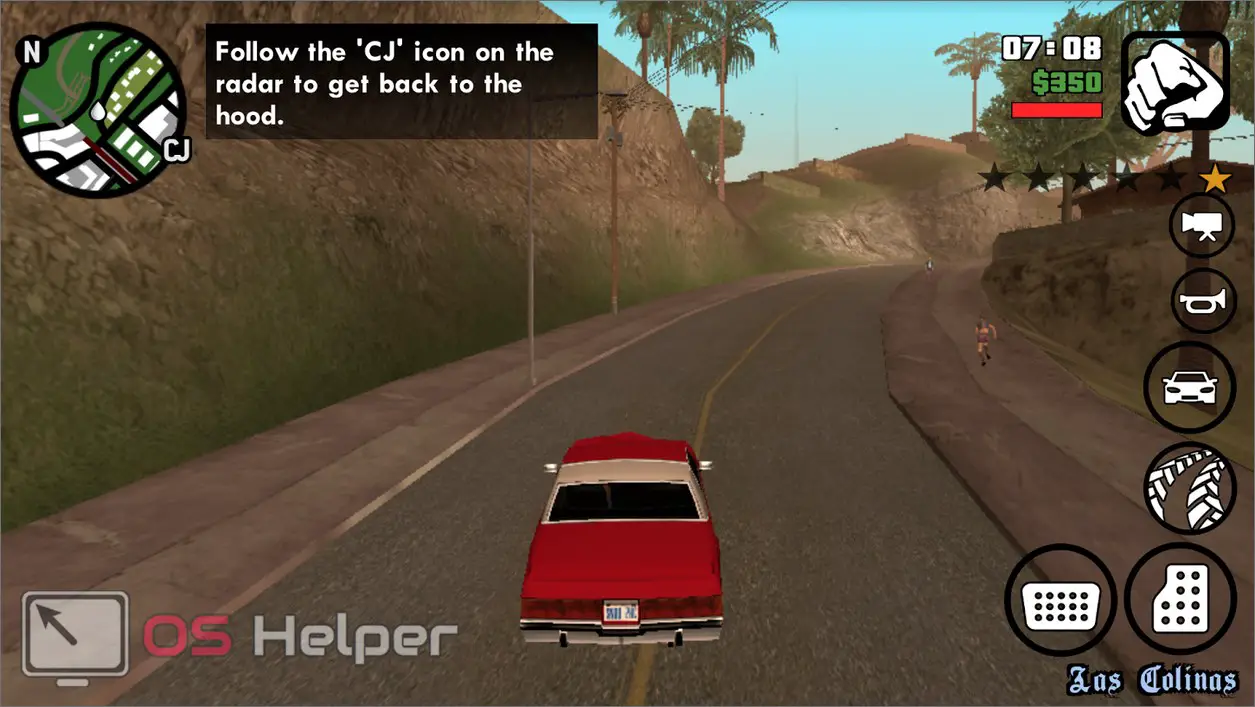
Most importantly, do not forget to ram and crush everyone in a row, because this is what GTA San Andreas was created for!

What to do if the cache is in a folder
Sometimes it happens that the downloaded cache is not packed into an archive. In this case, it looks like a file with an .obb extension. In order for the game to start working, you need to create a directory yourself, but before that, find out its name.
- To do this, go to the Play Market and enter the name of our game. You can do this both from a PC and from a smartphone.
Read also: How to install Viber on Android for free and in Russian
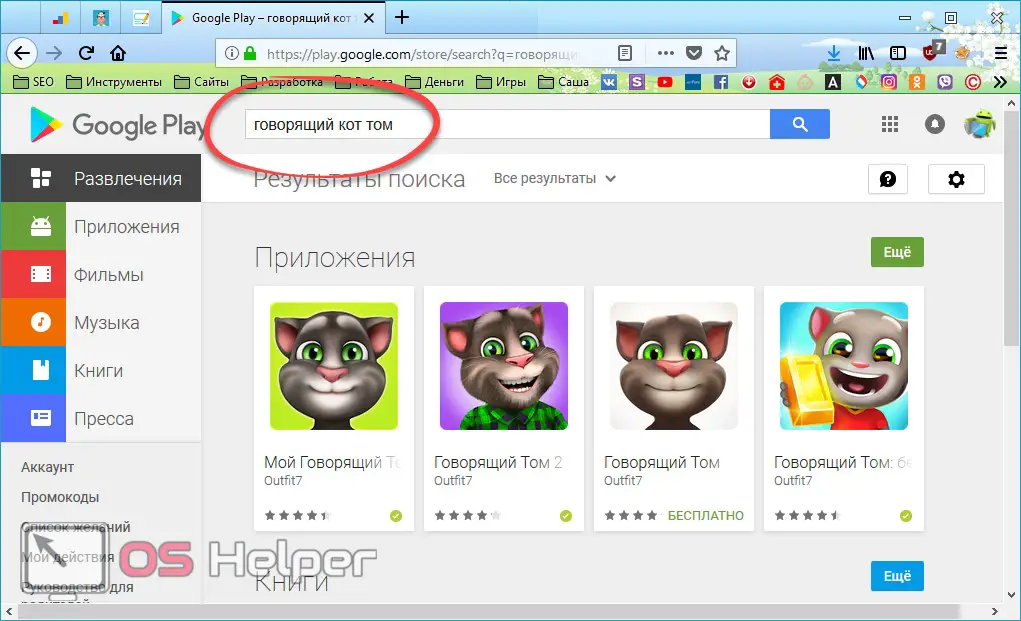
- We go to the application page and copy part of the URL, as shown in the screenshot.
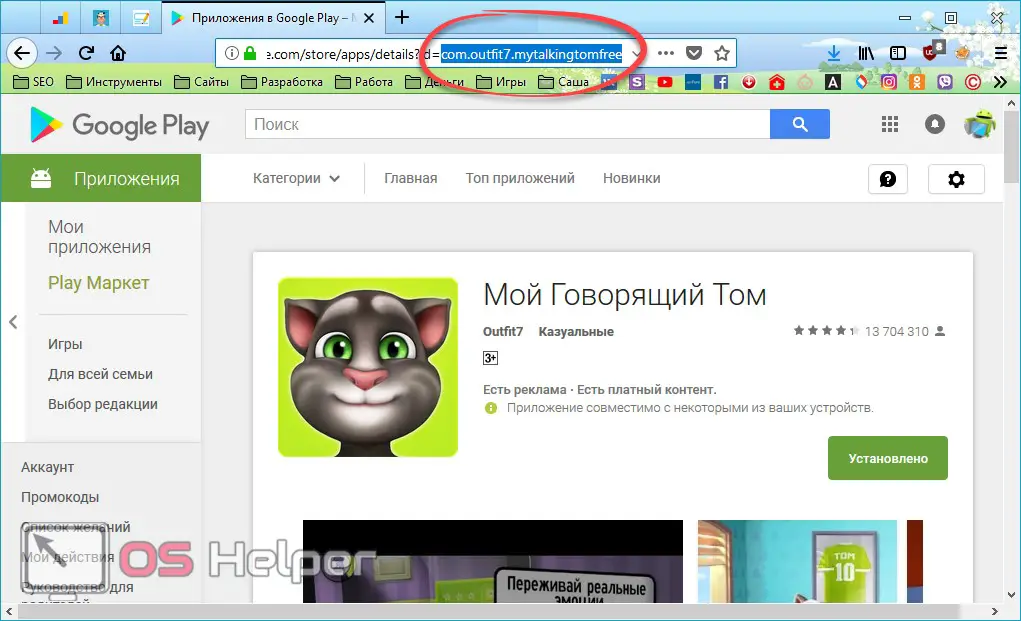
- Now go back to ES Explorer and in the "obb" directory create a folder with the name taken from the URL. We have it "com.outfit7.mytalkingtomfree". It is in it that you need to place the downloaded .obb file.
Via computer
All the same can be done through the PC. Just connect your smartphone to it and go to its file system. The sequence of actions will be similar.
Results and comments
Cache games greatly expand the possibilities in the virtual world and allow you to get everything at once. This is not always interesting - after all, it is in the difficulties during the passage that we experience the pleasure of the game. Nevertheless, everyone has the right to decide what and how to play. The main thing to remember:
Downloading the APK file and cache from third-party resources can damage your device, and if it has root rights, it can even turn it into a “brick”. Therefore, use only trusted sites.
Video instruction
For those who like to watch rather than read, we have a video that shows how to properly install any games with a cache on an Android phone.