How to install viber on android phone
 Viber or, as it is also called, Viber is a popular messenger that has won the attention of users for a long time. The application exists for both mobile platforms and PC. In this article, we will tell you how to install Viber on an Android phone. So, without wasting time, we proceed directly to the installation.
Viber or, as it is also called, Viber is a popular messenger that has won the attention of users for a long time. The application exists for both mobile platforms and PC. In this article, we will tell you how to install Viber on an Android phone. So, without wasting time, we proceed directly to the installation.
Installation
You can get the program, like any other application in Android, in two ways. Either from Google's Play Market store, or directly through the APK file. Let's consider both methods.
It is important to understand that the APC method is less reliable and convenient. Firstly, in this way you violate the security of your smartphone, including installation from unknown sources, and secondly, you risk stumbling upon a file infected with viruses.
From Google Play
First of all, we will talk about the official and reliable version. Let's get started.
- First, find and open the Play Market itself on your phone or tablet. You will need to log into your Gmail account for it to work.
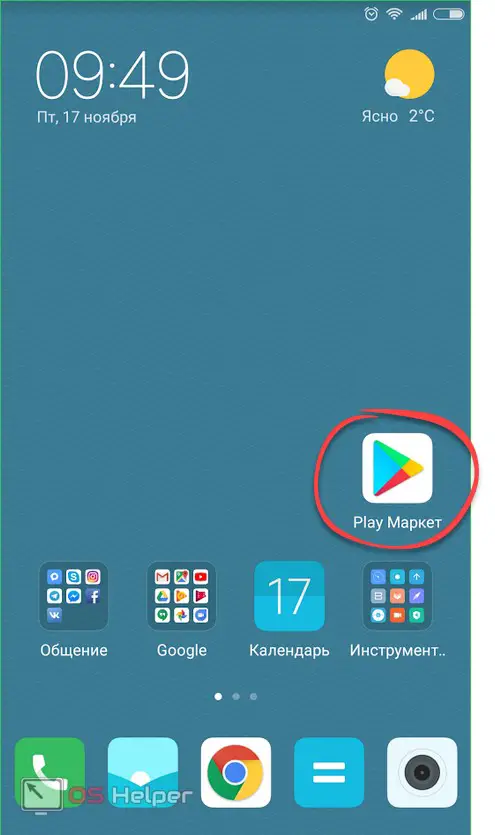
- Enter the name of our application in the search bar.
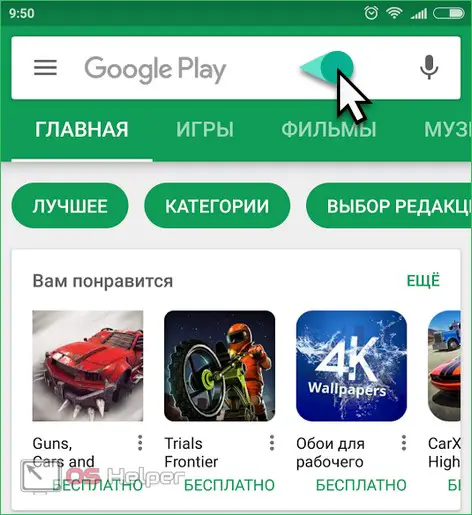
- Next, select the desired option by tapping on it.
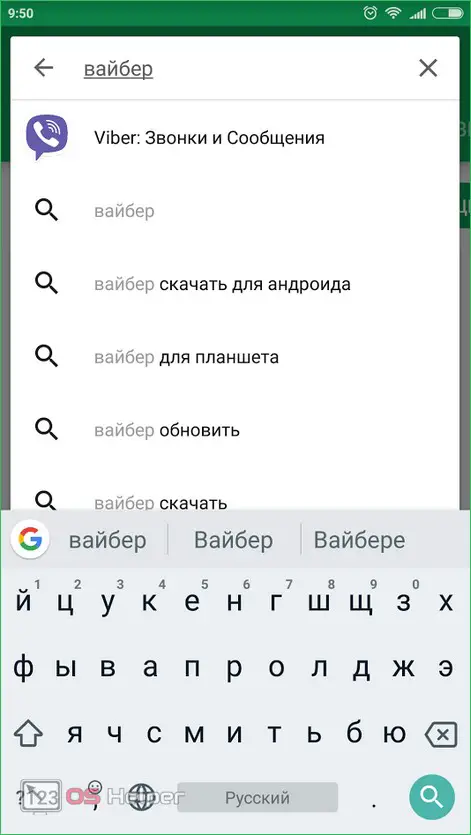
- Naturally, we can also use voice search. This approach is good when it is relatively quiet around you and no noise can prevent the voice from transmitting information. To use the function, click the microphone icon.

- An ambiguous window will appear, which lets us know that it's time to speak.

- In both cases, we will get to the Viber home page. There is a big green button that says "Install". She is what we need.
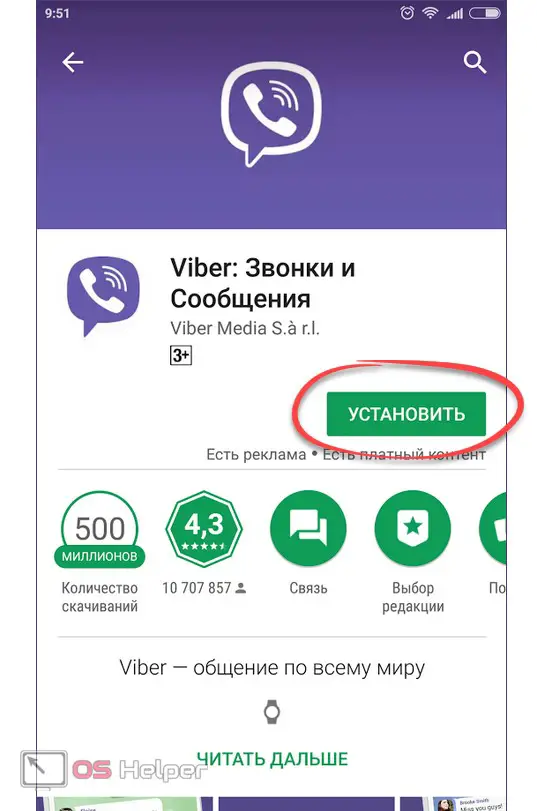
- We are waiting for the download of all necessary files to finish. In earlier versions of Android, before it started, it was required to grant permissions to access various functions of the OS. Now this is done later, already in the process of work.
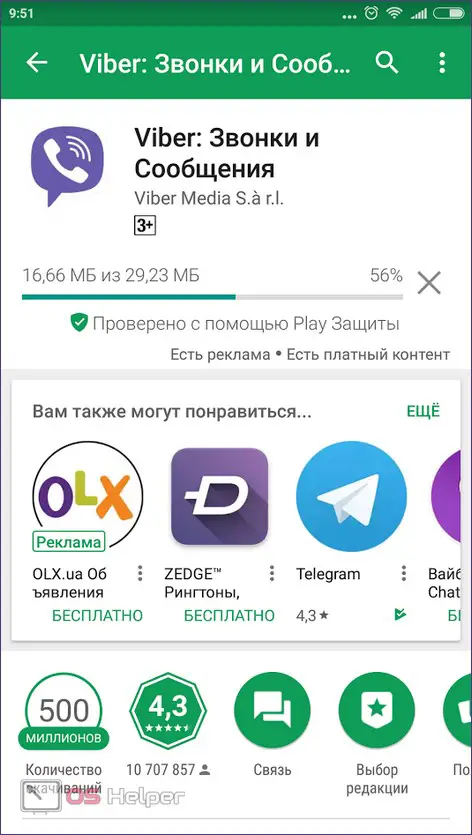
- Ready. Our program is installed and you can run it right from here. To do this, there is a button marked in the picture below.
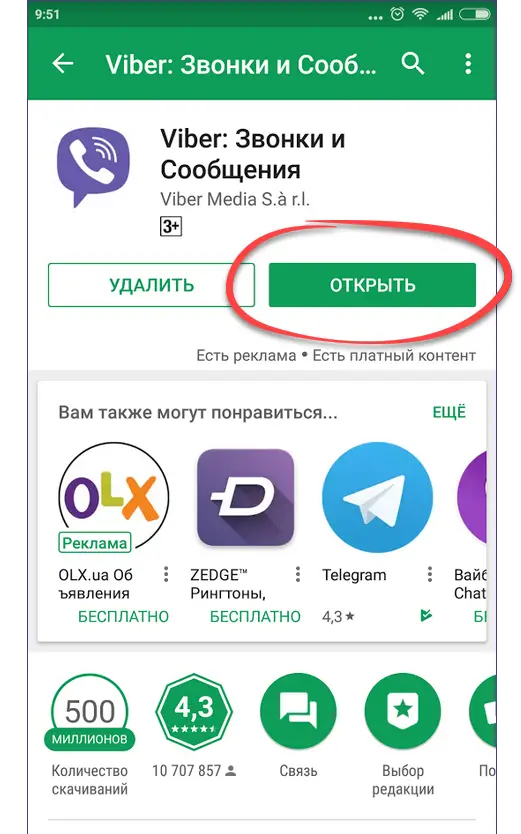
- Now you need to log in. At the first stage, just click "Continue".
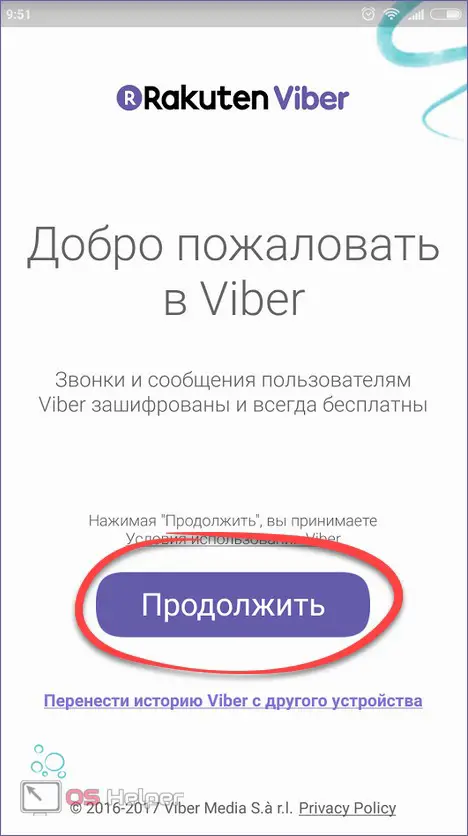
- Select your country and enter your phone number. You must indicate the current version. This is where the confirmation code will come from. As a result, tap on the button circled in the screenshot with the number "3".
See also: "Connection problems or incorrect MMI code" on Android - what to do?
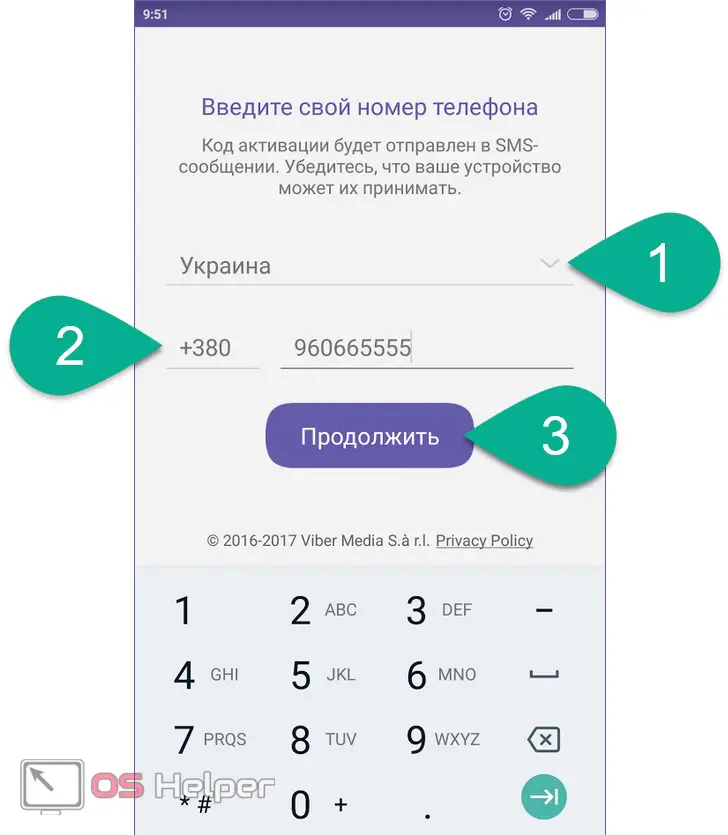
- Viber will ask again if the number is correct. If everything is correct, click "YES".
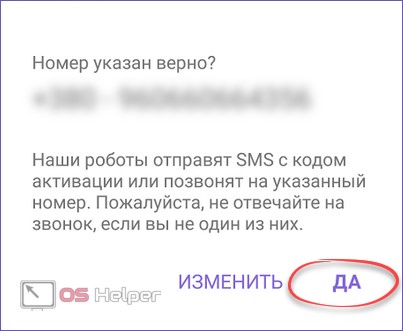
- Now you need to allow access to read calls. In this way, our application will receive and enter the verification code on its own, which will speed up the sign-in process. Anyway, click "Allow".
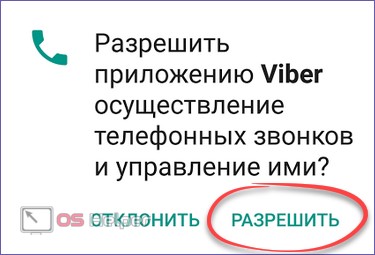
- A field for entering a password will appear. If everything goes well, it will insert automatically.
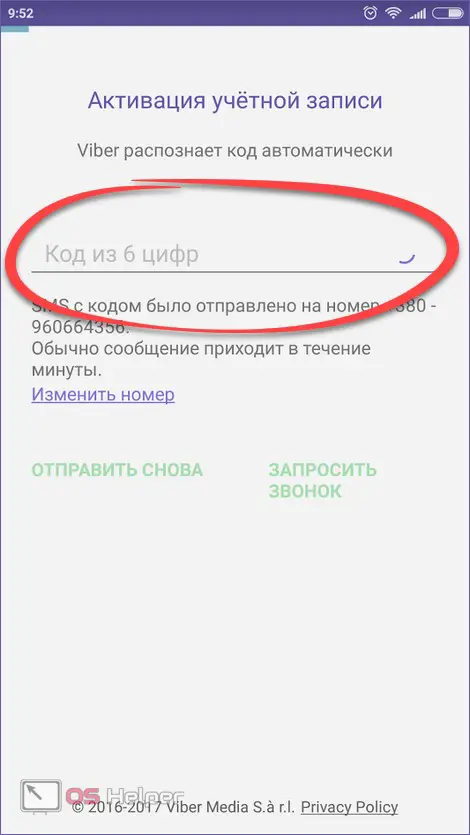
- Viber will call us - you need to pick up the phone.
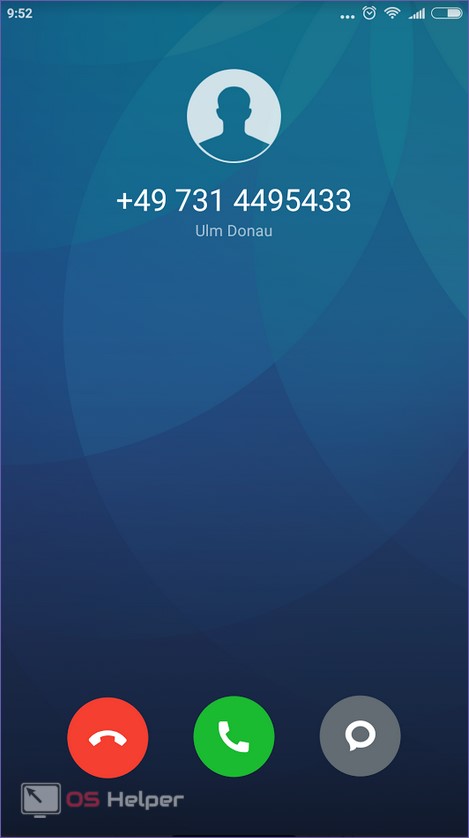
- Ready. The program can be used. The algorithm of work here is built in such a way that users from the phone book who already have this messenger will be added to your contacts. In order to check this, we provide another access. As we said, in earlier versions of Android, it was required during the installation phase of the application.
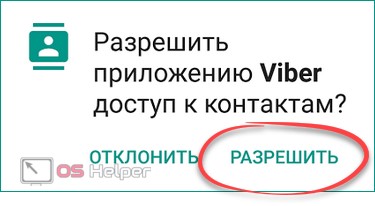
Attention! In order to install the program on a tablet without a SIM card, simply use the second phone, to which the activation code will be sent.
Let's move on to the second method, in which we will show the features of installation via APK.
Via APK File
So, let's deal with this installation method. In order to do this, we need, in fact, the APK file itself. It is not officially provided, so the archive is obtained in various ways, from extraction via SHAREit to utilities for downloading a file from Google Play.
We will not tell you in detail where to get the program, just show how to install it. So, to business.
- Once the application has been downloaded to our smartphone, launch it with a simple tap.
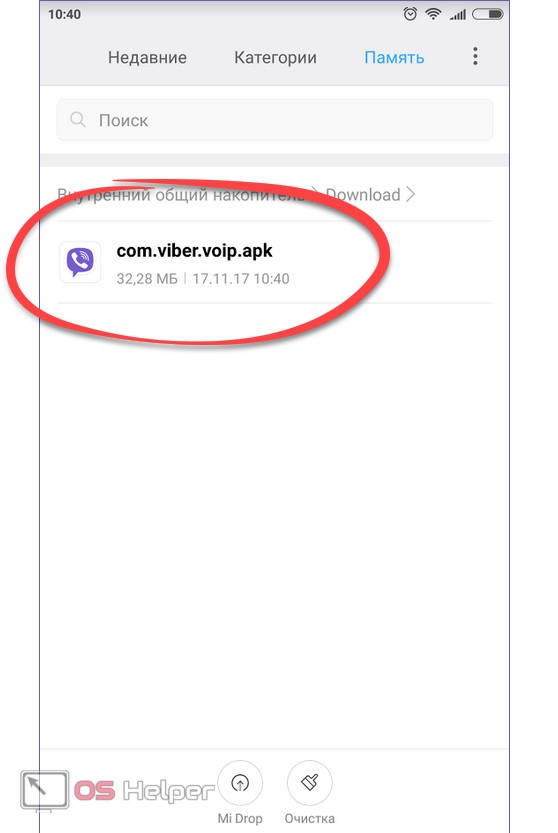
- If this is done for the first time, then we will be asked to allow installation from unknown sources (everything except the Play Market). This is done in the Android settings.

- An example of instructions is given on the basis of a smartphone with a graphical shell MIUI 9, in other models and versions of Android, the situation may vary slightly. Activate the indicated trigger.
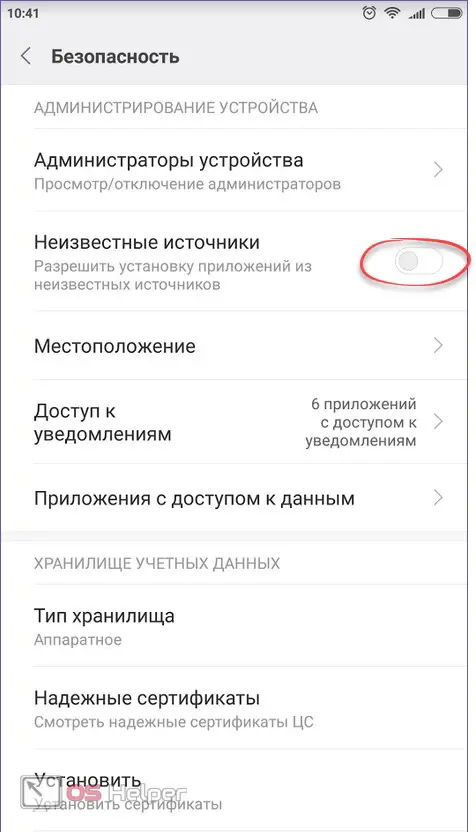
- We will be warned about the insecurity of such actions, but, as you know, who does not take risks does not drink champagne. Therefore, click "OK".
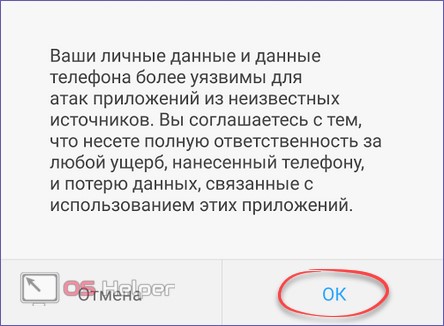
- Then we return to our file and re-run it.
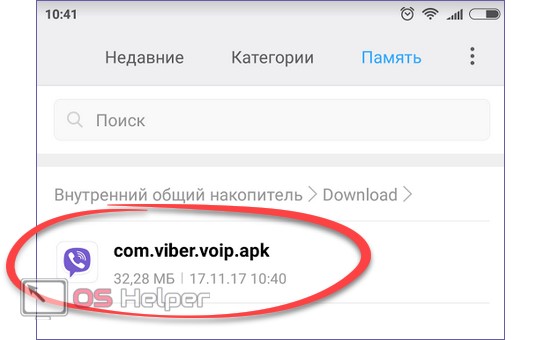
- We see the permissions that will be available to the program, and in order to install it, click the indicated button.
See also: How to remove application optimization on Android boot
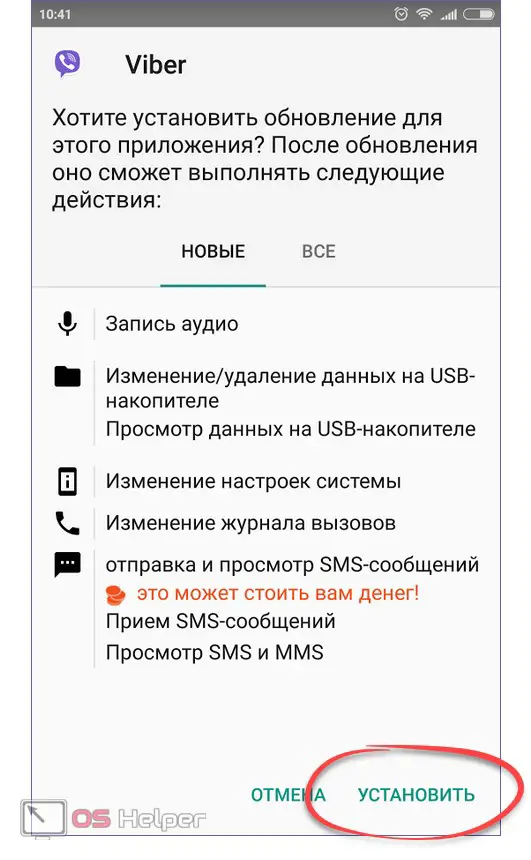
After that, Viber will start.
Review
After we reviewed the installation process in detail, it was time for a brief overview of the messenger itself. Let's see what it looks like.
This is the "Chats" tab. Since we don’t have any correspondence yet, there is a function to create the first conversation.
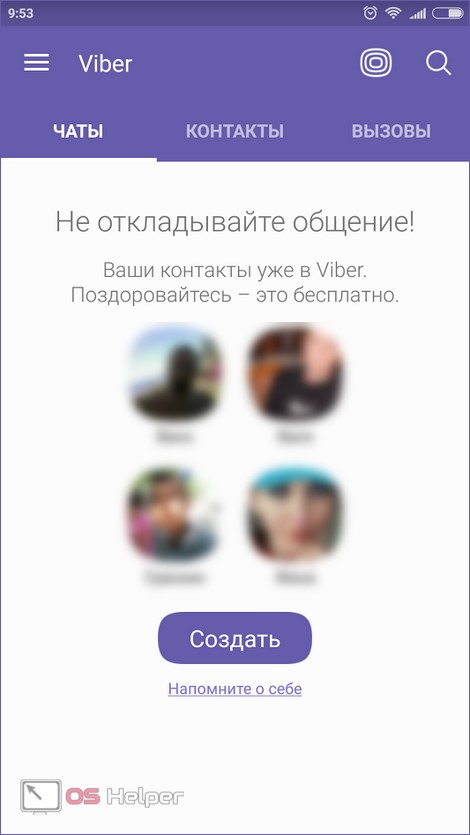
In the "Contacts" section, as the name implies, there is our phone book, each number of which is marked with a messenger icon, unless, of course, the person has installed Viber.
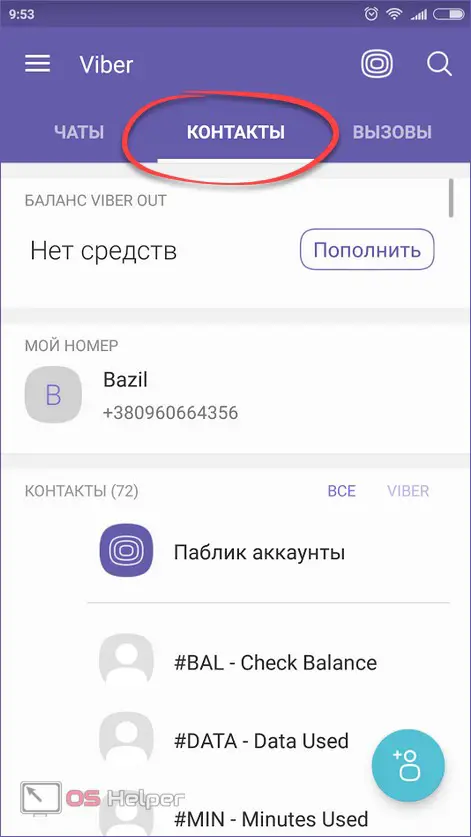
Main menu
In the main menu we see the following items:
- public accounts;
- viber out;
- sticker shop;
- add contact;
- settings;
- QR code;
- support;
- exit.
You see them in front of you.
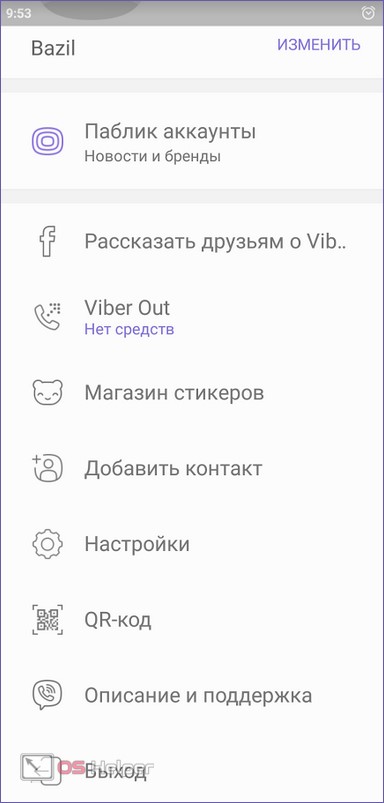
Let's take a closer look at the menu. For clarity, each of its points will be accompanied by a screenshot.
Public accounts
Here are collected popular personalities and communities that have a lot of subscribers and which may become interesting for you. This is, for example, a football channel, an AVON cosmetics store, or a promo code for participating in the Empire of Warship game.
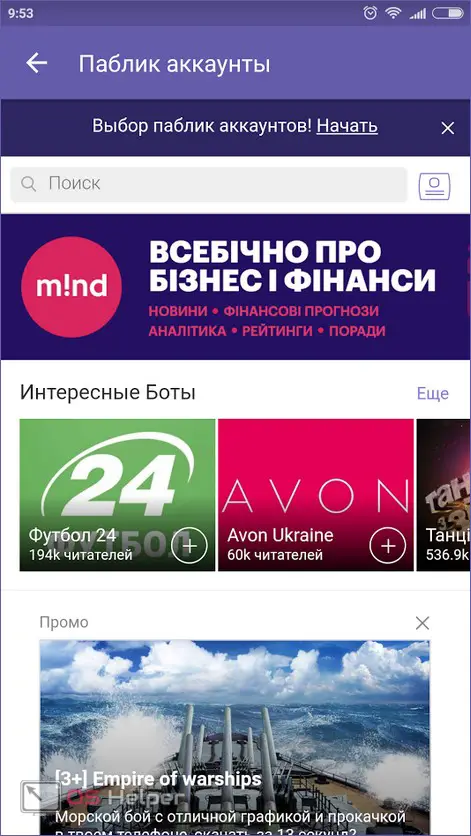
By subscribing to one of the publics, you will regularly receive notifications from it.
viber out
An interesting feature of the messenger is the ability to make calls to numbers of mobile operators around the world. You can see the price for this service a little lower. To find out more, click the "More Rates" link.
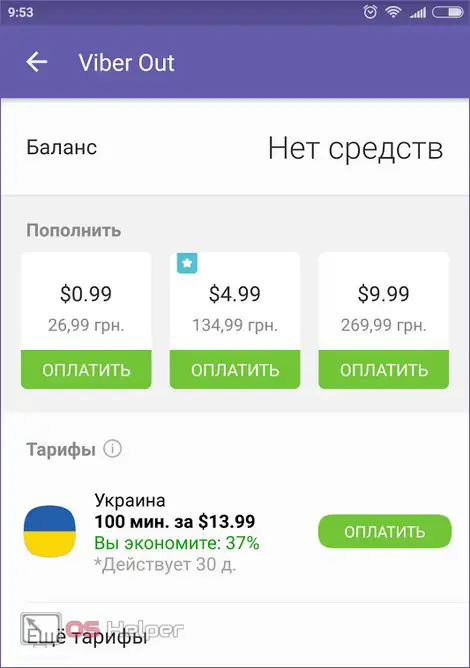
Sticker Shop
This section is probably one of the most popular in the application. After all, Viber is famous for its endless set of stickers, both simple and animated.
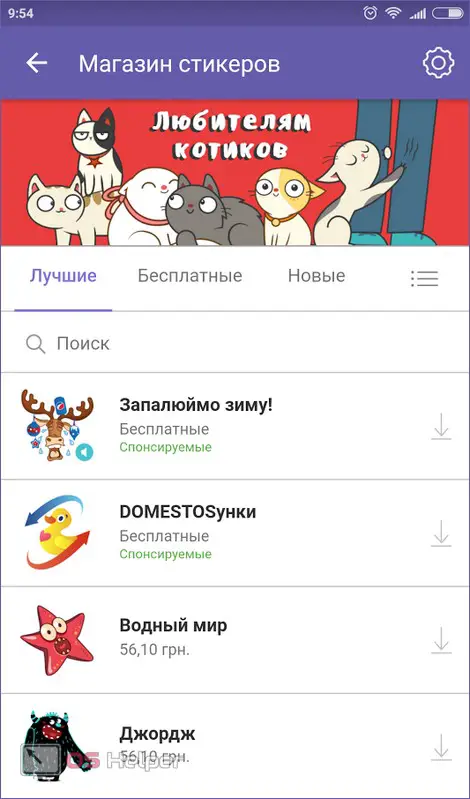
We can buy some of the pictures, but there are also many free sets. In order to download them, go to the "Free" section and tap on the arrow on the right side of the name.
Adding a contact
If the person with whom you want to correspond is not in your phone book, you can add his contact forcibly. To do this, you either enter a phone number or scan a QR code, which can be found in the "Settings" - "More" - "QR code" section of the opponent's device.
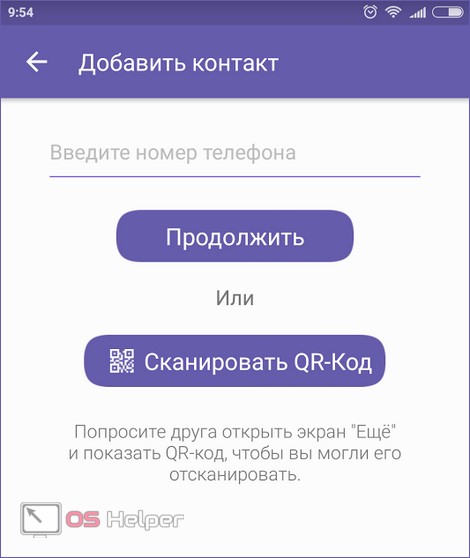
Scanning looks something like this: you just need to put a frame on the silhouette of the code, and recognition will happen automatically.
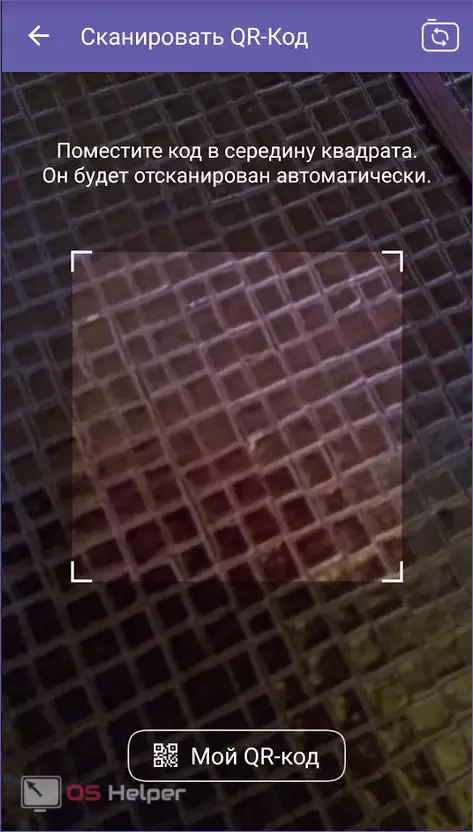
Help & Support
If you have questions during the operation of the program, you can get answers to them right here.
See also: How to recover a Google account on Android if you forgot your username and password
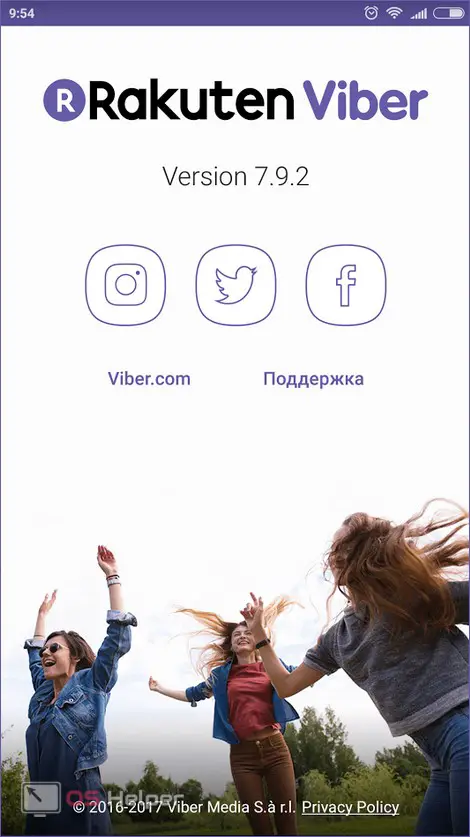
Settings
All settings that are in Viber are divided into the following sections:
- Account;
- confidentiality;
- notifications;
- calls and messages;
- multimedia;
- chat background;
- general.
These items are in front of you.
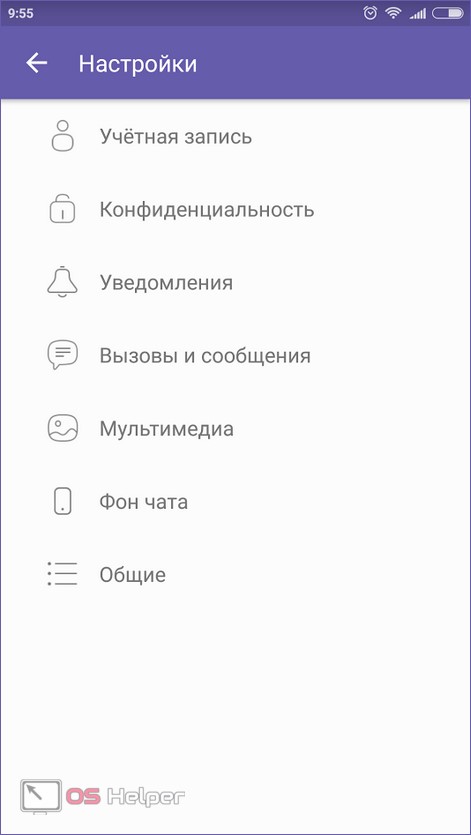
Account
In this section, you can set up backup of dialogs and group conversations, view a list of connected devices, change your phone number, and disable your account altogether.
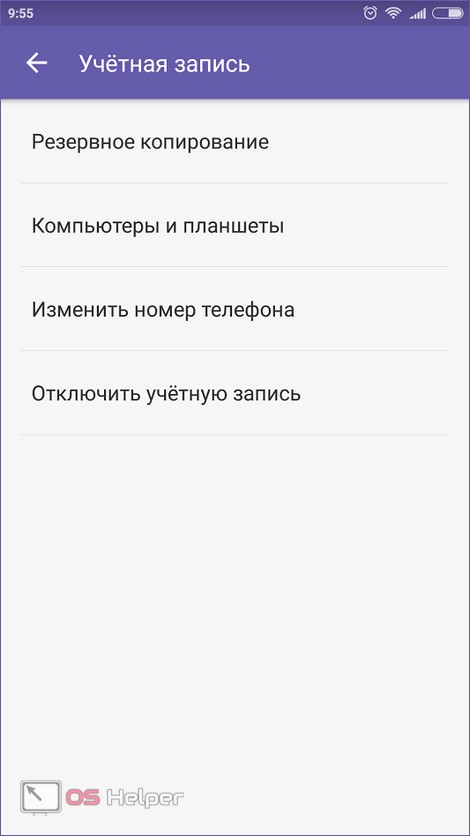
Confidentiality
We can set our privacy. For example, turn off the indication of being online or not send data to the interlocutor that we have read his message. There is also a "black list" with hidden chats and turning off the display of your own avatar. Viber can also be connected to Facebook.
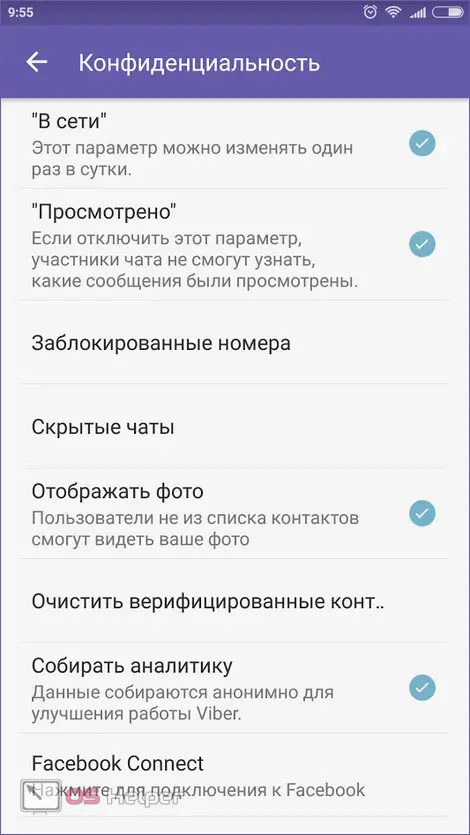
To prohibit sending debugging information to application developers, uncheck the "Collect analytics" checkbox.
Notifications
In this menu, you can configure the voice acting in the messenger of various events. Make it work for:
- viewing messages;
- connection of a contact;
- popup windows;
- turning on the screen;
- sounds of outgoing messages.
To switch to system-type notifications, activate the item called "Use system sounds."
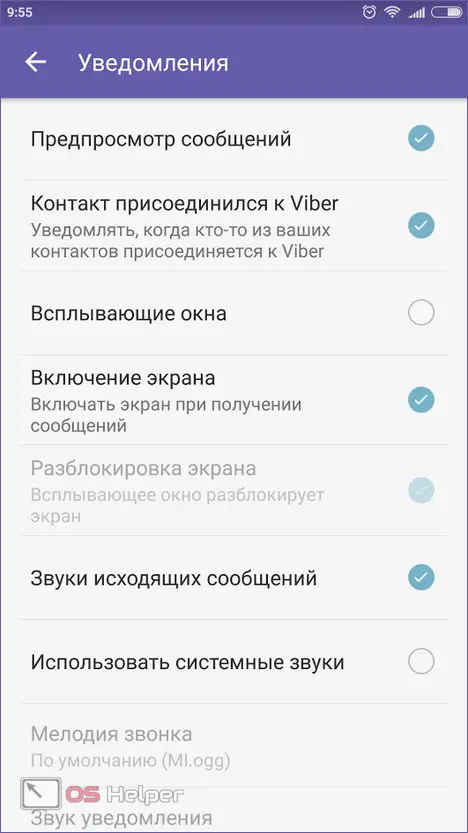
Calls and messages
In the "Calls and Messages" section, we can configure features such as: enabling and disabling Viber-In, receiving service notifications, video calls, proximity sensor operation and enter buttons. This is where you can clear your message history.
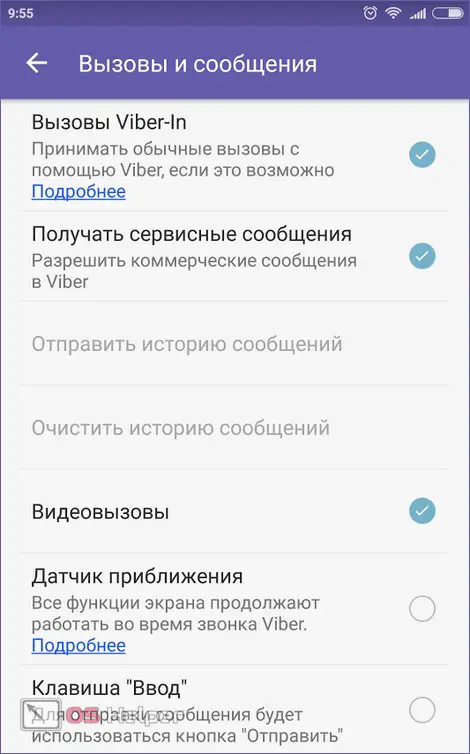
Multimedia
This section is needed to customize the content. We can enable auto-download of messages on EDGE or Wi-Fi networks, limit traffic usage, and set up auto-deletion of old content.
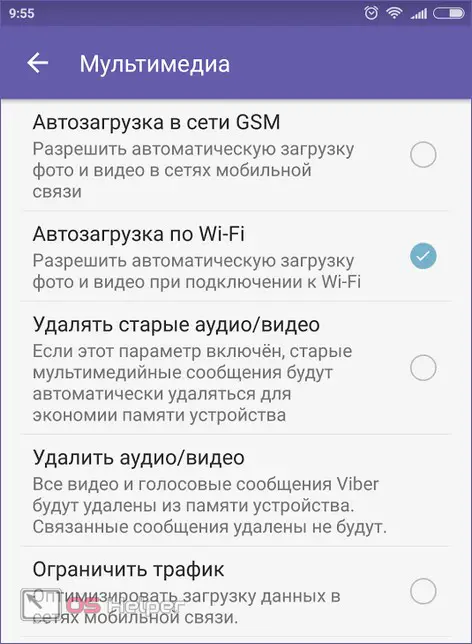
Chat background
In order to make your dialogs more enjoyable, it is possible to change their background image. You can select any image from your phone.
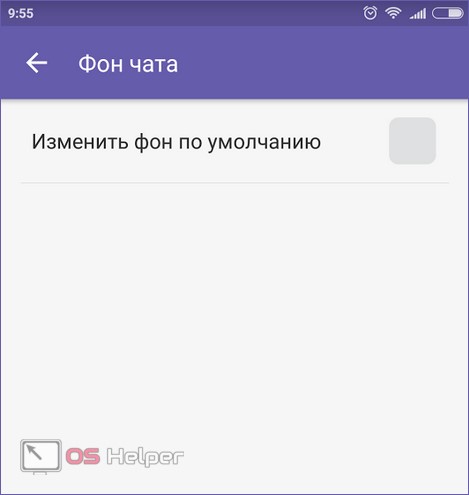
General settings
Here you can activate the display of the icon in the status bar, turn on the display of all contacts, set up their automatic synchronization, switch the program interface from Russian to English, or reset its settings.
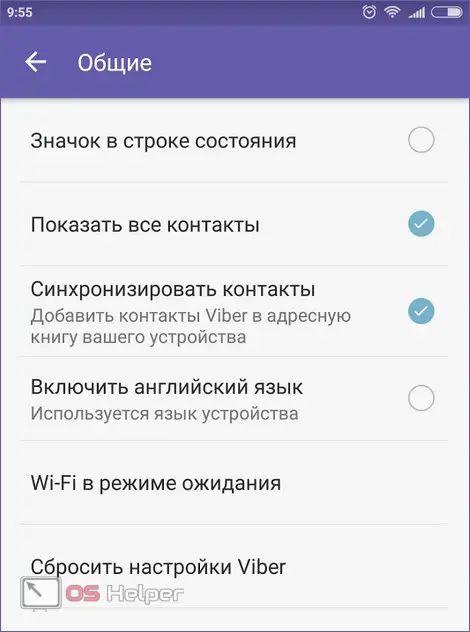
Results and comments
Now you know almost everything about Viber. The main thing is that the issue of installing it on Android is considered as detailed as possible. If you have any questions, write them in the comments, we will definitely help you with practical advice. In the meantime, we suggest watching a thematic video in which what is written in the article is duplicated.
Video