How to download music to a flash drive
 In our today's article, one very interesting topic will be touched upon, and specifically we will tell you how to download music to a USB flash drive. The whole point of the process is that it is very simple. However, some people don't even know how to do that. Just for you, we have prepared a detailed step-by-step instruction explaining the essence of the process. Let's get down to business without delay.
In our today's article, one very interesting topic will be touched upon, and specifically we will tell you how to download music to a USB flash drive. The whole point of the process is that it is very simple. However, some people don't even know how to do that. Just for you, we have prepared a detailed step-by-step instruction explaining the essence of the process. Let's get down to business without delay.
From computer to flash drive
So, let's consider how to implement the question of interest to us. As you might guess, in order to transfer music to a USB flash drive, we need to install the drive into the USB port of a computer or laptop. When this is done, we proceed directly to copying:
- Initially, launch Windows Explorer. It is in it that all the files on our computer are located. You can open the program using the icon on the taskbar, the This PC icon, or a button in the Start menu.
- One way or another, when the explorer is open, we proceed directly to copying music. We select those tracks that we want to throw off. This can be done by simply dragging the area with the mouse.
- When the files are selected, right-click on them and select the copy or move item (“Cut”) from the context menu. In the first case, the files will be copied to our flash drive, but remain on the computer, and in the second, after copying to an external drive, the data from the computer will be deleted.
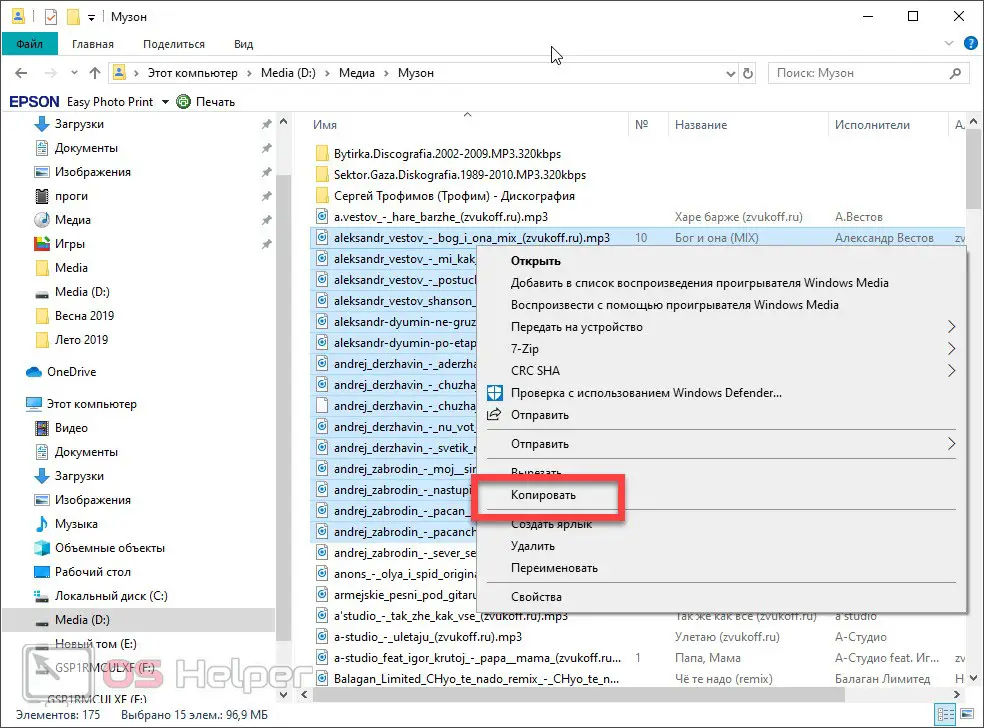
- Further in the same explorer, using the left side menu, we find our flash drive. Open it and right-click on an empty space. From the context menu that appears, select the insert item. As soon as we do this, the copying process will begin. Until it is completed, you cannot remove the drive from the USB port.
See also: What are seeds and peers in a torrent
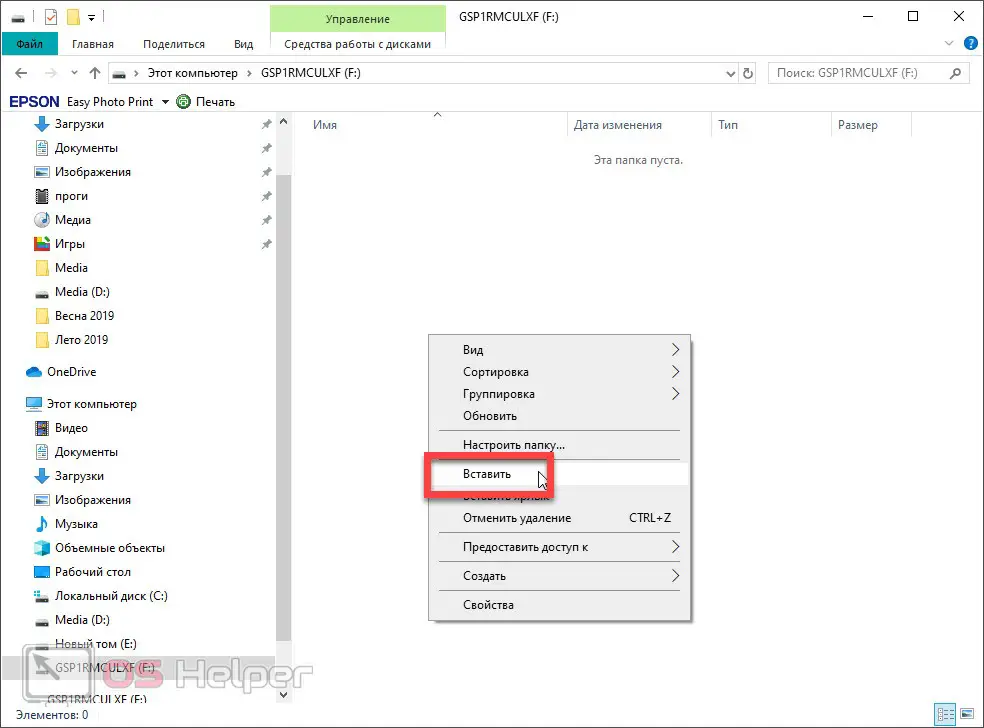

Please note that you can use keyboard shortcuts to copy, cut or paste any object to the Microsoft Windows clipboard. Respectively: [knopka]Ctrl[/knopka]+[knopka]C[/knopka], [knopka]Ctrl[/knopka]+[knopka]X[/knopka] and [knopka]Ctrl[/knopka]+[knopka] V[/button]. Possession of these combinations greatly speeds up the process of working with the OS file system.
Music from the Internet
Also, in order not to move our music to a USB flash drive every time in the way described above, we can immediately set up copying data from the Internet to the drive. We will show an example based on the Google Chrome browser, however, you can do the same in any other program.
So let's take a few simple steps:
- We launch our browser and go to the settings using the main menu of the program.
- In the list that appears, scroll through the contents until an item is found, which in this case is called "Downloaded Files".
- Using the "Change" button, set our flash drive as the target folder.
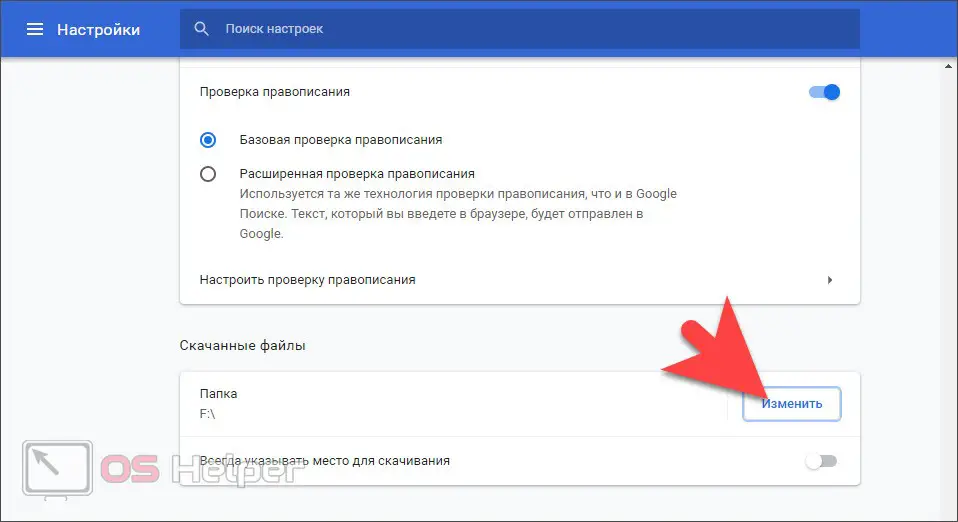
Expert opinion
Daria Stupnikova
Specialist in WEB-programming and computer systems. PHP/HTML/CSS editor for os-helper.ru site .
Ask Daria Now everything that we download through the browser, including music, will go directly to the USB flash drive and we will no longer have to copy the data manually.
Possible problems
Sometimes our flash drive does not want to open into any, and sometimes, Windows does not even manage to format it. If this happens to you, use the detailed step-by-step instructions for solving this problem. We wrote it down just yesterday and included in the article the most effective ways to solve this issue.
Attention: let's say right away - if there is such an opportunity, be sure to save all the data from the USB flash drive, and only then proceed to recovery.
Video instruction
For those of you who are not particularly fond of reading long step by step instructions, we have prepared a tutorial video on this topic. Now, in order to understand how to download music to a USB flash drive, you just need to watch a short two-minute video.
See also: How to log into iCloud from a computer without an iPhone
Summing up
Ready. Now you understand well how to do what we talked about above. Take your flash drive, install it in a USB port, transfer your favorite music and take it wherever you want. As you can see for yourself, there is nothing complicated about this, however, if you still have questions, ask them in the comments under this article. Our two experts constantly monitor the feedback and, if necessary, give an answer to any visitor who has asked for help.