How to upgrade Windows 8 to Windows 10: working method
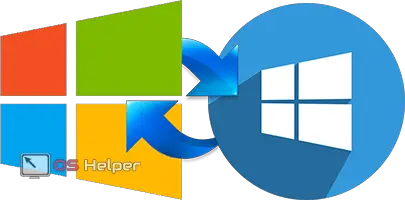 Many users, having learned that a new version of Windows has been released, wanted to install it on their computer and enjoy the innovation. But, as practice has shown, not everyone managed to do it for free. In this article, we will tell you how to upgrade Windows 8 to 10.
Many users, having learned that a new version of Windows has been released, wanted to install it on their computer and enjoy the innovation. But, as practice has shown, not everyone managed to do it for free. In this article, we will tell you how to upgrade Windows 8 to 10.
If you open the official Microsoft website, you can see the following.
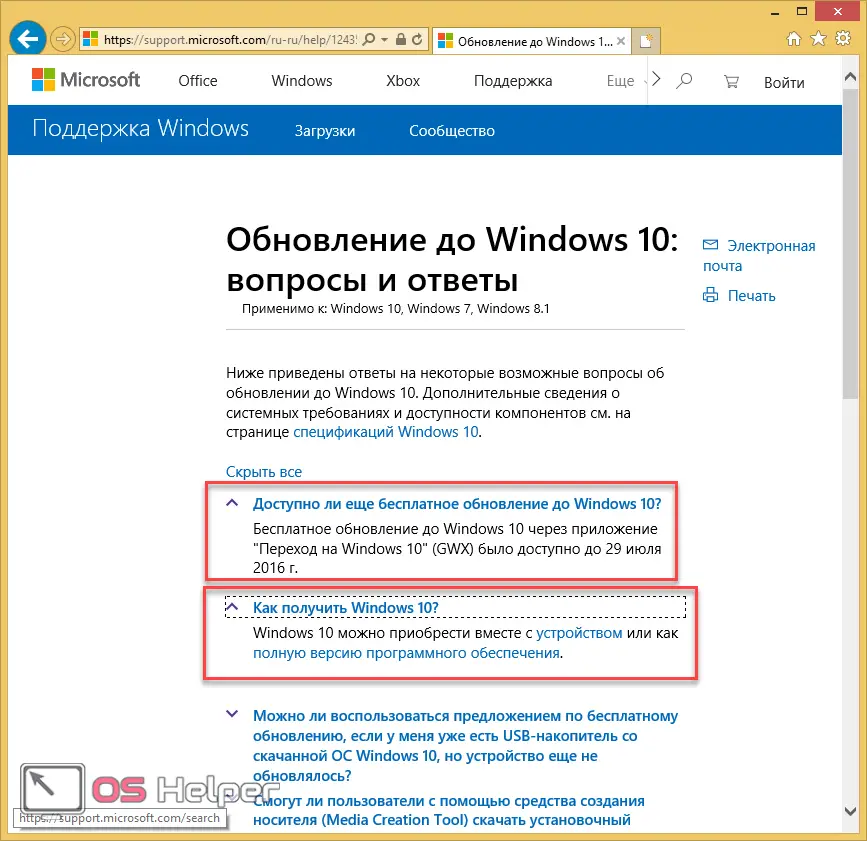
We are told that now it’s just not possible to switch to Windows 10. You will have to buy a computer with an operating system already installed or as separate software.
But, there is one trick, thanks to which you can update from the official Microsoft website. At the same time, without using any dubious methods.
On a laptop or computer, people with disabilities can still upgrade to the new version. But not everyone knows about it.
How right, from a moral point of view, to take advantage of this action for a perfectly healthy person - everyone decides for himself. We will not consider this philosophical question, but will present only the technical side of the issue.
Update process via Microsoft website
At the moment, this method can be considered the only official one. Most users simply reinstall Windows while deleting the current one.
To upgrade to Windows 10, follow these steps:
- Go to the page on the Microsoft website where they offer a limited number of people to upgrade for free. Click on the "Update Now" button.
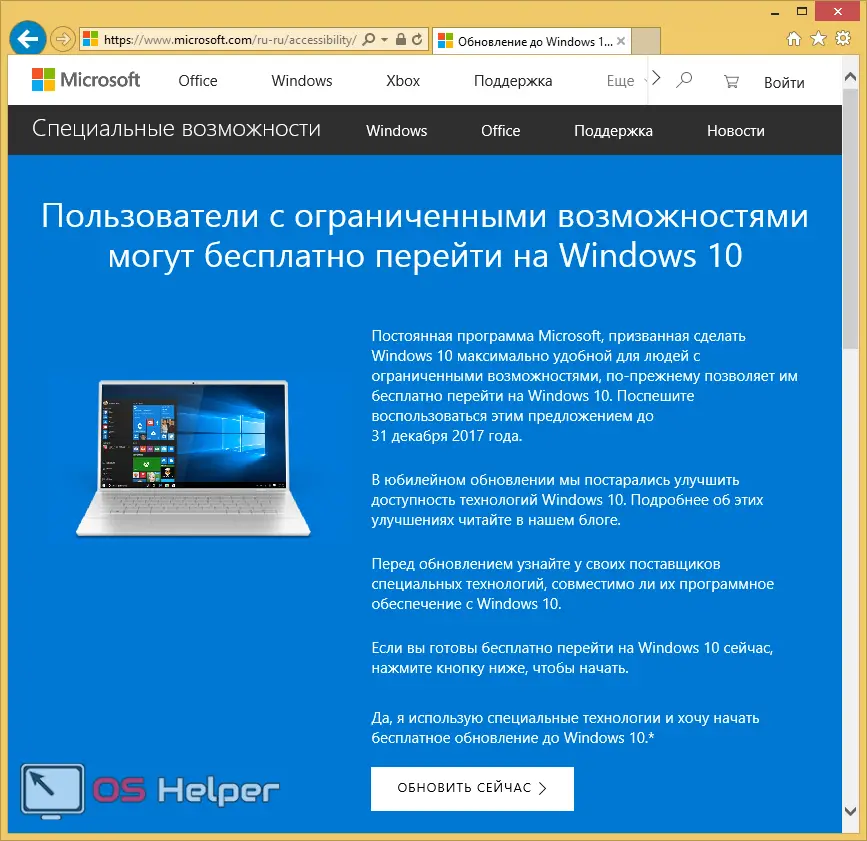
- After that, the browser will prompt you to run or download the file. It's easier to just click "Run". If you click on the "Download" button, then after downloading, you will need to run the resulting file.
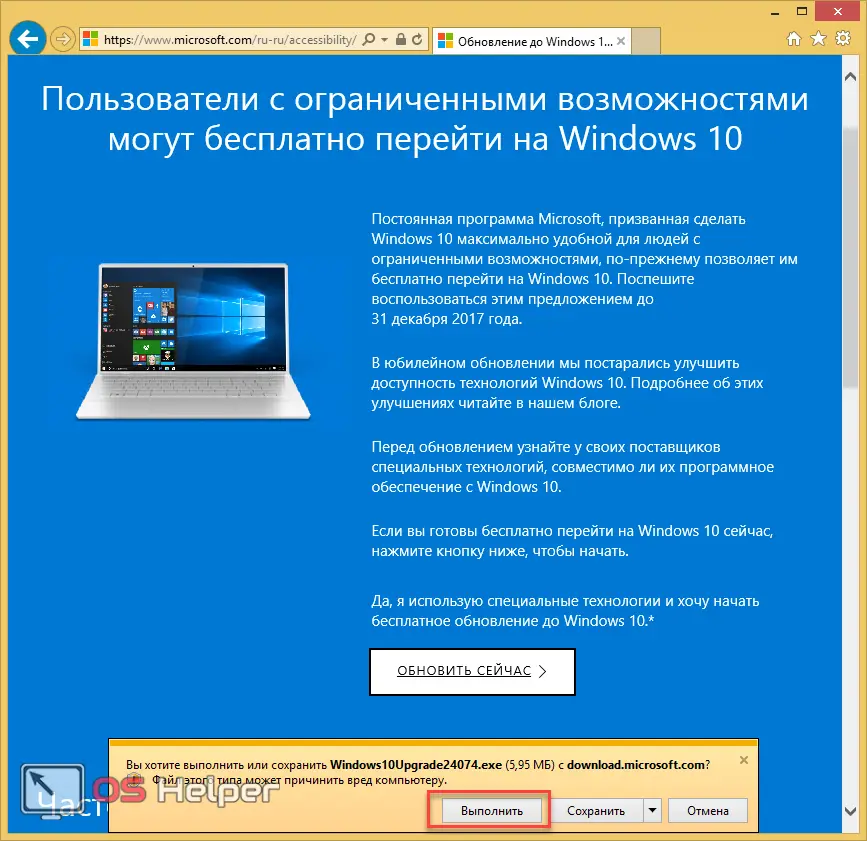
The download window may look different. It is different for all browsers. The version of the application also plays a role.
- After you launch the Windows 10 Update Assistant program, you will need to click on the "Accept" button.
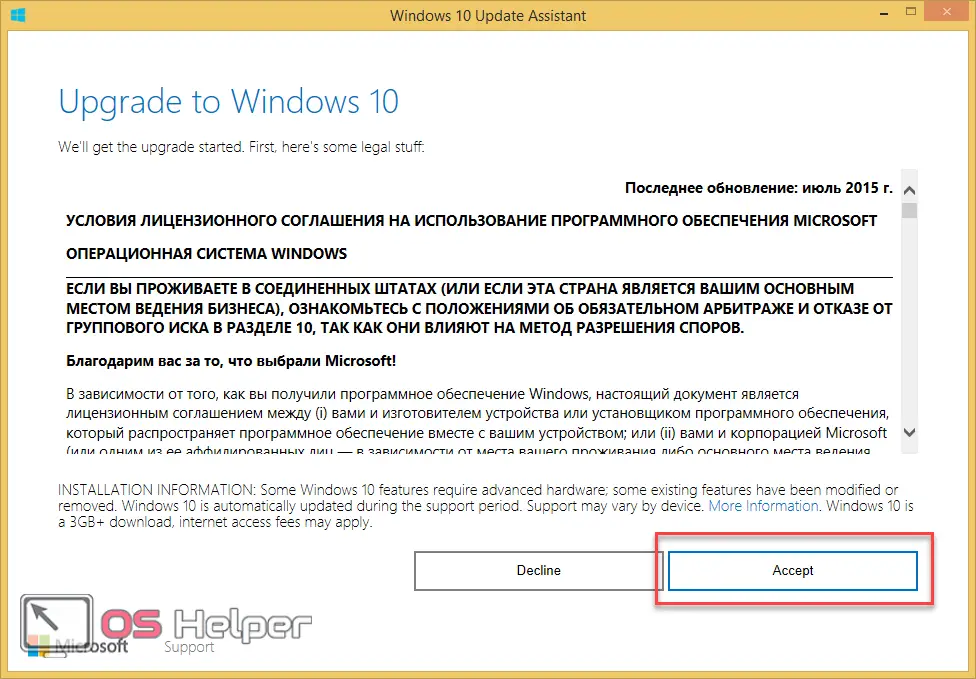
- After that, a check of your system will be initiated. The following will be checked: processor, RAM, free space on the hard drive and Windows activation. If there is a checkmark next to each item, then you will need to click on the “Next” button to continue.
Read also: Free Download DirectX 11 for PC or Laptop with Windows 8 64 Bit
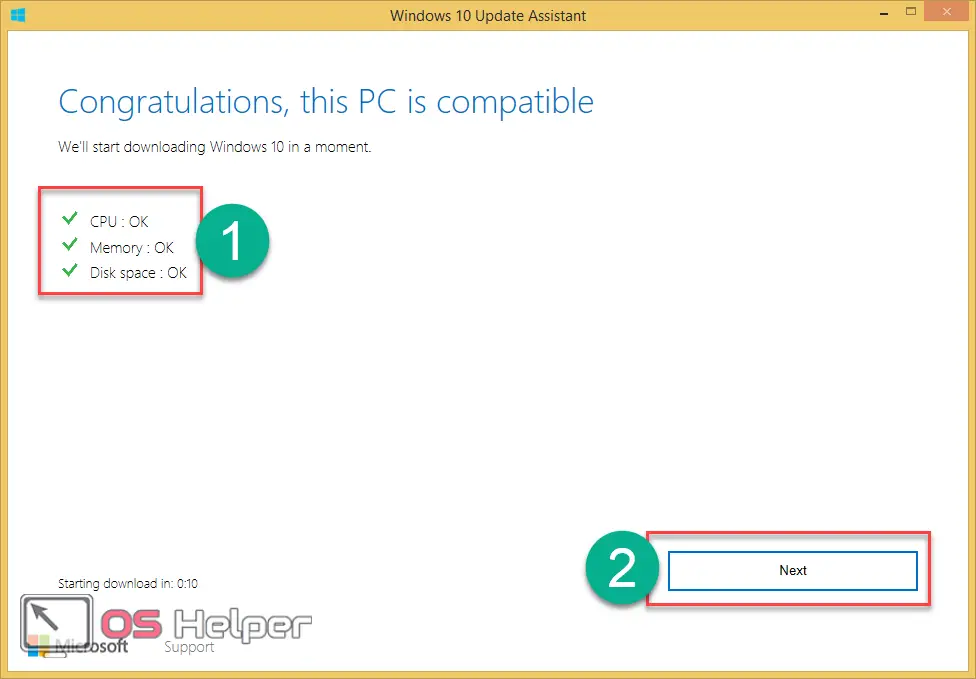
If your copy of the OS is not activated, then you will not be able to proceed with the upgrade to the new Windows. Also, the error may occur due to lack of hard disk space.
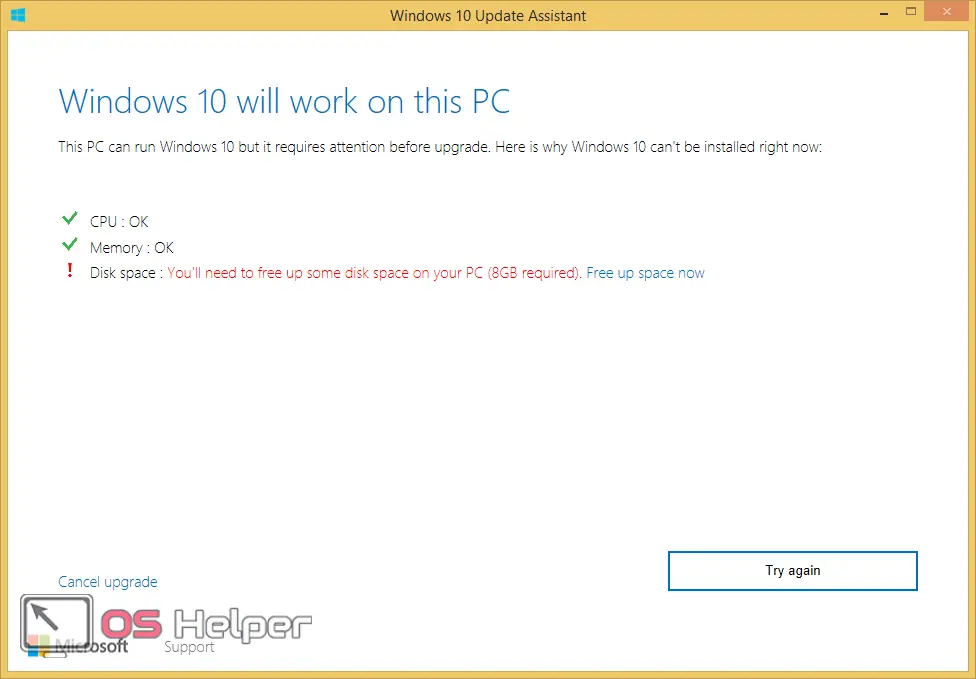
- After that, the download of the necessary files will begin.
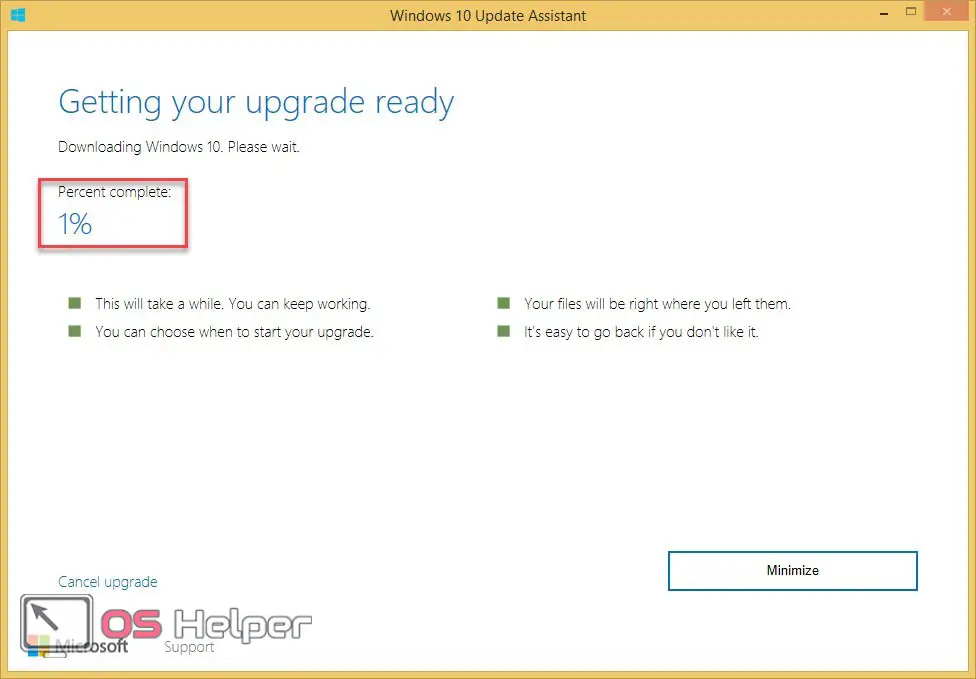
The download time depends on the speed of your internet connection. It will download about 3-4 GB.
- If the process drags on, then you can always click on the "Minimize" button to hide this window. After that, you can continue to do your work. Download progress can reach 100% and start again. It's OK. But you'll have to wait.
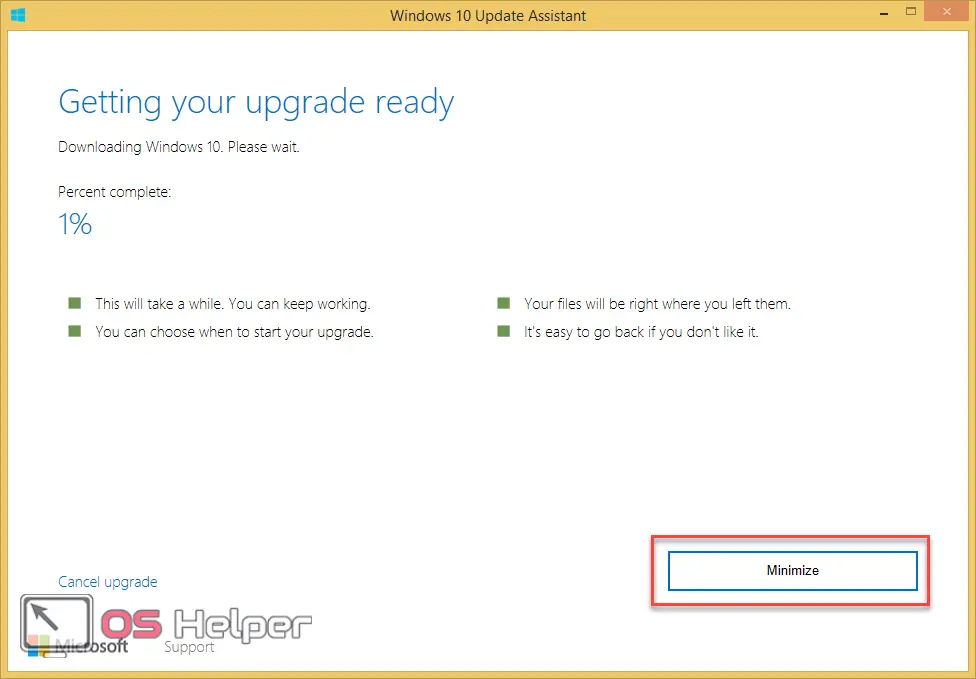
- Once all the files have been downloaded, their installation will begin.
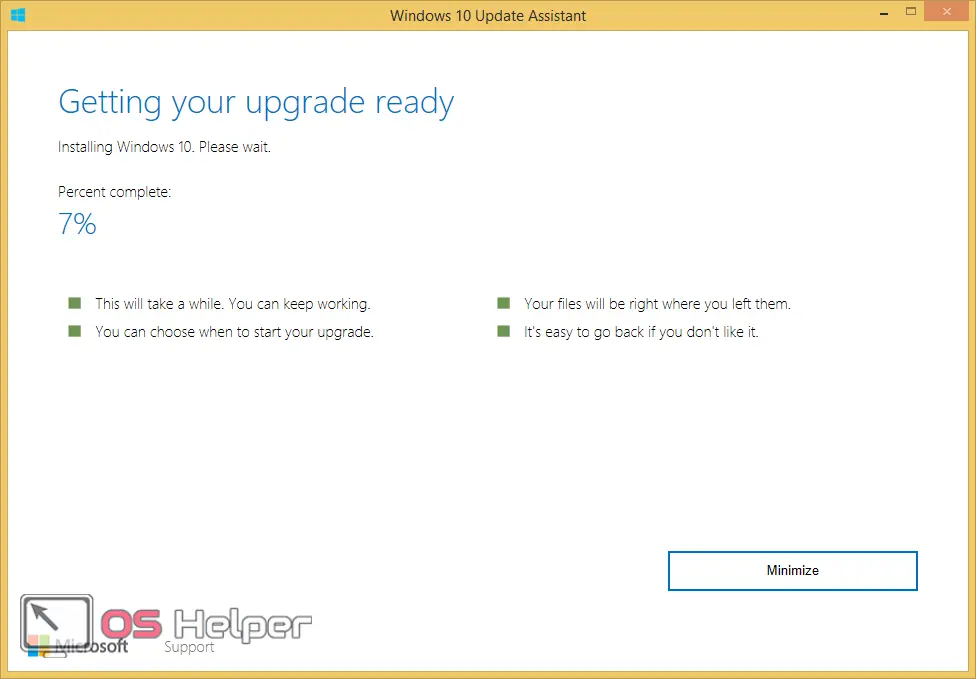
- Once all the files have been installed, you will see a timer set for 30 minutes. After this time, the computer will restart automatically. This is done so that you keep up with the chronology of events. After you get acquainted with this information, you can safely click on the "Restart now" button.
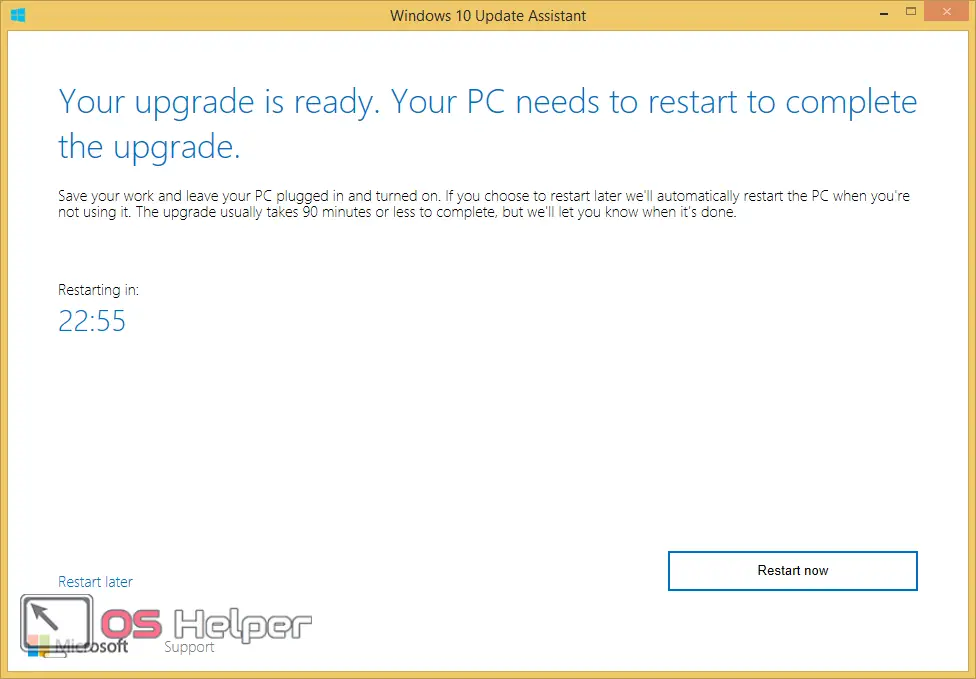
- Before the computer restarts, you will see the following message. Click on the "Close" button.
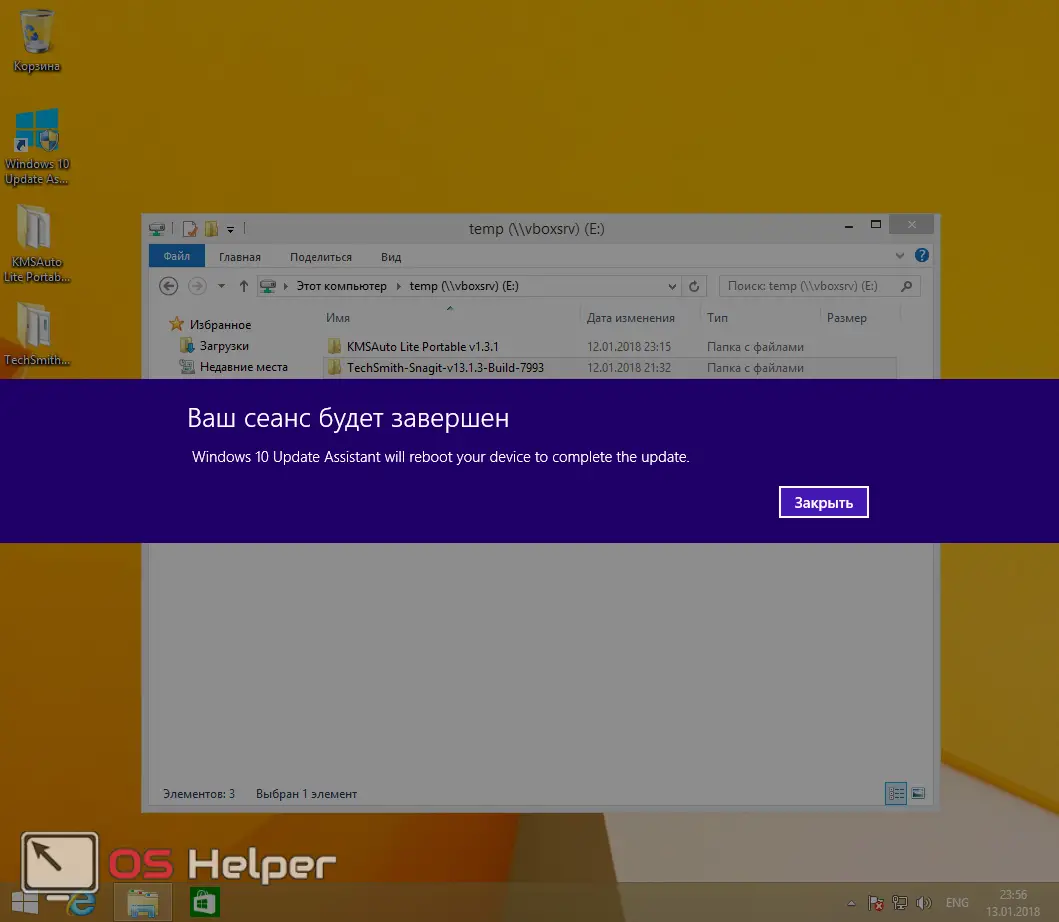
- Next, the system update will begin. You will be warned not to turn off your PC.
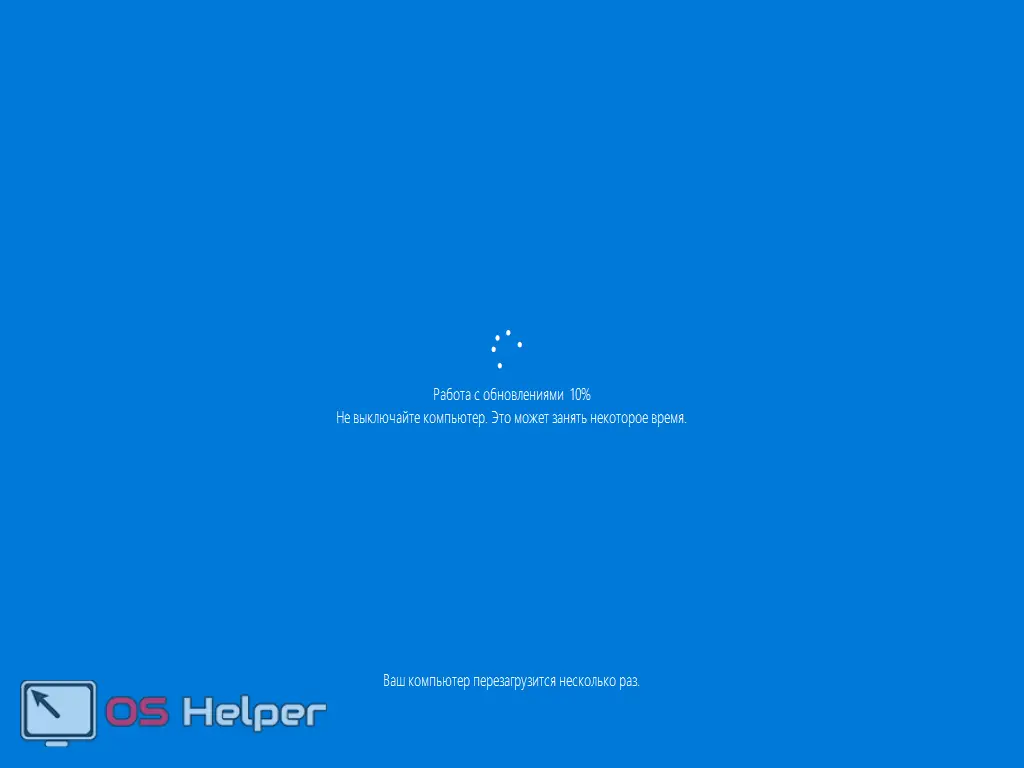
- After finishing working with updates, the computer will restart again and the system settings will begin. Click on the "Next" button.
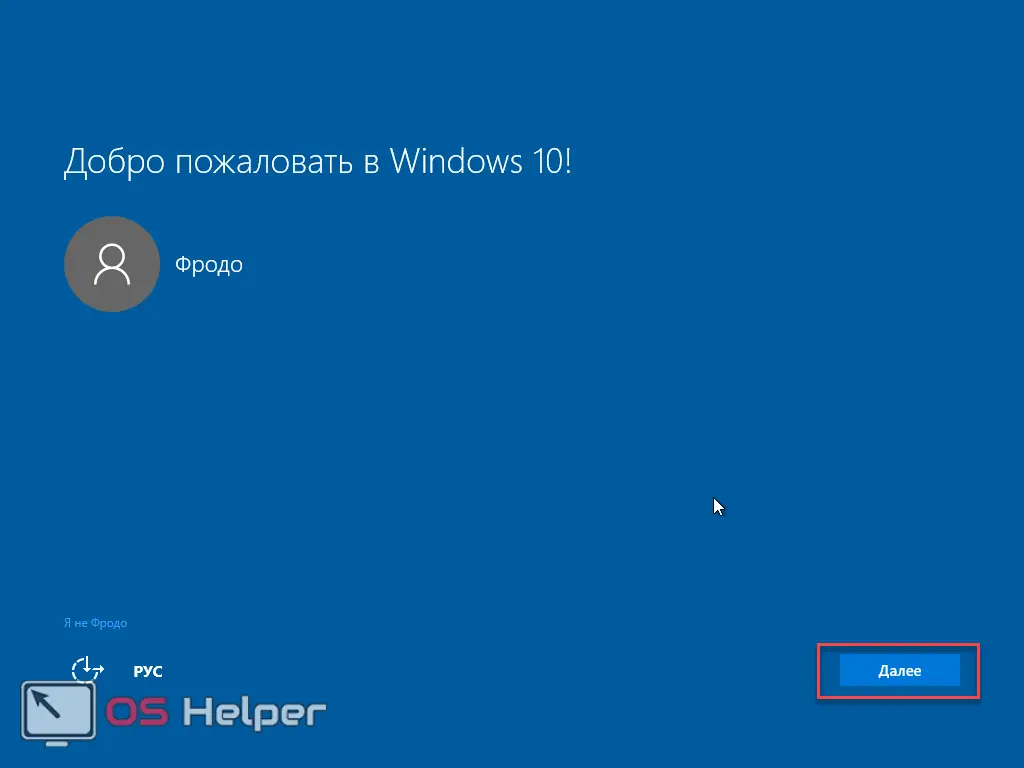
- It is recommended to disable all items by scrolling to the end.
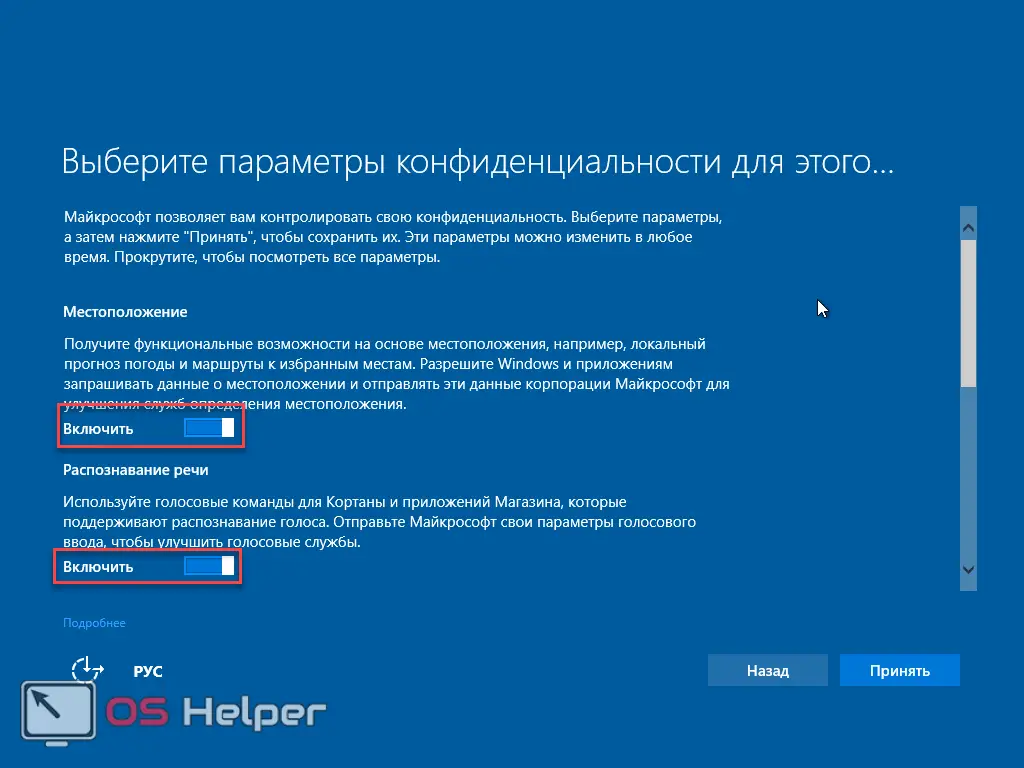
- After you disable all unnecessary programs, you will need to click on the "Accept" button.
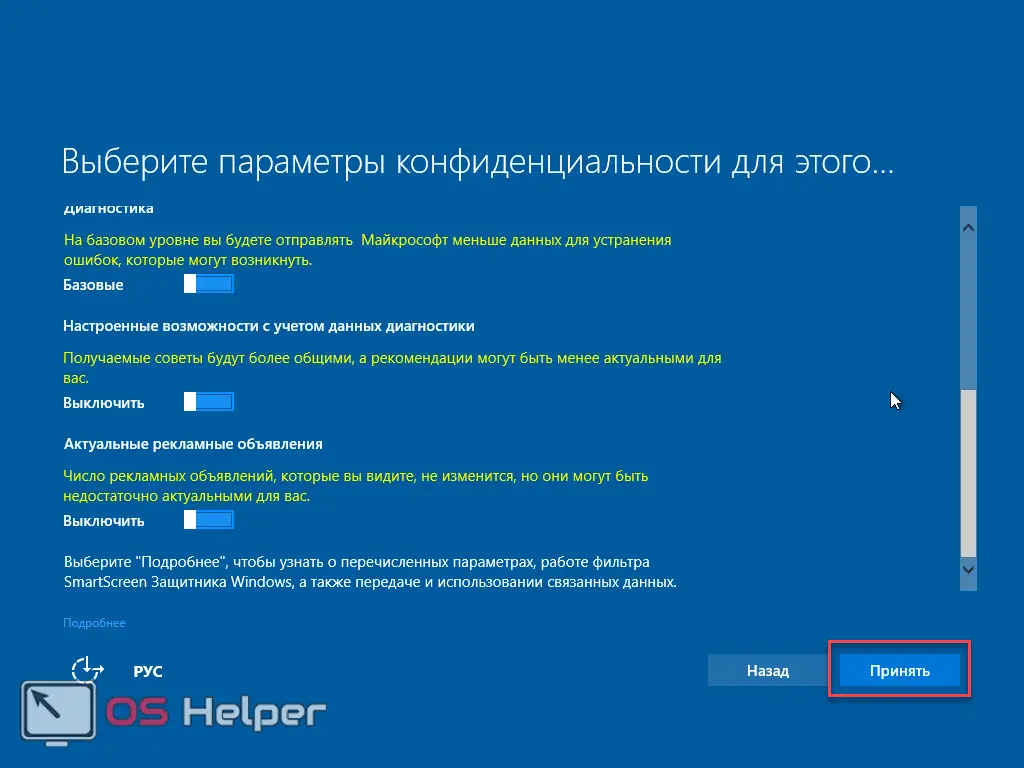
- You will be introduced to new applications that did not exist before. To continue, click on "Next".
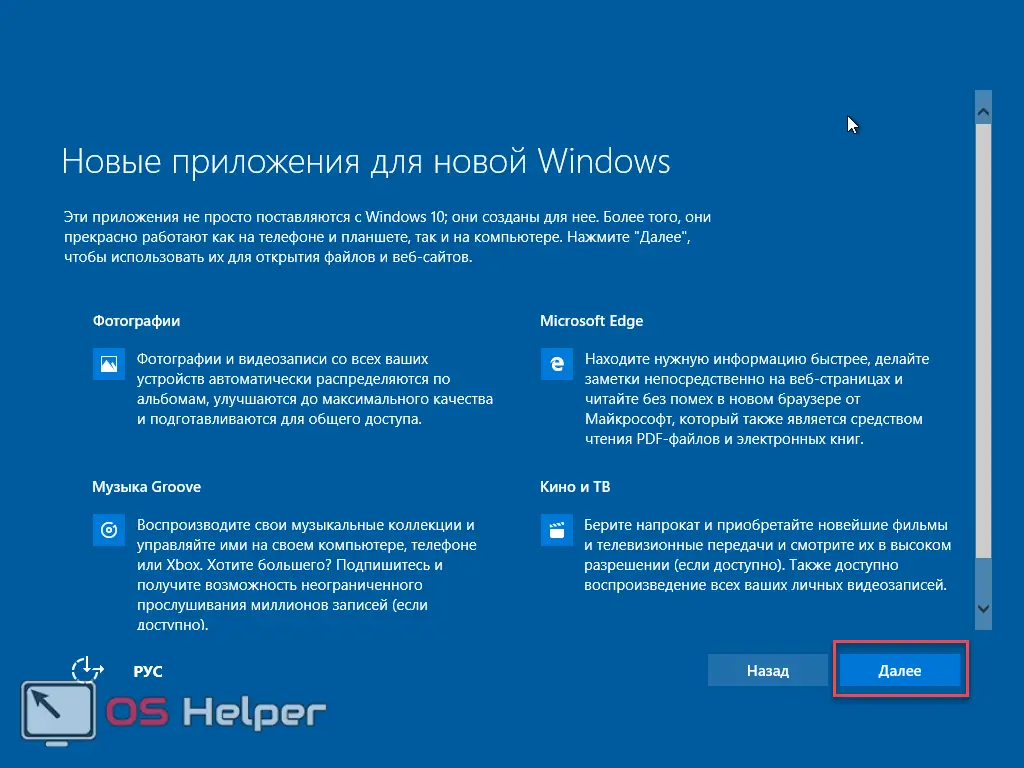
- Finally, you will move on to the final stage.
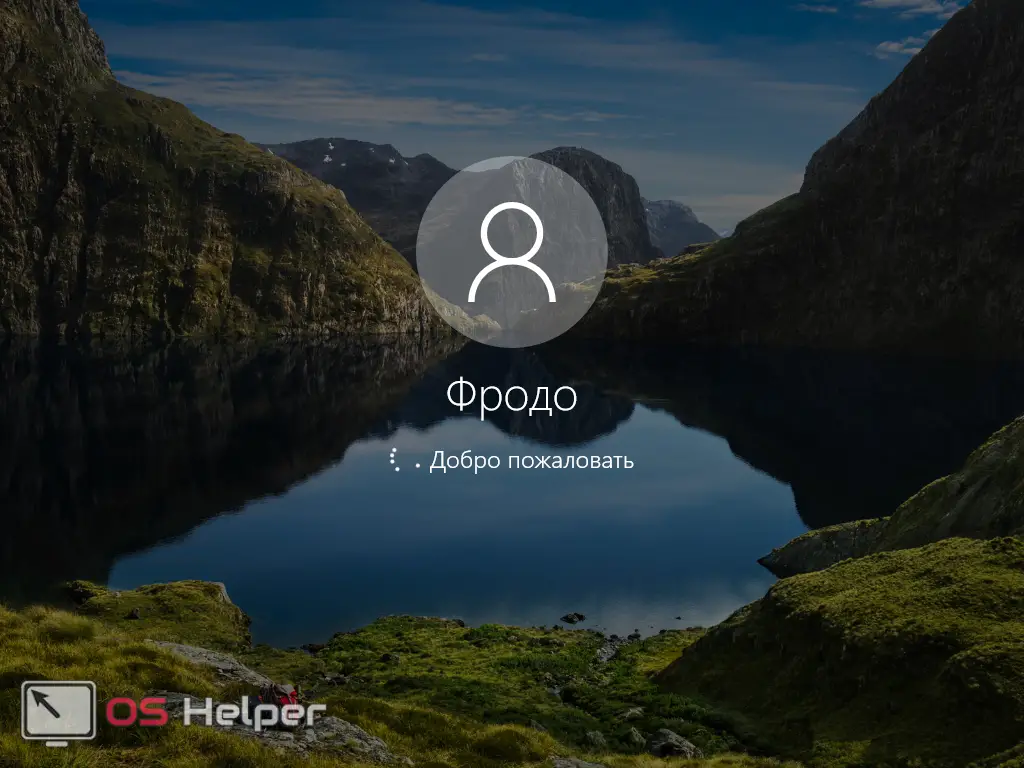
- You need to wait a little (depending on the performance of the PC) for all changes to take effect.

During all these updates, the computer cannot be turned off.

At the end of the settings, you will see a message thanking you for updating to the latest version of Windows 10.
Read also: How to install Windows 8/8.1
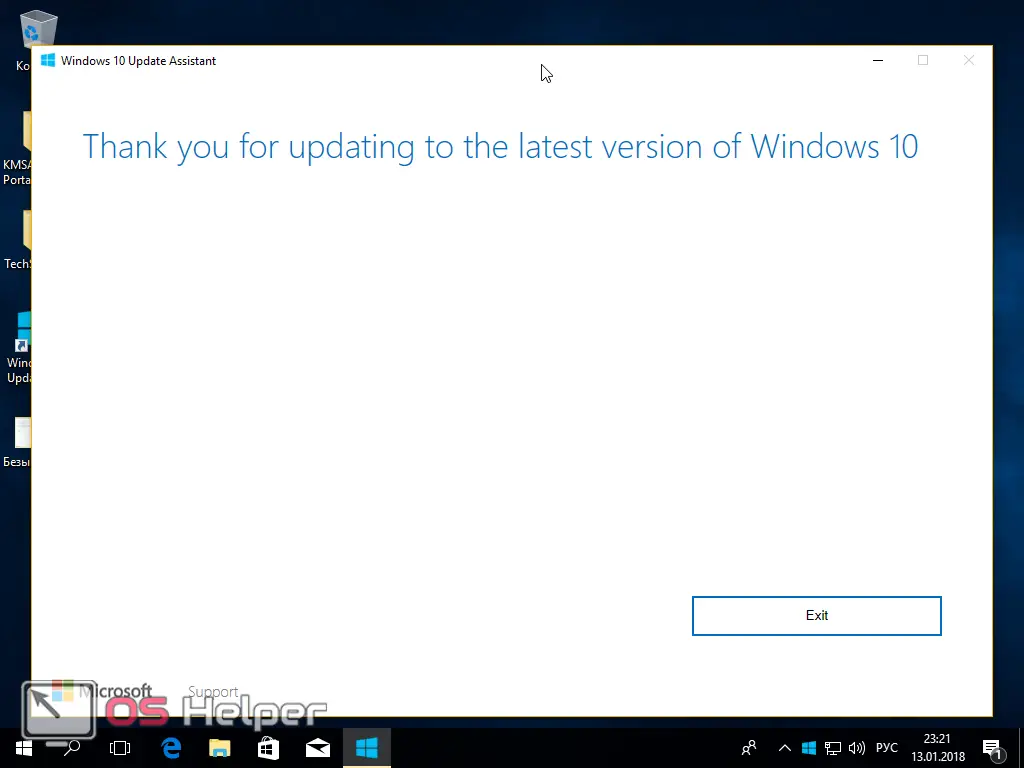
To exit, click on the "Exit" button. You can make sure that the new system is Windows 10, and that your activation key is not lost.
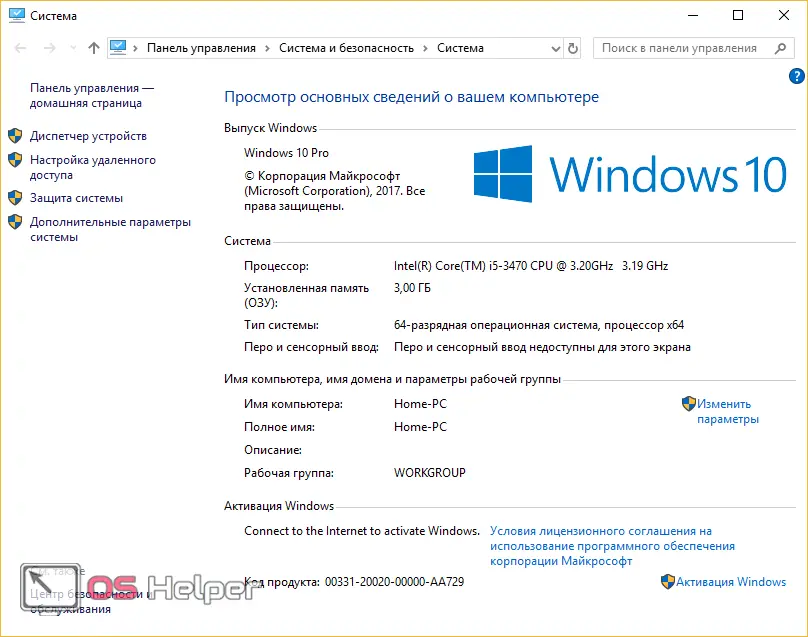
Update using the installation disc
Some people switch to Windows 10 using a pre-downloaded or purchased distribution due to various reasons. These include:
- slow internet or lack of it;
- too lazy to delve into the update process;
- unwillingness to update for free under the guise of a person with disabilities.
In order to start using Ten, you need to follow these steps.
- Insert a disc into the drive.
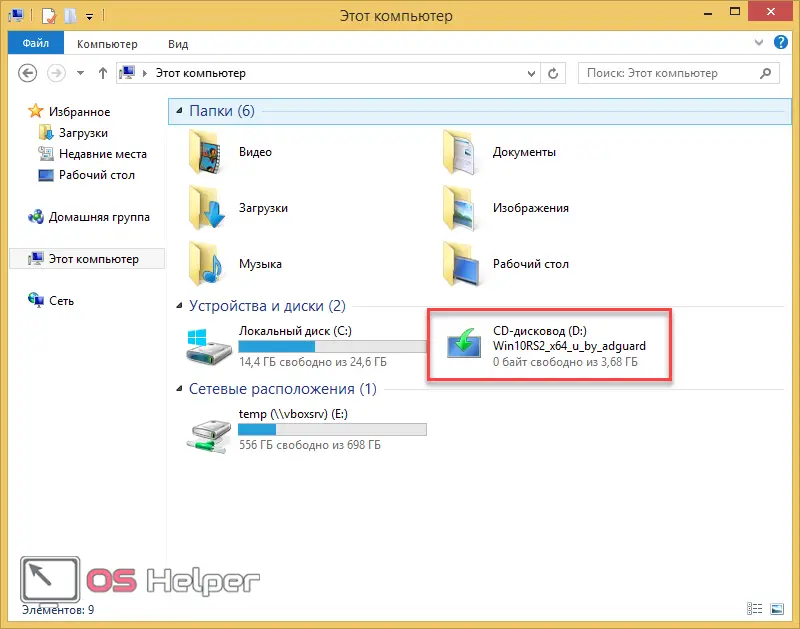
- Open the contents of the disk and start the installation by clicking on the "Setup" file.
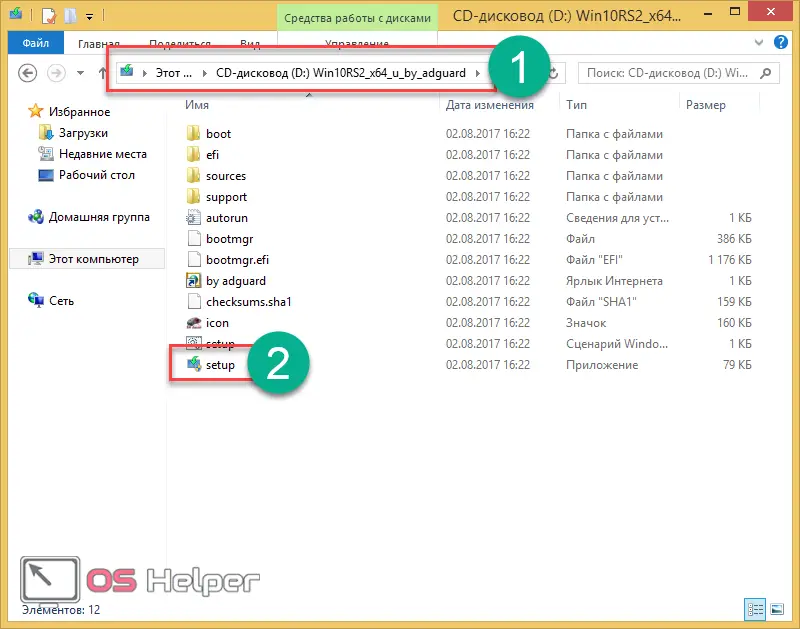
- Select the second item and click on the "Next" button.
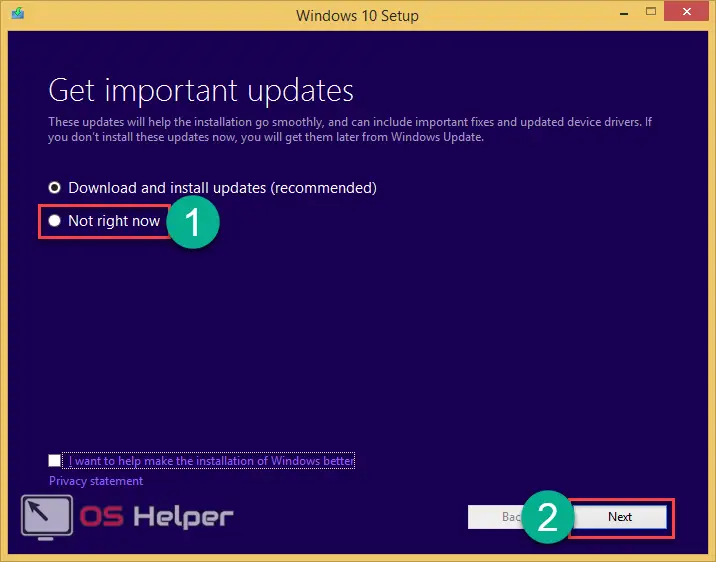
If you select the first item, it will start downloading files from the Internet.
- Wait a moment for the installer to be ready.
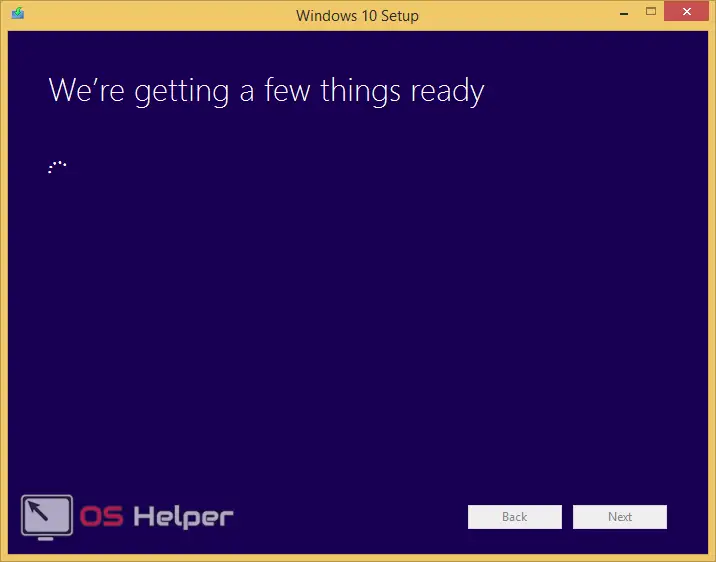
- You will then be prompted to select a version.
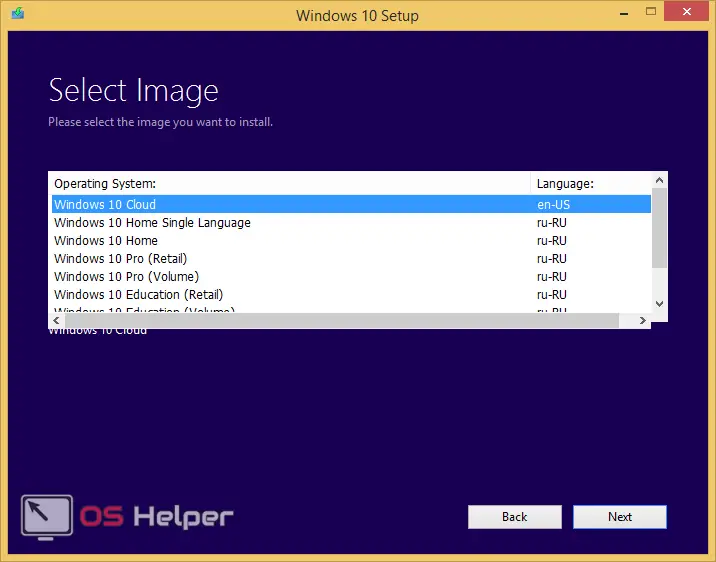
- Select "Windows 10 Pro (Retail)" and click on the "Next" button.
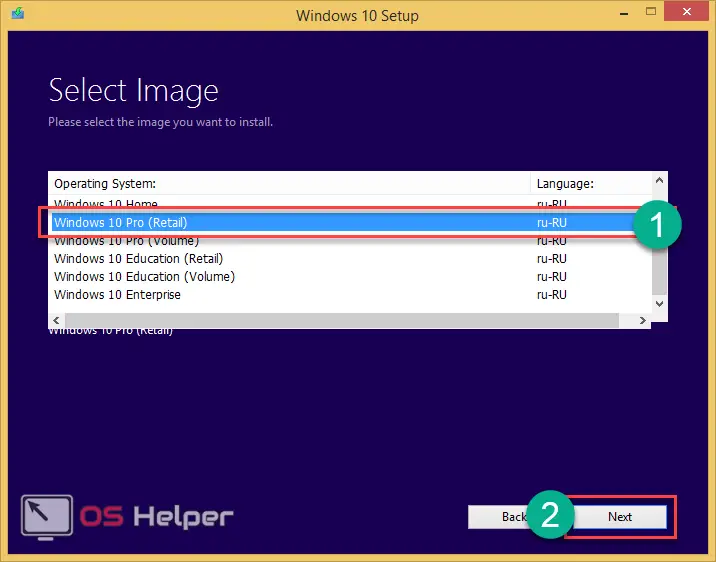
- To agree, click on the "Accept" button.
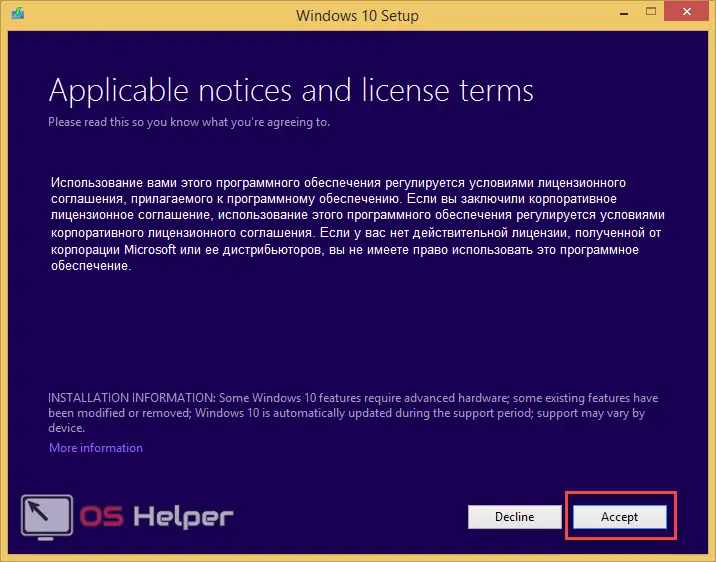
- After a short wait, a window will appear saying that the installer is ready. You need to click on the "Install" button.
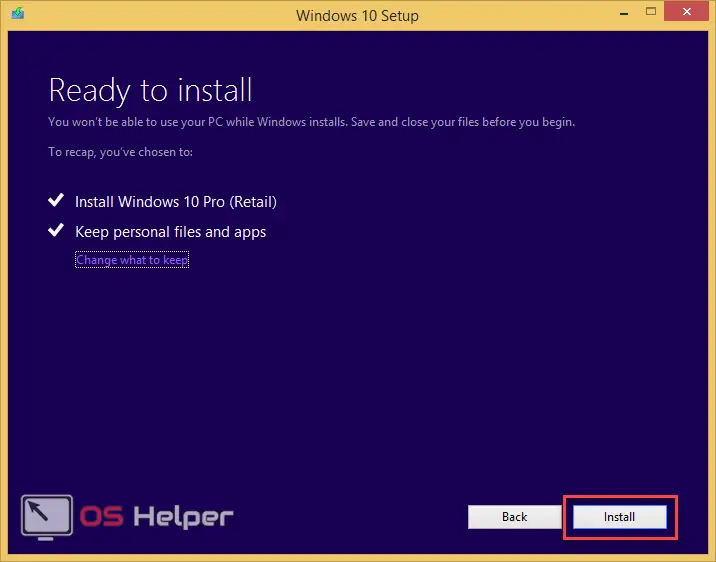
- The installation will start immediately after that.
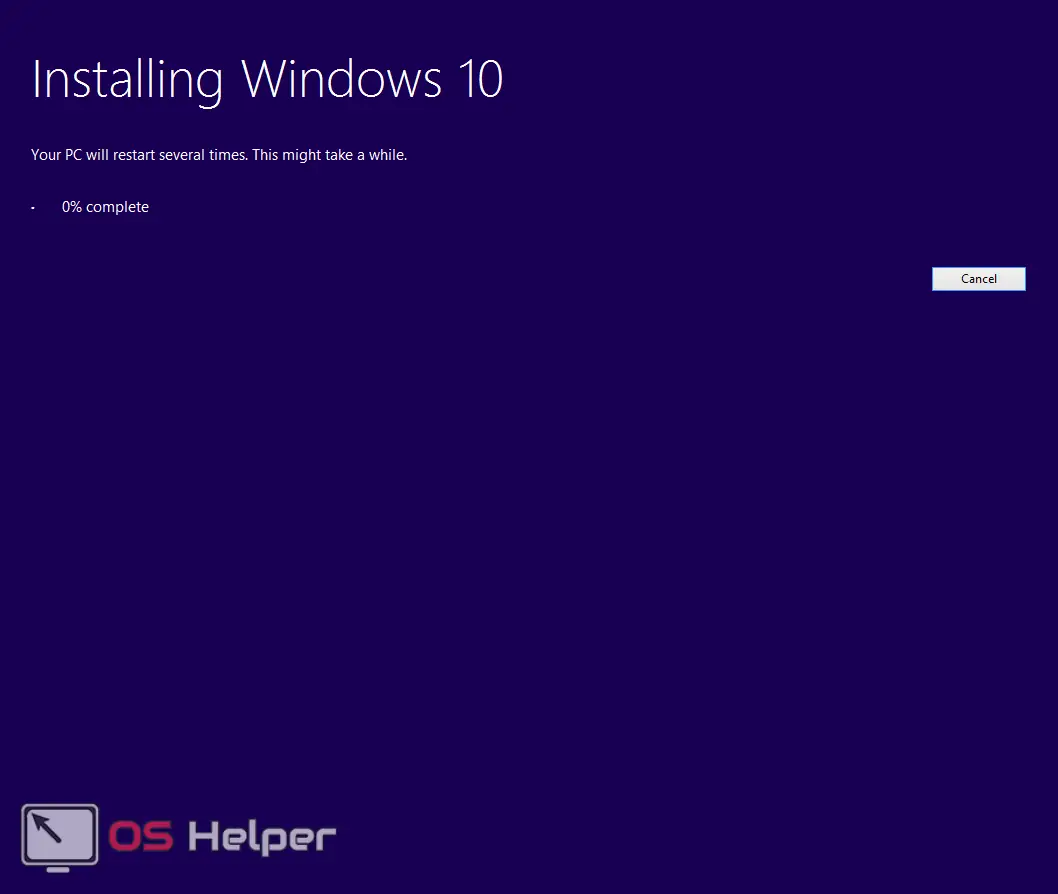
After reboot you will see the following.
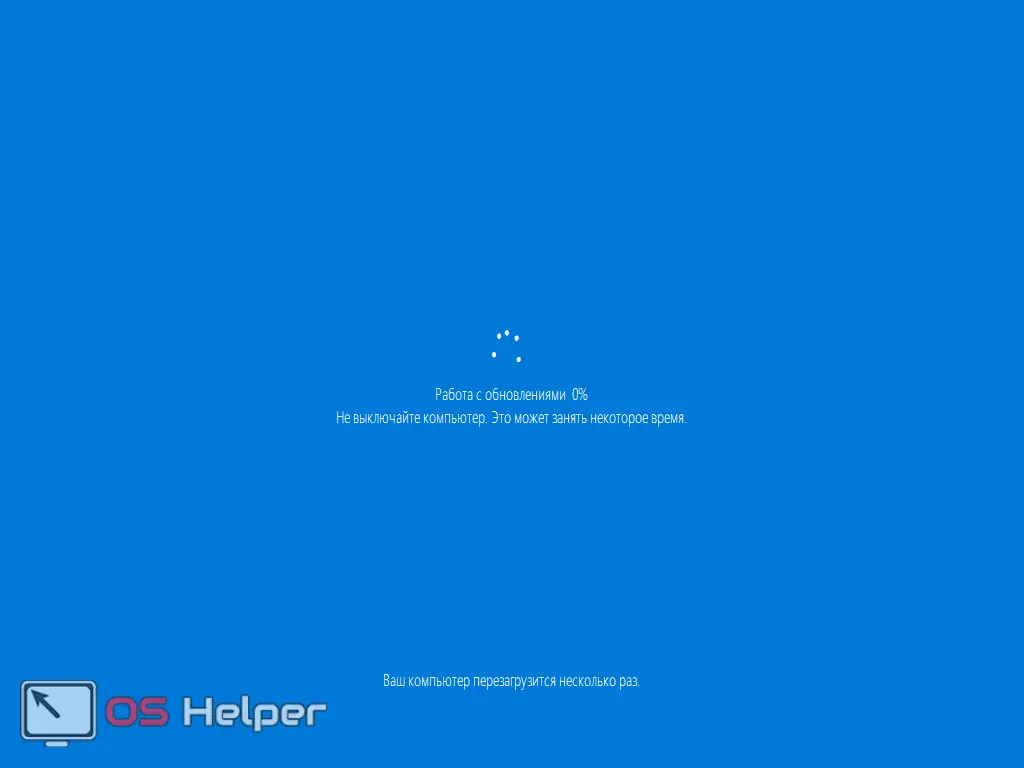
After that, just like in the first method, you will need to configure the system as you wish.
Is it worth upgrading?
No one will give a definite answer. Since each user has their own tastes and preferences. At least you can upgrade and play around with the new OS for a while. If you like it, then leave it. Otherwise, you can always revert back to the previous version.
What awaits you in the new Windows 10:
- Microsoft Edge browser, which replaced the old Internet Explorer;
- the ability to create virtual desktops;
- analysis of disk space, thanks to which you can find out what exactly (games, programs, etc.) takes up the most space;
- notification center, which displays all system messages;
- tablet mode;
- convenient start menu;
- improved "Options" section and much more.
See also: Speed up your PC or laptop with Windows 8 32/64 Bit
However, "Ten" was able to establish itself among users as a spy. Services appeared in it that constantly save all your actions and then send them to their server. At the same time, if the computer is weak in performance, you will periodically experience severe system freezes. Also, at such times, the load on the hard drive increases greatly.
The most inconvenient thing is "Telemetry", which can be disabled in the "Services" section.
In order to understand how much information your computer will send to Microsoft servers, you need to follow these steps (if you have already upgraded to Windows 10):
- Press the [knopka]Win[/knopka]+[knopka]I[/knopka] keys simultaneously on the keyboard. Select the "Privacy" section.
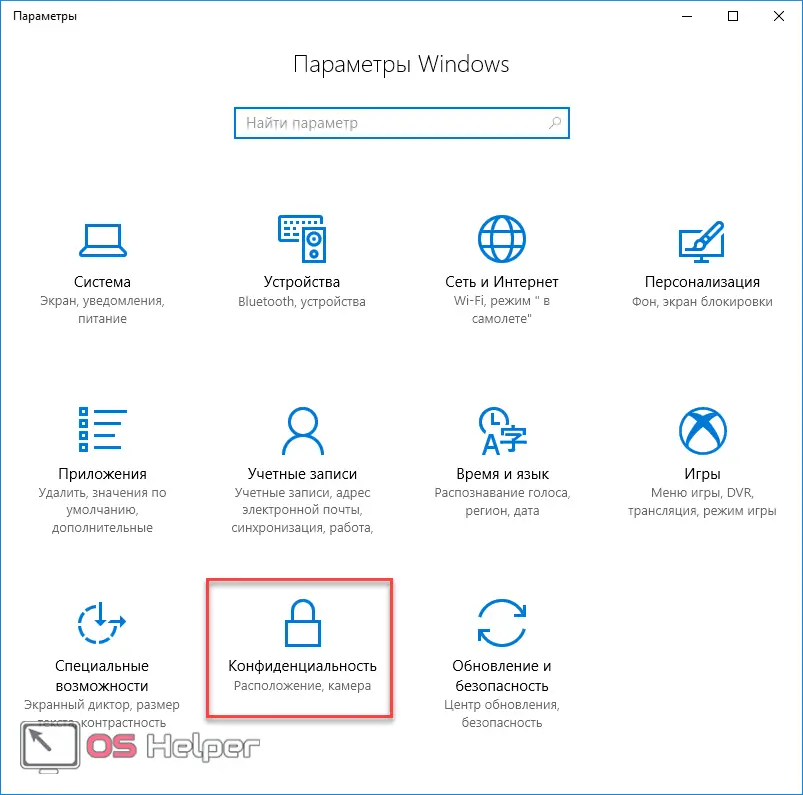
- See how many items are on the menu. And each of them has its own settings.
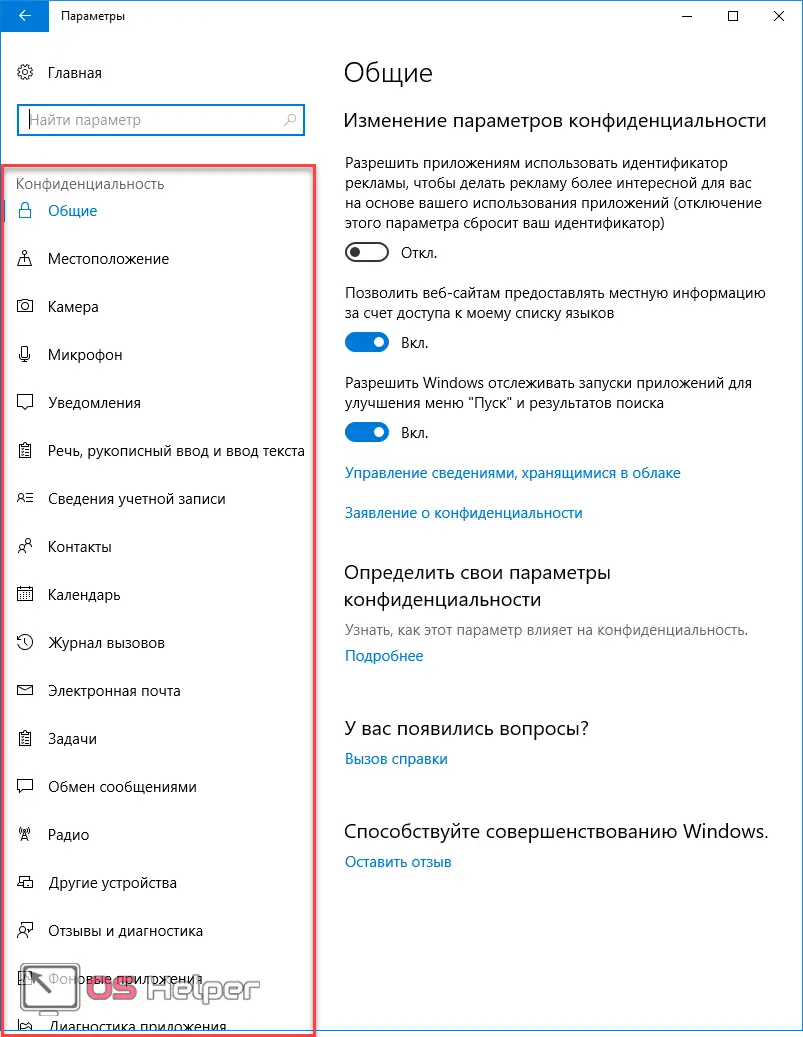
Turn it off carefully. If you overdo it, you may lose some features in Windows 10. In addition, you most likely will not be able to receive updates.
Is it possible to update the pirated version?
When you download from the Microsoft website and run the official Windows 10 installer, the program will automatically check if your OS is activated. If the license is in order, then the update will be completed without problems. The updater cannot determine the authenticity of your copy of the system. The main thing is that it is activated.
Conclusion
After reading this guide, you should have successfully upgraded from Windows 8 to Windows 10. If something went wrong, you may be missing some detail. For example, you might have:
- not activated OS;
- Internet stability issues
- you did not wait for the installation to finish.
Video instruction
If it seems to you that you are doing everything right, but nothing works out, then you can additionally watch a video in which everything is shown in great detail with various comments.