Unarc.dll returned error code 14 when installing the game - how to fix
 Downloading and subsequent installation of games and programs from unofficial sources is often accompanied by an error that does not allow the installation procedure to be completed correctly. Let's take a detailed look at the procedure in a situation where Unarc.dll returned error code 14 when installing the game, but before that, let's briefly analyze the nature of this error and name the most likely causes of its occurrence.
Downloading and subsequent installation of games and programs from unofficial sources is often accompanied by an error that does not allow the installation procedure to be completed correctly. Let's take a detailed look at the procedure in a situation where Unarc.dll returned error code 14 when installing the game, but before that, let's briefly analyze the nature of this error and name the most likely causes of its occurrence.
The nature of the failure
The error "Unarc.dll returned an error code: -14" indicates a blocking of the installation sector. In other words, at this particular moment the file is occupied by other software and cannot be unpacked correctly. Such a failure occurs due to a mismatch in amounts or due to irresponsible archiving by the developer.
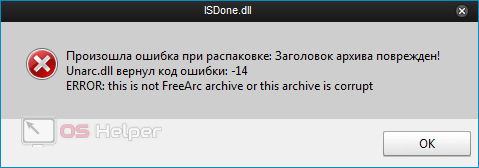
If the text of the error contains the phrase "failed CRC check", then the probable cause of the problem is related to the damage of the archive file. To get out of this situation, you will have to find another source or check how correctly the download of the files used was completed.
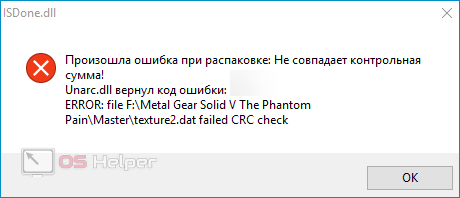
If the notification contains the phrase "decompression failed", we can safely say that the cause of the failure lies in the system itself - there are no problems with the archive, you do not need to re-download it.
Ways to solve the problem
We offer several methods for correcting the error - we recommend using them one by one.
File Integrity Check
As already noted, if the phrase “failed CRC check” is present, you should immediately proceed to re-download the archive, since the reason lies precisely in the violation of the integrity of the installation files. When using torrent trackers, some files may be skipped - you need to verify the integrity of the archive through the tracker itself.
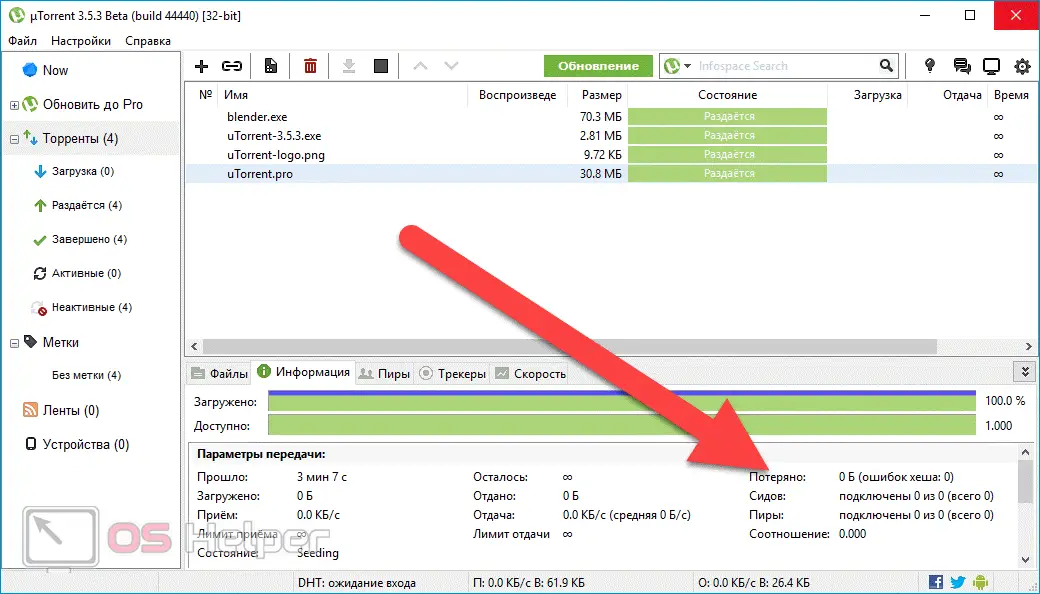
Disable antivirus
Files of games and programs downloaded from unofficial resources and repackaged in RePack are often recognized by antivirus software as malicious. In such situations, the antivirus is quite capable of automatically deleting part of the data from the archive, which, ultimately, will lead to the failure we are considering. In this regard, it is recommended to disable the antivirus while downloading and installing games from third-party sites - this will eliminate the possibility of deleting part of the data.
See also: "Insert a disk into the device" - what to do (flash drive)
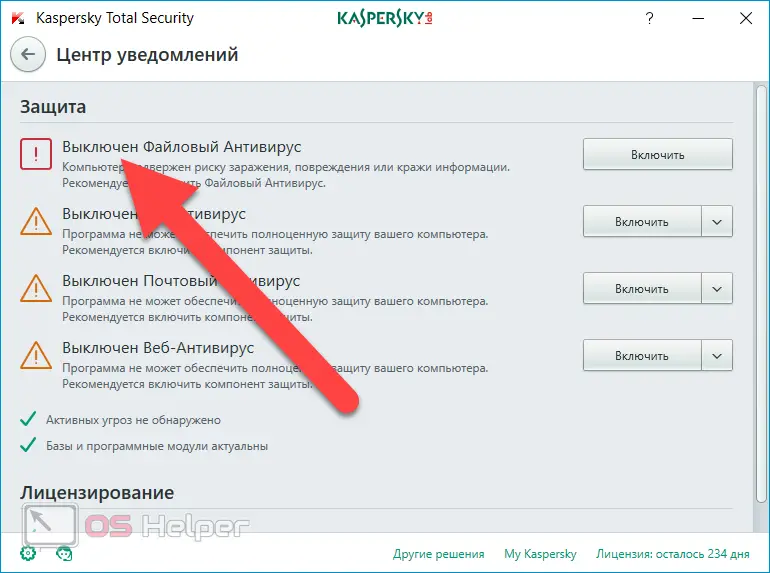
Downloading the archiver
When repacking licensed games in RePack, unofficial developers often use poorly distributed archivers that allow them to achieve the highest degree of data compression. In this regard, when unpacking the archive on a computer of an ordinary user, problems may arise. The solution is to install several free archivers at once.
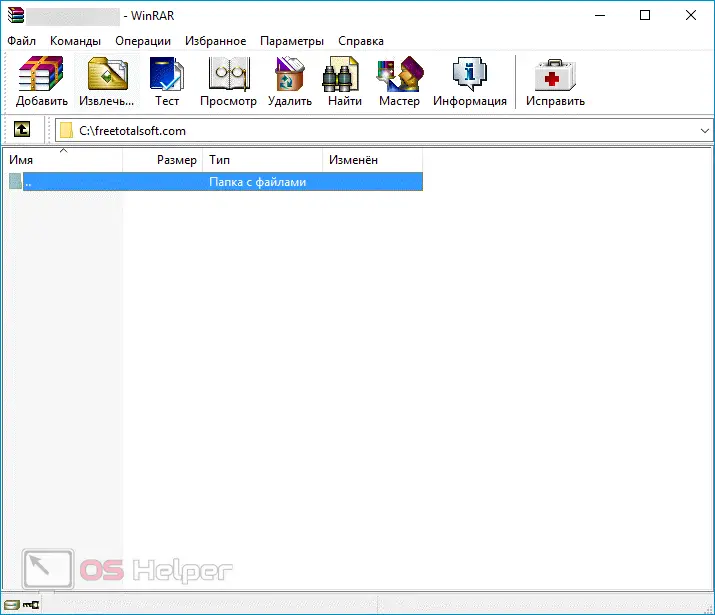
Among the common options are WinRAR, 7-Z and WinZip - however, there are a number of other freely distributed solutions.
Changing folder names
The habit of installing games in the "Games" folder, and programs in the "Programs" folder, can lead to the regular appearance of the notification "Unarc.dll returned code ...". The only correct solution in this situation is to replace the Cyrillic names of the installation directories with Latin ones (for example, "Games" with "Games", and "Programs" with "Programs").
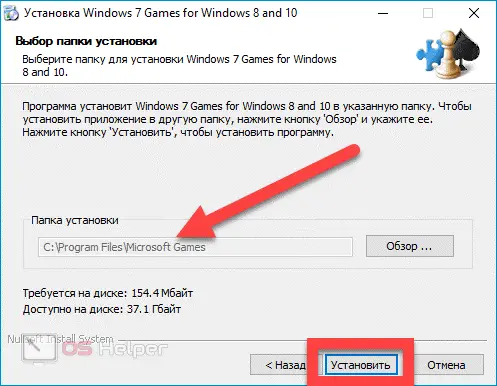
Expert opinion
Basil
Project manager, comment moderation expert.
Ask a Question This advice is especially relevant for those who have encountered a problem installing relatively old games - they are especially demanding on path names.
Checking RAM
The least likely, but still possible cause of the error is a problem with one of the RAM modules. To exclude such a possibility, it is necessary to conduct a high-quality diagnostics of the RAM. Luckily, Windows 10 comes with built-in validation tools.
To perform diagnostics, just click on the search icon next to the Start menu and find the utility for the query "Diagnosing problems with RAM." Before starting the scan, you need to save all important data and close the programs that perform any operations.
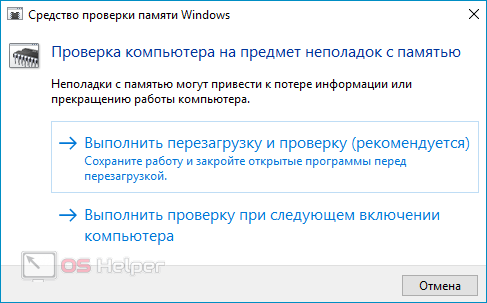
Video instruction
We offer you to watch the video, the author of which explains in detail the reasons for the error associated with Unarc.dll.
Conclusion
In the vast majority of cases, the methods described in the article allow you to quickly get rid of the error and install the desired game. If none of the methods helped, you will have to use the option that involves downloading the ISDone.dll and Unarc.dll libraries, however, as users note, this method rarely works.