How to clean a flash drive completely
 In our today's article, we will talk about how to completely clean a USB flash drive on a computer or laptop. For some, this question will seem too simple, however, soon even the most sophisticated reader will be convinced that there are a huge number of moments that can become interesting for him too. However, now you will see for yourself. Let's get down to business without delay.
In our today's article, we will talk about how to completely clean a USB flash drive on a computer or laptop. For some, this question will seem too simple, however, soon even the most sophisticated reader will be convinced that there are a huge number of moments that can become interesting for him too. However, now you will see for yourself. Let's get down to business without delay.
We use the system tools
The easiest way is to format the USB flash drive and clean it this way using the usual Windows XP, 7, 8 or 10 operating system explorer. It works as follows:
- We install our USB drive into the appropriate port on the computer and go to Windows Explorer. To do this, just click on the icon on the taskbar or use the functionality of the Start menu.
- In the explorer we find our flash drive and right-click on it with the mouse. As a result, a context menu will launch, from which we will need to select the item indicated in the screenshot below.
- As a result, another small window will open in which we can configure a number of formatting options:
- file system;
- volume label;
- format mode:
- Normal. It takes much longer than fast. At the same time, the entire file system of our flash drive is cut anew, thus eliminating any errors.
- Fast. Superficial cleaning of data without their complete removal. Files are overwritten when new objects are written.
- After pressing the "Start" button, we will be warned that all data from the drive will be deleted. If this does not bother us, we confirm the intention.
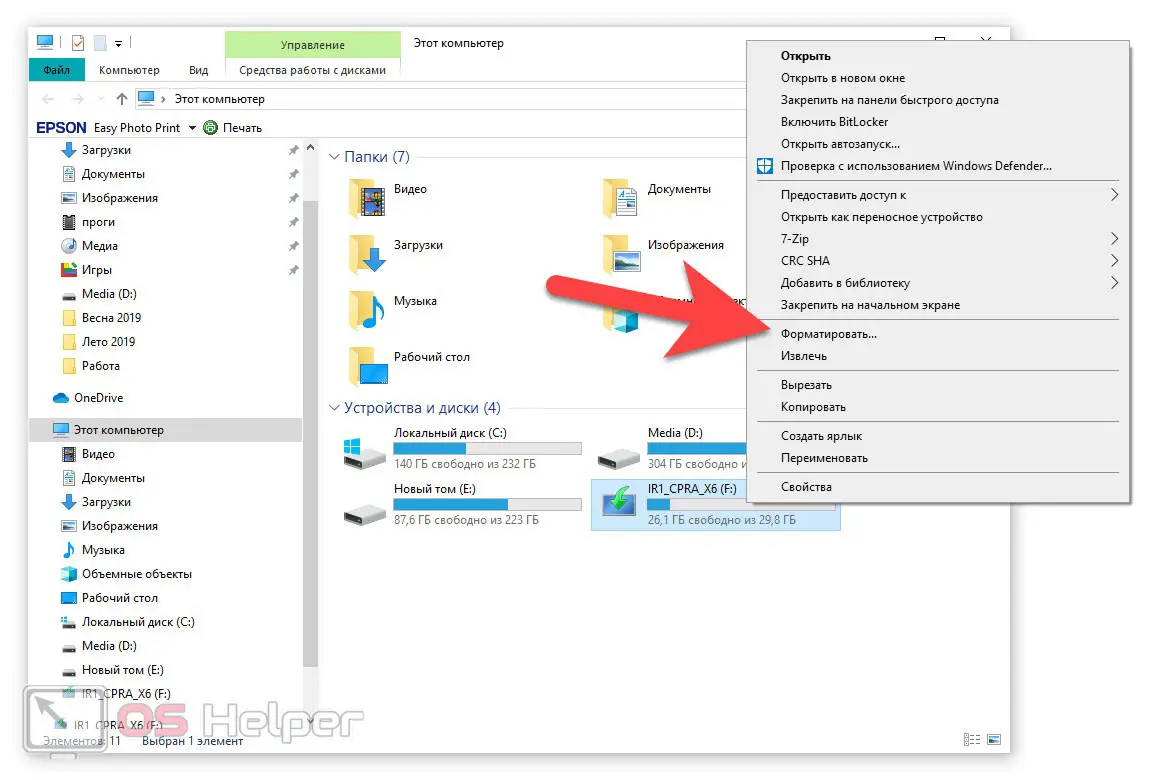
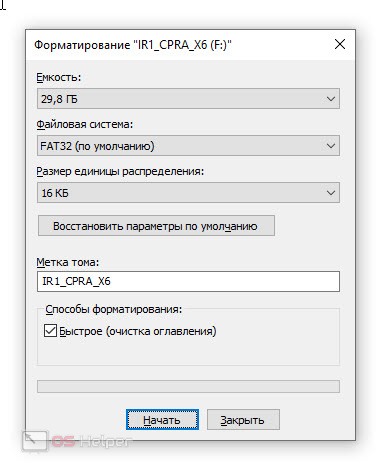
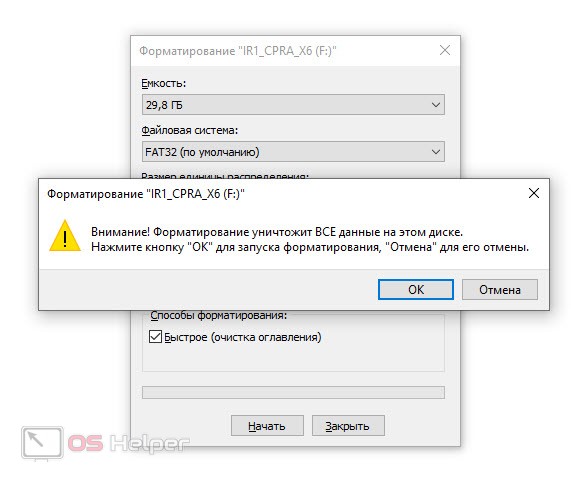
Expert opinion
Daria Stupnikova
Specialist in WEB-programming and computer systems. PHP/HTML/CSS editor for os-helper.ru site .
Ask Daria If there is something important on the flash drive, we recommend that you save your data in a safe place.
Working with the command line
With the help of the Windows command line, you can do almost anything. For example, we can easily clean up a flash drive:
- We launch the command line, for example, by entering its name in the Windows search (this must be done on behalf of the administrator).
- On the command line, write the operator [k]diskpart[/k] and press [knopka]Enter[/knopka].
- Enter the command [k]list disk[/k] and confirm the entry.
- We carefully determine the number of our disk by its size. Here it is important not to make a mistake in order not to destroy the data on the desired volume.
- Select a disk using the command [k]select disk disk number[/k].
- Once again, make sure that the correct disk is selected and enter the command [k]clean[/k] to clean it. After a notification about the successful completion of the operation, close the command line window.
See also: Csrss.exe - what is the process?
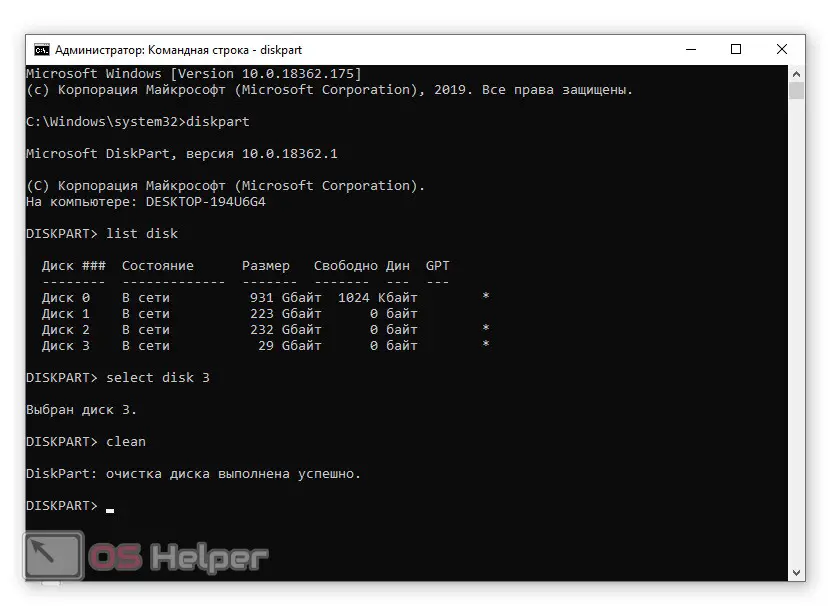
- This option completely erases the entire file table and all volumes on our drive. Therefore, they need to be restored using the Windows administration tool. To do this, using the search, we prescribe the query "Computer Management". When the desired result appears in the search results, click on it.
- In the lower left part of the window, select the "Disk Management" link. We scroll the contents to the very bottom and see our flash drive as an unallocated area.
- We make a right click on this unallocated area and select the item to create a simple volume from the context menu.
- Guided by the prompts of the step-by-step wizard, we configure the parameters of the future drive. Here you can specify the file system type, set the volume label, select the drive letter, and so on.
When all the necessary changes have been made, the automatic formatting of the new volume will begin, and we will get a flash drive ready for use.
This is the most effective way to clean up a flash drive and completely delete all data from it. At the same time, there is no point in attracting any third-party software.
Video instruction
For clarity, we have also attached a training video that can qualitatively reveal the issue under consideration.
Finally
On this, we can safely finish our step-by-step instructions, as we are convinced that you perfectly understand how to completely clean your flash drive. Now you can move on to practice, and we will say, if one of the readers has a question, he can always ask it using the feedback form attached a little lower.