How to password protect a flash drive
 Once again, welcome to our website! Today a very interesting question will be considered, and specifically, you will learn how to password protect a USB flash drive. Moreover, we will describe at once several ways that allow us to implement such a task. You, in turn, will be able to choose the most simple and convenient option for yourself. So let's get down to business without delay.
Once again, welcome to our website! Today a very interesting question will be considered, and specifically, you will learn how to password protect a USB flash drive. Moreover, we will describe at once several ways that allow us to implement such a task. You, in turn, will be able to choose the most simple and convenient option for yourself. So let's get down to business without delay.
We use the system tools
The Windows operating system has a standard utility that allows you to put a password on any USB drive, hard drive or SSD. It is called BitLocker and now we will look at how to work with them correctly:
- Initially, go to Windows Explorer (before that, be sure to insert your USB flash drive into the USB port of your computer). We find our drive and make a right click on it with the mouse. In the context menu that opens, select Enable BitLocker.
- Set the password that will be used to unlock. When this is done, click the "OK" button.
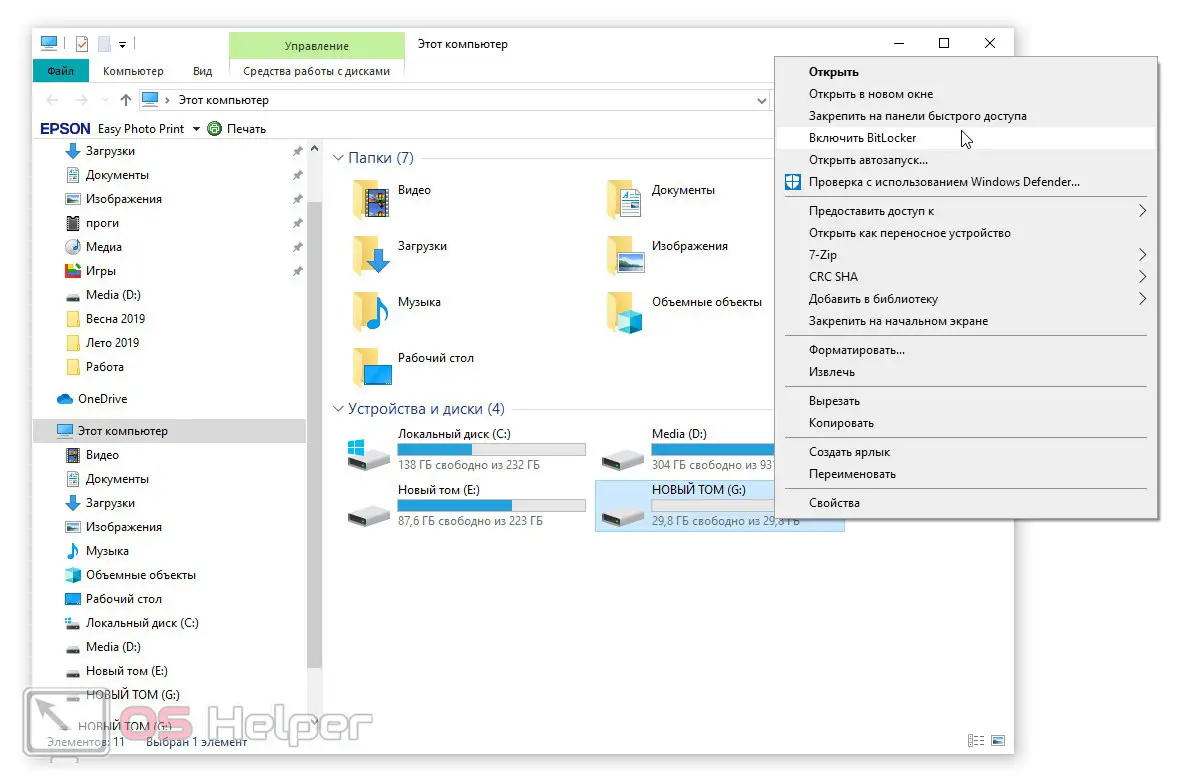
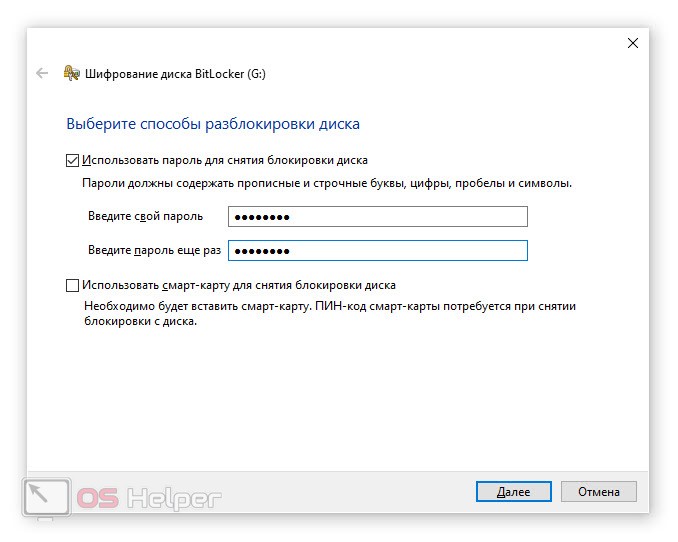
- After that, the operating system will offer to create a backup key, which we will use if we forget the password. You can save the code to your Microsoft account, as a file, or by printing it on a piece of paper. We recommend choosing the second option.
- Next, we will launch a window in which we will need to select the encryption method. In this case, there are only two options:
- Encryption of only used space. This algorithm is faster, but we do not recommend using it.
- Encryption of the entire drive. This option is suitable for those drives that already had some data on them, and we want to password protect them. It is this algorithm that recommends using our site.
- In the next step, we will be prompted to select the encryption mode. As in the previous case, there are two options here: the new mode and the old one. We choose the second option, since it is it that is optimized for removable drives.
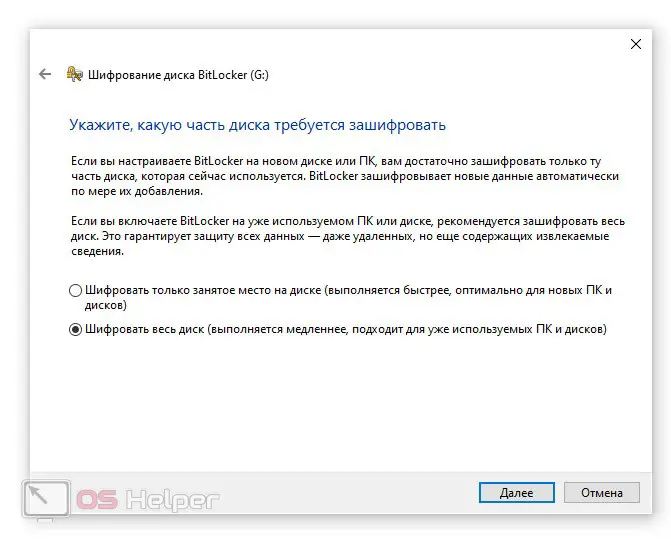
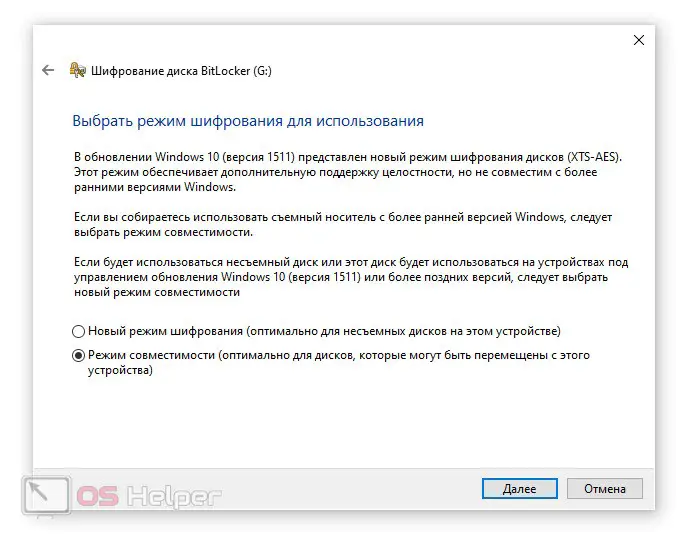
- Now that everything is ready, we can click on the "Start" button. As a result, encryption will start, which will require a certain amount of time. The speed of operations will depend on the speed of the flash drive itself and its volume.
See also: Why the drive does not see the disk on the computer
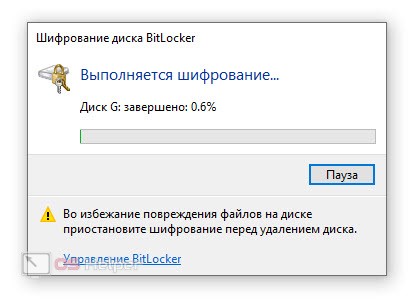
Expert opinion
Daria Stupnikova
Specialist in WEB-programming and computer systems. PHP/HTML/CSS editor for os-helper.ru site .
Ask Daria If for some reason this method does not suit you, we will talk about the second option, which involves the use of third-party software.
Third party software
In order to encrypt our flash drive using third-party software, we will use a small free program called Rohos Mini Drive. You need to work with it, in fact, like this:
- We go to the official website of the application we need and download its latest Russian version from there.
- Run the application as an administrator (right-click on the executable file and select the desired item from the context menu) and start the installation, following the prompts of the step-by-step wizard.
- When the installation is completed, the program we need will start on its own. Initially, we choose what we want to encrypt. In our case, you need to click on the USB disk link.
- After a few moments, the next window will open, in which we will need to set a password to unlock the flash drive. When all the settings are made, click the "Create Disk" button.
- As a result, the encryption process will start, the duration of which will entirely depend on the size of the USB drive and on its speed parameters. We are waiting for the process to complete, while not pulling the drive out of the port.
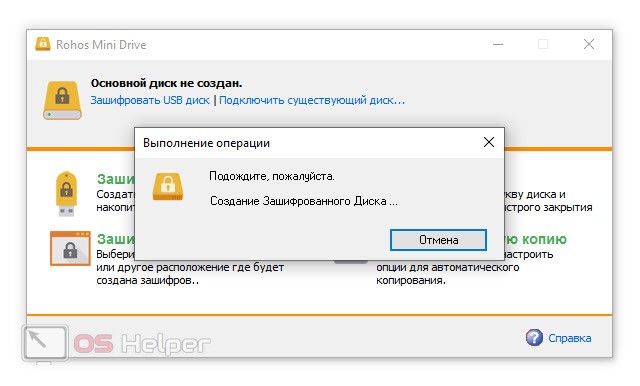
After that, a special file will be formed in the root of your drive, with the help of which we will gain access to all encrypted data.
Video instruction
We also recommend that you familiarize yourself with the video, in which the issue raised in the article is considered even more clearly.
Finally
This is where we can finish our instructions, as we told you about a sufficient number of ways to password-protect any flash drive.
If after reading you still have questions, ask them in the comments. One of our experts will instantly react and give an answer that can help in a given situation.