How to reinstall Yandex.Browser and save bookmarks and passwords
 Continuing our work with Yandex services, we will talk about another very useful thing. Today you will learn how to reinstall Yandex.Browser and still save your bookmarks and passwords. This may be necessary, for example, when we reinstall our operating system. Anyway, let's get right down to business.
Continuing our work with Yandex services, we will talk about another very useful thing. Today you will learn how to reinstall Yandex.Browser and still save your bookmarks and passwords. This may be necessary, for example, when we reinstall our operating system. Anyway, let's get right down to business.
Account registration
All bookmarks, as well as passwords in Yandex.Browser, and in other browsers, are stored in a special account. Accordingly, we can export bookmarks as a file, however, it is much more convenient to use the online service. Let's see how it works:
- First, we need a Yandex account. If you already have it, just skip to the next section. And if there is no account, go to the official website of the search engine and register your profile there.
- You just need to fill in the fields indicated in the screenshot and confirm the entered data.
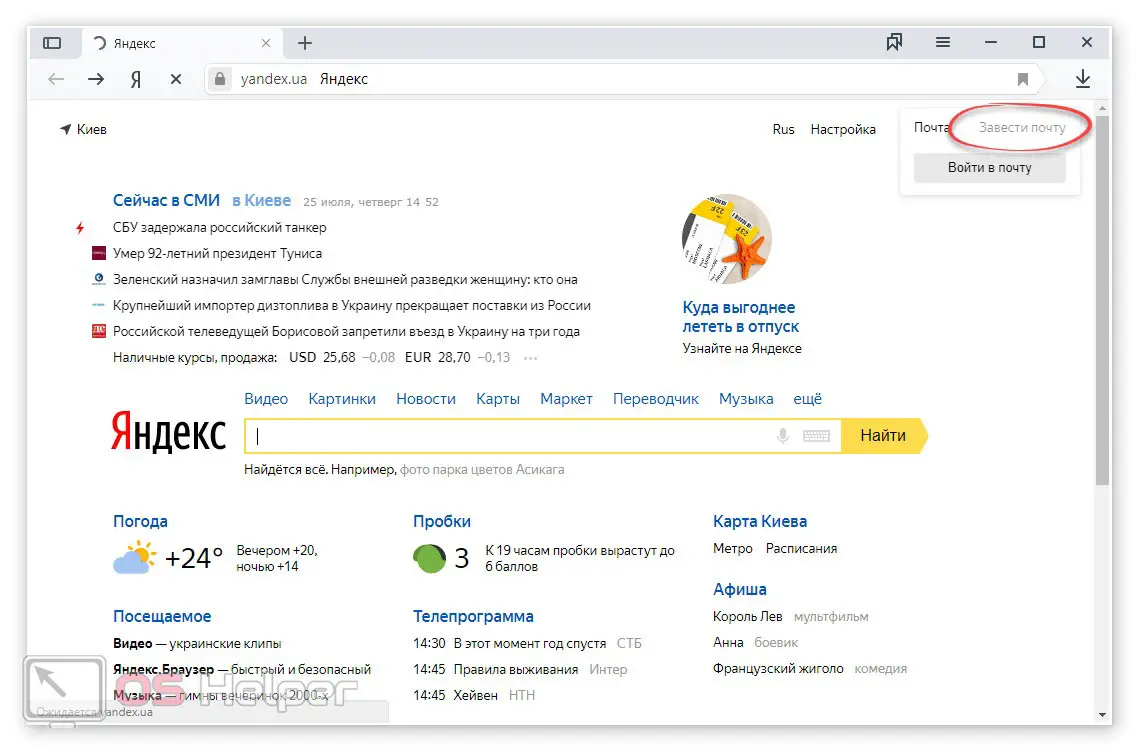
This completes the registration of a Yandex account, and we proceed directly to working with the browser.
Removing Yandex.Browser
Before we remove the browser to reinstall it, we need to save all the bookmarks and passwords that are here. To do this, follow our simple step-by-step instructions:
- Launch Yandex.Browser and go to its settings. Click the button that we marked in the screenshot below.
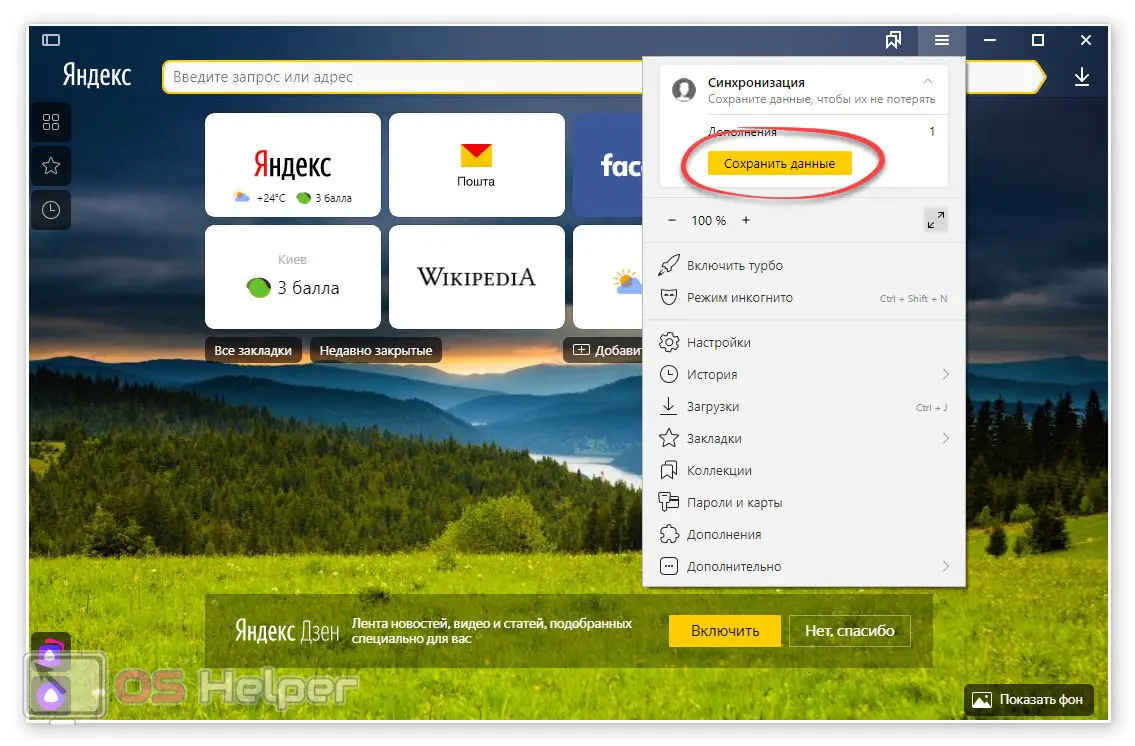
- Next, we need to enter an email and password. When it's done click on the button labeled "Enable Sync".
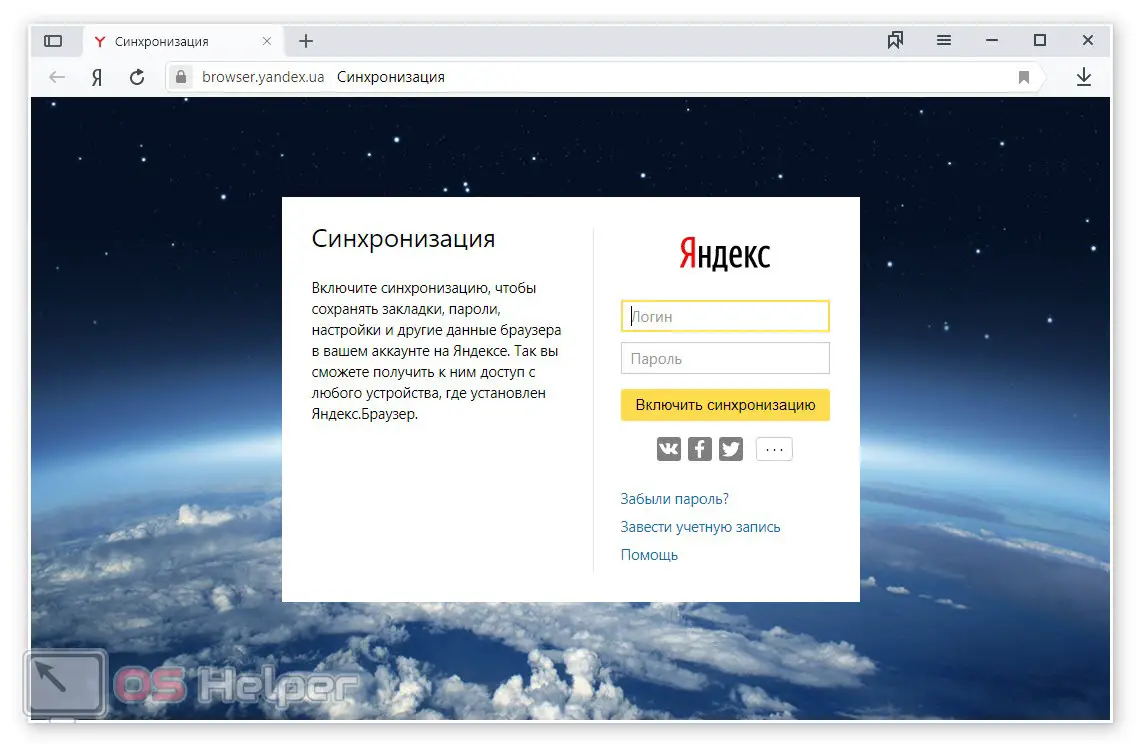
- When synchronization is done, we need to delete the browser. To do this, using the Windows search, we find our control panel and go to the section with uninstalling programs. In the list of installed applications we find our Yandex.Browser, right-click on it and select the uninstall item.
See also: How to update Yandex.Browser to the latest version for free for Windows 10
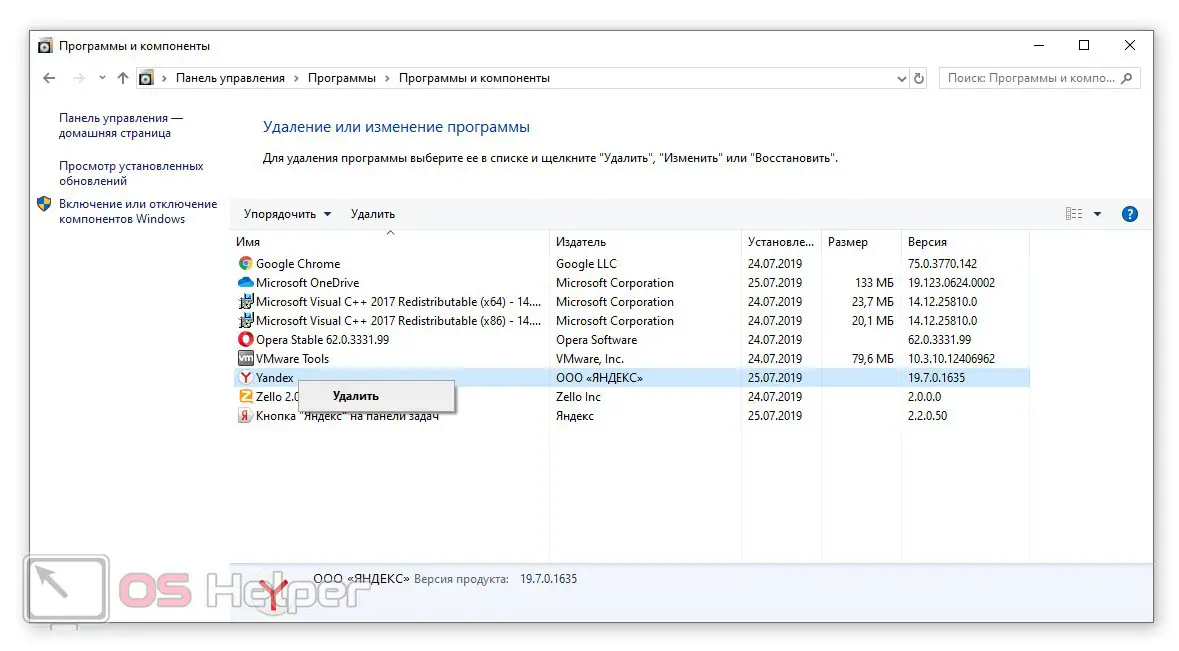
- Following the prompts of the step-by-step wizard, we uninstall the application.
Wait about 10 minutes before you start uninstalling the browser. This time is necessary so that all bookmarks have time to synchronize with a slow network connection.
Browser installation
Now that our browser has been removed, we can reinstall it. To do this, we take a few simple steps:
- We go to the official website of Yandex.Browser and download its latest Russian version from there.
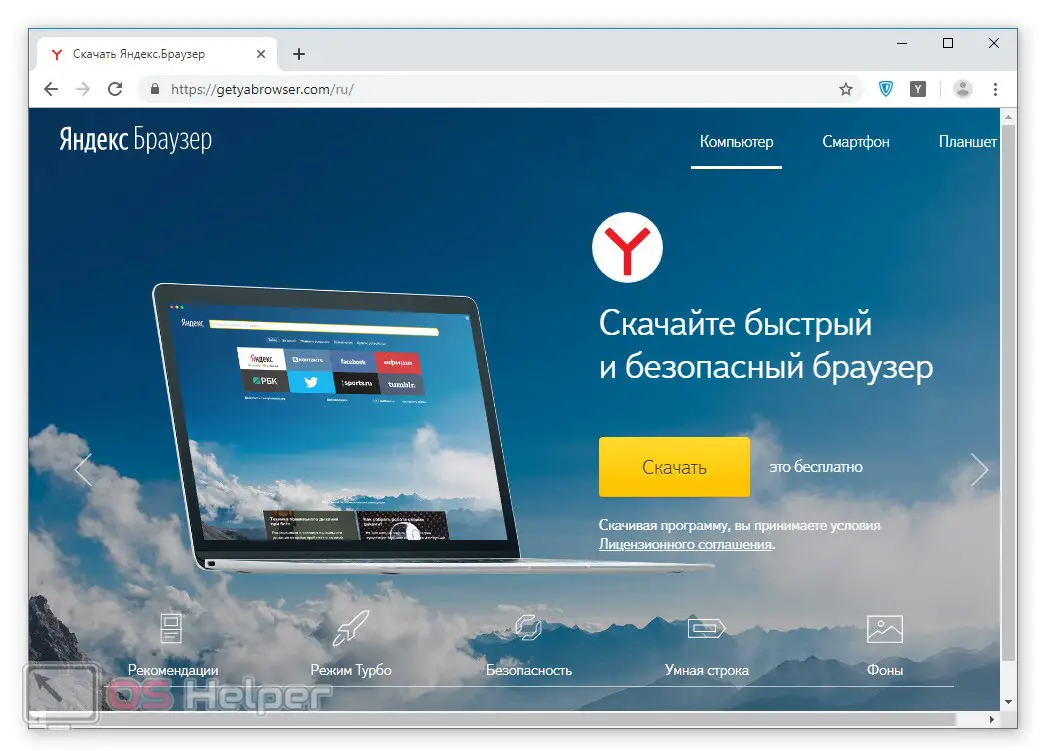
- Run the resulting file and install the program we need.
- We are waiting for the automatic launch of our browser.
We strongly do not recommend downloading Yandex.Browser from other sites. Use only the official original version, the link to which we have provided a little higher. Otherwise, the probability of infecting your computer with viruses greatly increases.
Restoring bookmarks
We proceed directly to the recovery of all our data. Go to settings and click the sync enable button. When this is done, you must enter your username and password from your Yandex account. As a result, all bookmarks and passwords will be automatically added to the newly installed Yandex.Browser.
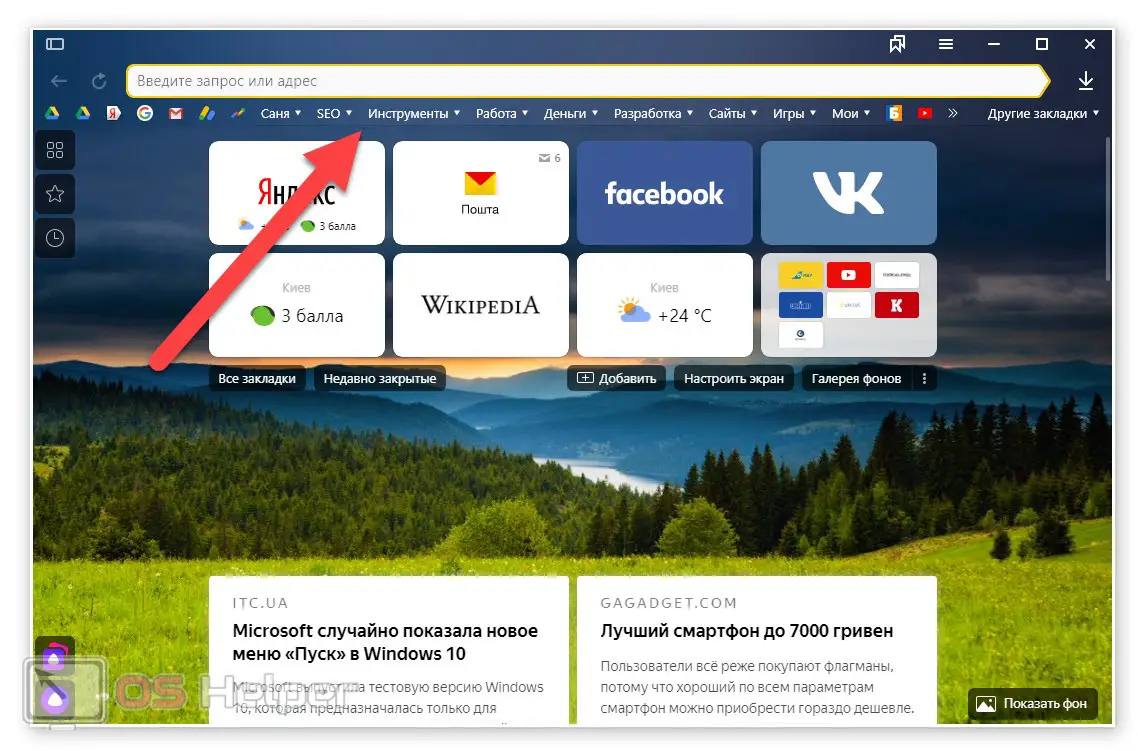
It is possible to export all available passwords and bookmarks to a local file on the computer. If you do this, then in the future, without using any account, you can import data and thus restore all records. However, we do not recommend using this option. The fact is that we are constantly adding bookmarks to our browser and this requires manual synchronization almost daily.
Expert opinion
Daria Stupnikova
Specialist in WEB-programming and computer systems. PHP/HTML/CSS editor for os-helper.ru site .
Ask Daria When working with a Yandex account, you do not have to do anything yourself. All bookmarks will be synced automatically as soon as they are added to the browser.
Video instruction
In order to make it easier for you to deal with the topic under consideration, we recommend watching a training video on it.
See also: How to delete query history in Yandex.Browser
Summing up
Now that you understand perfectly how to reinstall Yandex.Browser and save bookmarks and passwords, we can safely end our article. It remains only to add, if you have any questions, you can always ask them to us. As soon as possible, one of our experts will answer and help in a given situation.