"CPU Fan Error Press F1 to Resume" - how to fix
 When turning on the PC and starting the system, any user may encounter an error, the text of which reads: "CPU Fan Error Press F1 to Resume". In order to continue the download, you need to press the F1 key. A similar problem is usually due to the fact that when checking devices, the BIOS program could not find and start the CPU cooling cooler. Unfortunately, the reason does not always lie in the fan itself - it can also be of a software nature. In this article, we will explain how to fix the "CPU Fan Error Press F1 to Resume" error.
When turning on the PC and starting the system, any user may encounter an error, the text of which reads: "CPU Fan Error Press F1 to Resume". In order to continue the download, you need to press the F1 key. A similar problem is usually due to the fact that when checking devices, the BIOS program could not find and start the CPU cooling cooler. Unfortunately, the reason does not always lie in the fan itself - it can also be of a software nature. In this article, we will explain how to fix the "CPU Fan Error Press F1 to Resume" error.
Reasons for the error
The error we are considering can be caused by software or physical factors. Among the software ones, it is worth highlighting, for example, violated BIOS settings or other software responsible for adjusting the rotation speed of the CPU cooler, and among the physical ones - dust, dirt, disconnecting cables, violating the integrity of the fans.

To begin with, it is recommended to remember whether the cooler operation parameters have been changed using the BIOS settings itself or through third-party software. Perhaps you disassembled the computer - you need to open the case again and check that the fan is connected correctly. All this is detailed below.
We find out the specific reason
We offer a quick guide - by sequentially checking each of the proposed factors, you can find the root of the problem and get rid of the annoying notification that occurs every time you start the system.
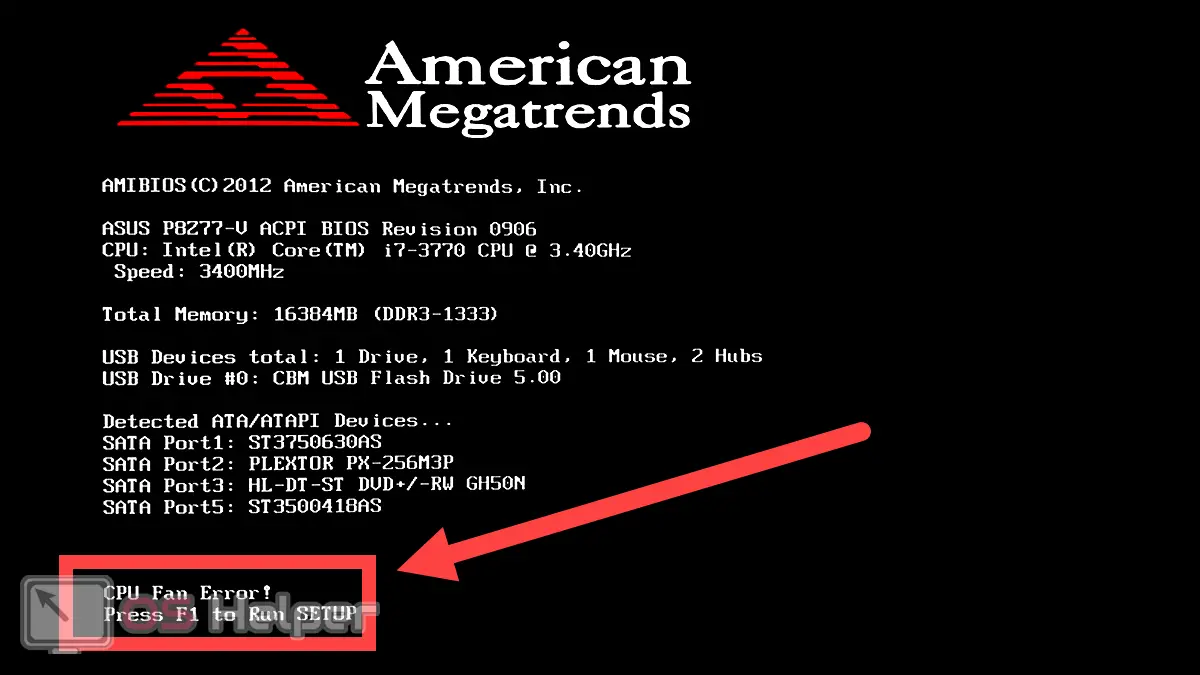
Rolling back changes
If the error started to appear after you completed the steps to configure the cooler rotation settings, try to roll back all changes to the default values. If the changes were forced, you need to roll back each of them one by one and, by rebooting, check if the error has been fixed - this way you can find the problematic setting and restore it.
See also: "Update Center is currently unable to perform the requested action because the required service is not running"
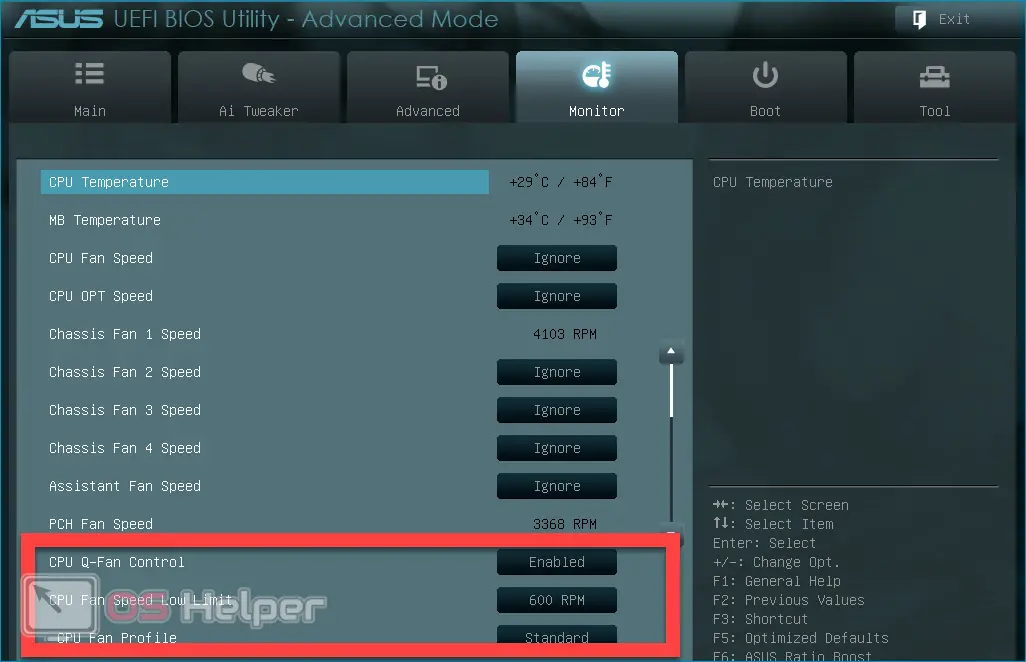
Checking the cooler
If you are sure that the error has no direct connection with the software settings, you need to look inside the case of the system unit. Be sure to check if the rotation of the fan is not difficult - if it is clogged with dust and if foreign elements have got into the cooler case. If at first glance everything seems normal, you should try to start the PC with the lid open - the silence of the cooler indicates that it is probably faulty.

If no visible defects are observed, but the cooler does not start, you need to check that it is connected to the motherboard correctly - usually, it is connected to 3 or 4 pins labeled "CPU FAN".
We replace the battery
Perhaps the error is caused by a faulty motherboard battery - this is evidenced by the constant reset of the date and time parameters, as well as other system settings. The simplest solution in this situation is to replace the battery with a new one.

Changing BIOS settings
If you see that the CPU cooler starts up with the system and works correctly, but at the same time the BIOS gives an unfortunate error, you can discard all options related to a malfunction of the cooling element.

In order for the system to no longer display an error notification, you can prevent the BIOS from displaying any alerts - to do this, when you start the PC, press the key responsible for going to the "BIOS", move to the "Boot" tab, find the line "Wait For F1 If Error" and switch this parameter to the "Disabled" position.
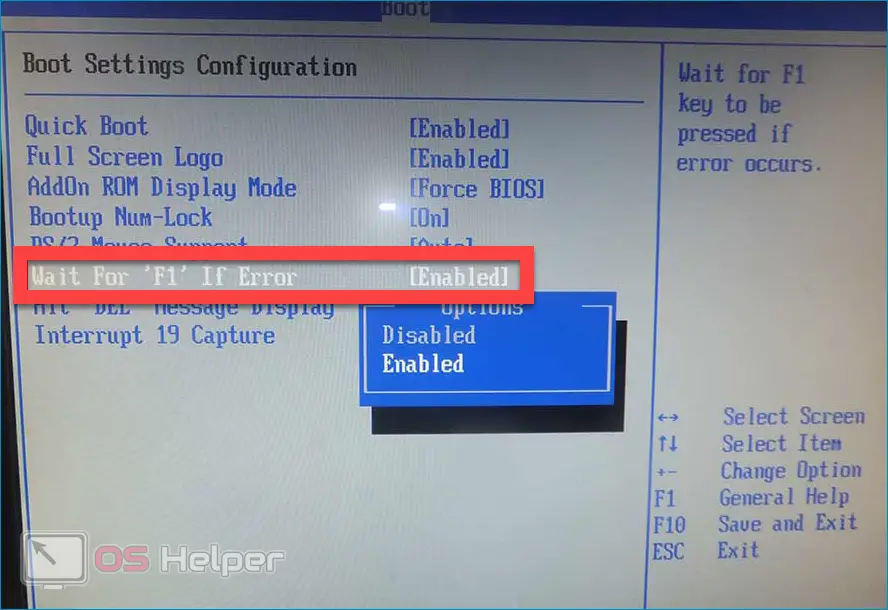
Expert opinion
Basil
Project manager, comment moderation expert.
Ask a Question However, the BIOS does not randomly display a notification - probably the reason lies in the motherboard or in some other components. Do not ignore the problem - try to diagnose as soon as possible.
Video instruction
Attached is a short video on the topic. It tells about the main causes of the error, and also offers guidance on identifying and correcting them.
See also: "The application failed to start because its parallel configuration is incorrect"
Conclusion
We hope that the recommendations suggested in the article helped you solve the problem. In addition, we note that special attention must be paid when connecting the cooler to the motherboard if your system unit has fan speed control buttons. To retain the ability to adjust, you need to connect according to the instructions for the unit itself.