How to transfer photos from a phone to a computer using a charging cable
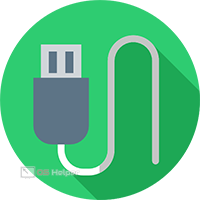 The easiest and most affordable method of transferring files from a mobile device to a PC is a USB cable. You just need to connect two devices with them and copy the data. Today we will talk about how to transfer photos from your phone to your computer through the charging cord. The main requirement is a removable USB cable from the charger. There should be an interface for the phone on one end of the wire, and a regular USB on the other. If you only have one-piece charging with a connection to a wall outlet, then you will have to get another cable.
The easiest and most affordable method of transferring files from a mobile device to a PC is a USB cable. You just need to connect two devices with them and copy the data. Today we will talk about how to transfer photos from your phone to your computer through the charging cord. The main requirement is a removable USB cable from the charger. There should be an interface for the phone on one end of the wire, and a regular USB on the other. If you only have one-piece charging with a connection to a wall outlet, then you will have to get another cable.
File transfer mode
Let's start with the simplest way to transfer data. To do this, you only need a computer, a phone and a USB charging cord. First, connect the cable to your computer and mobile device. Windows will detect the new device and install it on the system. You must select the file transfer mode on your smartphone. To do this, open the USB settings through the "curtain" with notifications and switch to the corresponding item.
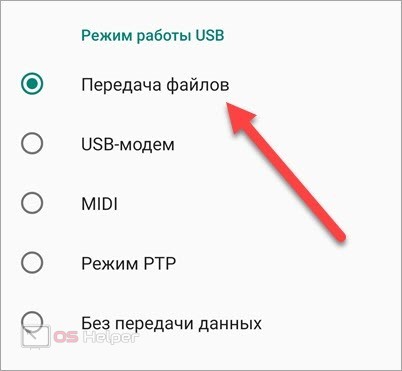
In turn, Windows will recognize the connected phone as a regular storage device. In the explorer, open "This PC" and find the device with the name of the device.
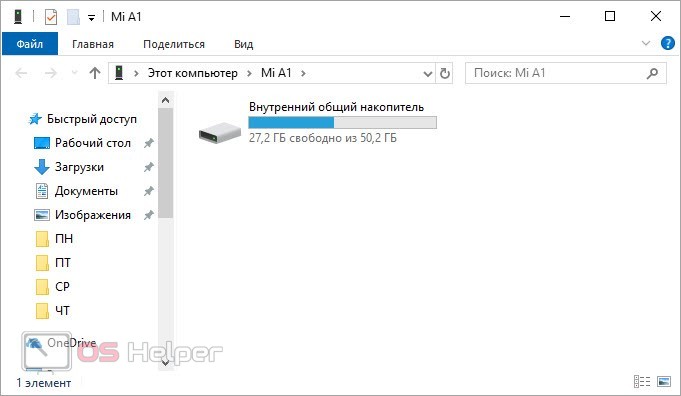
Inside you are waiting for all the folders and files that are on the phone, except for the system partitions. Now you need to find a catalog with photos. Pictures taken with the device's camera are placed in the Camera folder, which may be located in the DCIM directory. The names and paths to the destination folder may vary depending on the device.
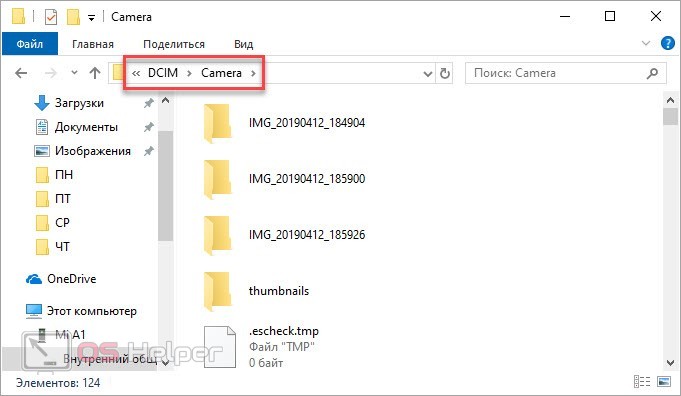
You need to copy the files and paste them into a folder on your hard drive. Here you can use any copying method - dragging with the mouse, context menu, hot keys.
Connecting in the file transfer format is convenient because you get access to all the folders on the internal drive. For example, this is how you can copy photos that you downloaded from the Internet to your phone, as a result of which they fit into the Downloads folder.
PTP mode
The second option almost completely copies the previous method, but with several differences. The smartphone will connect as a media device with access to photos. To do this, connect the phone in the same way using the charging cord to the PC, but on the mobile device, select the "PTP Mode" item.
See also: How to clean your Samsung phone from junk files
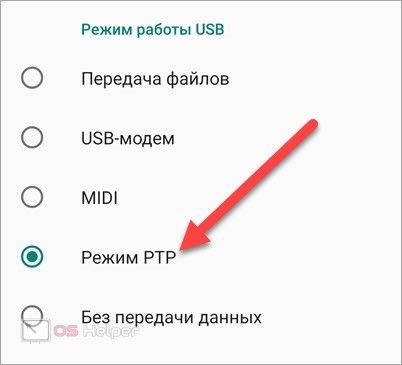
Expert opinion
Basil
Project manager, comment moderation expert.
Ask a Question Picture Transfer Protocol is a protocol for transferring images to a computer or printer for direct printing.
The computer will detect the new device as a camera. You will notice this by the changed icon in the explorer. When you open the folder, you will find access only to photos and pictures. In one folder, pictures from the camera of the device are available, and in the other, all other images. So you can easily filter out unnecessary directories and files that only get in the way when searching for photos.
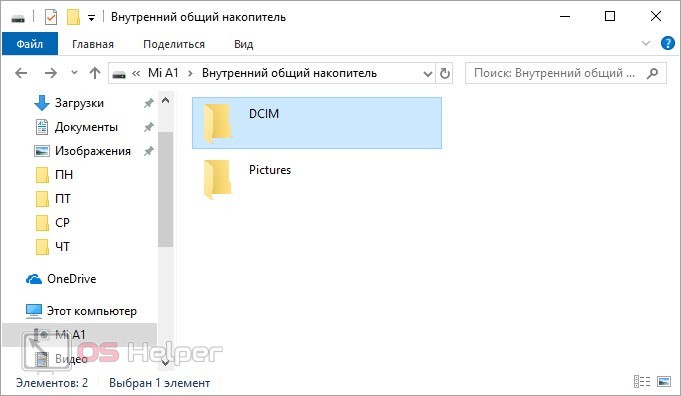
The next steps are exactly the same - copy the photos and paste them into a folder on your hard drive.
Using the same methods, you can perform the reverse procedure - transfer photos from your computer to your phone.
Official program
An alternative that requires more preparation is a special manager for managing a mobile device from a PC. An example is iTunes for Apple devices or Mi PC Suite for Xiaomi devices. You need to download the utility suitable for your device from the official website of the manufacturer. Then install it and connect your smartphone via USB. If everything is done correctly, the application will detect the phone model and allow you to manage files. So you can upload pictures to your computer through the "Photo" or "Gallery" section.
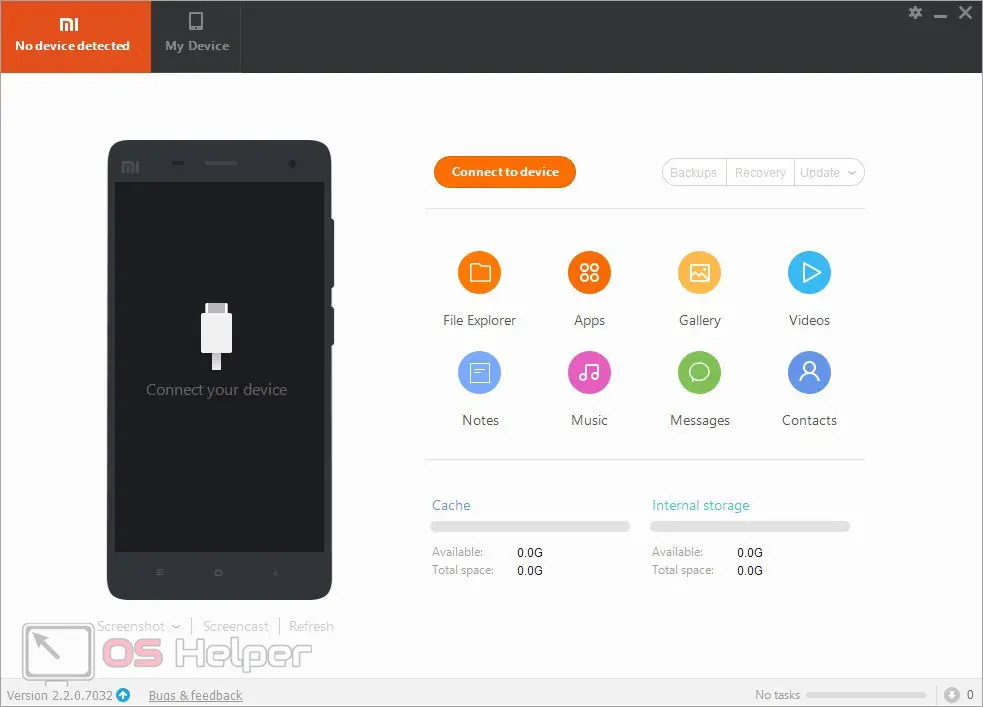
This method is convenient because you can manage not only files from one window. Such managers allow you to work with notes, contacts, messages and applications on your phone.
Video instruction
To consolidate the topic, we recommend that you watch this video tutorial in its entirety. From it you will learn all the details about the procedure for copying photos from one device to another.
Conclusion
So, we figured out all the ways to copy photos to a PC if the user only has a charging cable. However, you can also transfer files using Bluetooth, Wi-Fi or via cloud storage - depending on the capabilities of the mobile device, computer and Internet connection.