How to use your phone as a modem
 Continuing the topic of smartphones, today we will tell you how to use your phone as a modem. And here it all depends on the model, manufacturer and firmware. Since it is impossible to describe all the possible options, we will consider installing our phone as a modem using the example of a smartphone running on the Android operating system. Specifically, it will be Xiaomi Redmi Note 4x.
Continuing the topic of smartphones, today we will tell you how to use your phone as a modem. And here it all depends on the model, manufacturer and firmware. Since it is impossible to describe all the possible options, we will consider installing our phone as a modem using the example of a smartphone running on the Android operating system. Specifically, it will be Xiaomi Redmi Note 4x.
On an Android smartphone
So, in order to use an Android smartphone as a modem for a computer or laptop, we need to take a few simple steps:
- Initially, we pair our smartphone and computer using a USB cable. At the same time, the computer emits a characteristic sound signal. In some cases, you also need to install drivers for this specific phone model. If by default your modem is not detected, download and install the driver from the official website of your smartphone manufacturer.
- Next, we need to go to the gadget settings. To do this, simply lower the notification shade and look for the gear icon or something similar.
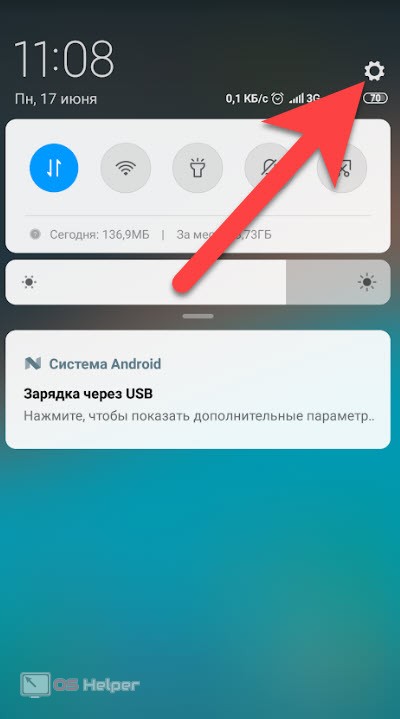
- Since in our case we are using a Xiaomi Android smartphone with Android 7.0 installed, we simply scroll down the contents of the settings a little and select the item indicated in the screenshot.
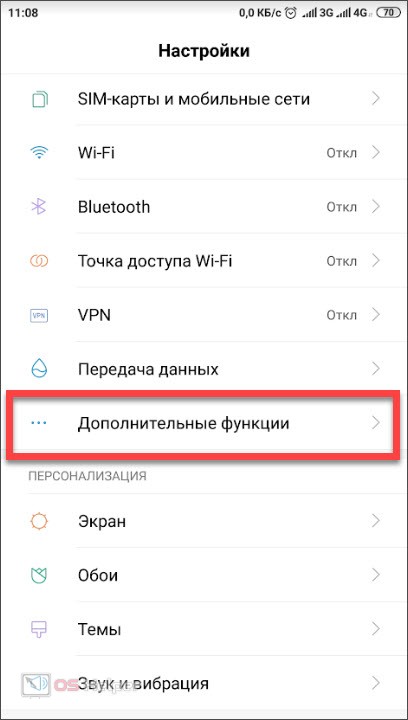
- After that, a list of additional options will open, which are activated using triggers. We start our USB modem.
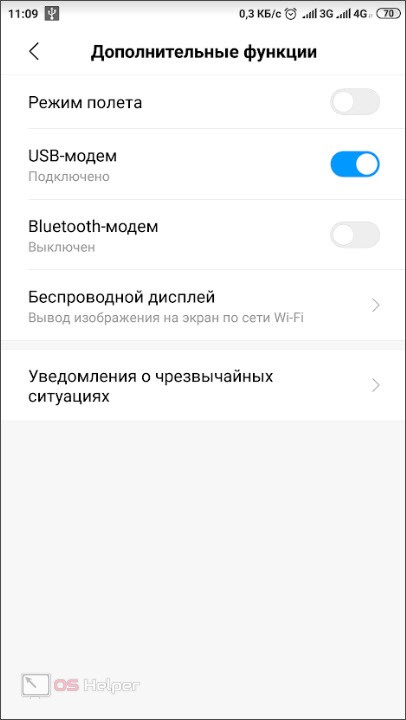
- As a result, a sound signal will be heard again, notifying the user that not just a phone, but a modem is connected. You can check whether the devices are displayed correctly on our PC using the device manager. To launch it, you can use the Windows search, which in Windows 10 is located directly on the taskbar, and in earlier operating systems it is available in the Start menu.
Also Read: 5 Ways to Find Free Wi-Fi
This should automatically create a network connection on your computer using your phone as a modem. In other Android smartphones running other versions of operating systems or with different proprietary add-ons, the wireless modem setup function may be located in a slightly different place, however, it works in exactly the same way.
Expert opinion
Daria Stupnikova
Specialist in WEB-programming and computer systems. PHP/HTML/CSS editor for os-helper.ru site .
Ask Daria Attention: if you do not initially connect your smartphone via USB, the option to enable the modem may even be inactive. Therefore, the first thing to start with is physical pairing with a cord.
iPhone and iOS operating system
Now let's figure out how to do the same on Apple devices. In principle, everything looks similar, with the only difference being that the menu looks the same on all models and versions of smartphones with iOS. So, we take the following steps:
- Initially, we go to the settings of our "apple" device. To do this, just click on the gear icon on the home screen.
- Next, we move on to the cell phone. We have marked it in the screenshot below.
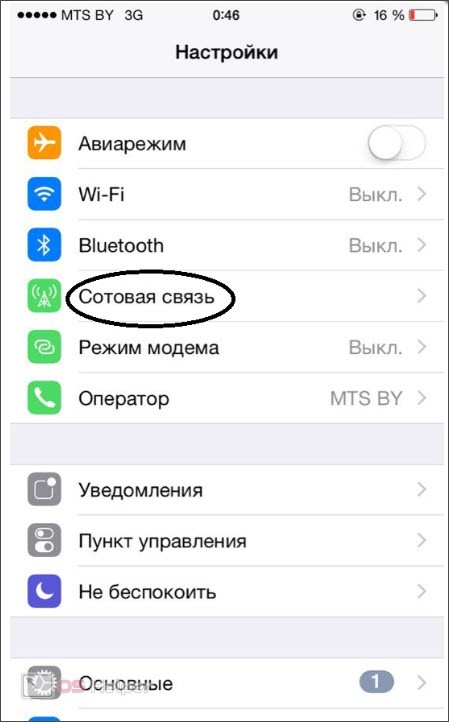
- At the next stage, go to the item "Modem mode". Next, we activate the trigger that launches the service we need. You can distribute the Internet from an iPhone to a computer via a USB cable or Wi-Fi. At the same time, the password for connection is also set in this menu if a wireless network is used.
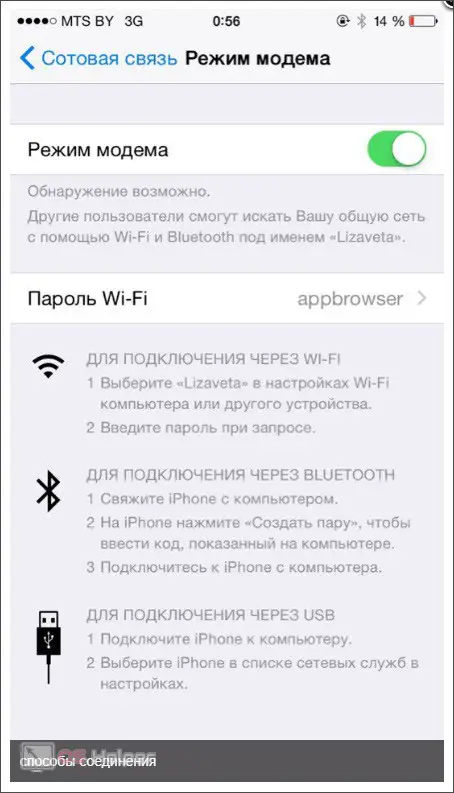
As soon as the function is enabled, the smartphone will start distributing the Internet via cable if connected via USB, or via Wi-Fi in the case of a wireless channel.
Naturally, in order for our Internet to be able to come from the phone to the computer, it is necessary to have a prepaid package on the smartphone itself.
Video instruction
For those of you who don't really like reading long step-by-step instructions and looking at attached screenshots, we have prepared a tutorial video on this topic. After watching the video, it will be easier for you to understand how to use the phone as a modem.
See also: Android Device Manager - how to find a phone from a computer
Summing up
That's all. In principle, we can finish our article, as we are sure that you have fully understood the issue. If any comments, suggestions or questions remain, write in the comments. We monitor this section of our website in a timely manner and, if necessary, give practical advice that can help in a given situation.