How to Fix PAGE_FAULT_IN_NONPAGED_AREA in Windows 10
 The blue screen of death indicates the error code and related data that will help with finding the cause. Today we will figure out how to fix the problem with the text PAGE_FAULT_IN_NONPAGED_AREA on Windows 10. The problem can be related to both software failures and hardware failures.
The blue screen of death indicates the error code and related data that will help with finding the cause. Today we will figure out how to fix the problem with the text PAGE_FAULT_IN_NONPAGED_AREA on Windows 10. The problem can be related to both software failures and hardware failures.
Checking the equipment connection
Since the hardware may be to blame for the problem, you should check the connection of all components:
- disconnect the PC from power and check the connection of all wires and components (video card, RAM, hard drive, and so on);
- disconnect the external hardware and try booting the OS again.

Further equipment diagnostics is impossible without special knowledge and practice. Therefore, we recommend starting to check the software causes. If none of the methods help, then you should contact the repair center.
Checking in safe mode
If a blue screen occurs when you turn on or while working with a computer, then you will not be able to perform diagnostics. You need to use safe mode. To do this, restart your computer and at the initial stage press the [knopka]F8[/knopka] key. In the menu that opens, select "Safe Mode".
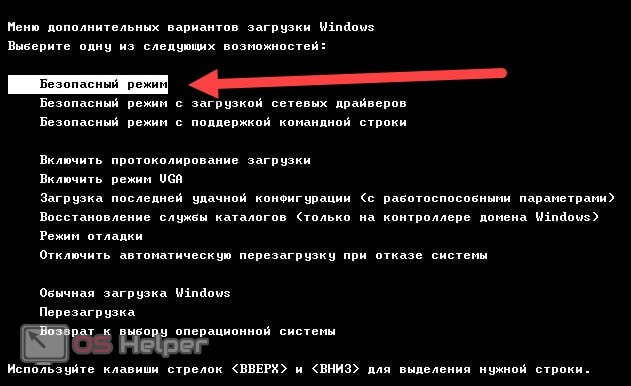
Now Windows will boot with a minimal set of functions, consisting of system utilities and security software. This will be enough to eliminate possible errors. First, you should check the startup list and disable third-party applications. You can do this through the "Task Manager" or CCleaner.
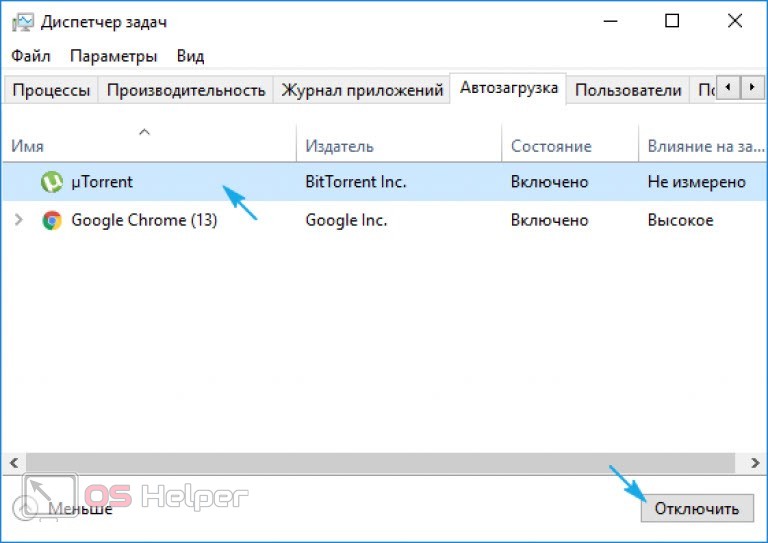
The second step is to check the drivers. You should go to the "Device Manager" and reinstall the software for all components that have an exclamation mark mark or an "Unidentified device" mark. We also recommend that you remember if you updated the drivers before the blue screen. Perhaps you should roll back the software to a working state through the properties of the equipment.
See also: "amdkmdap video driver stopped responding and was successfully restored"
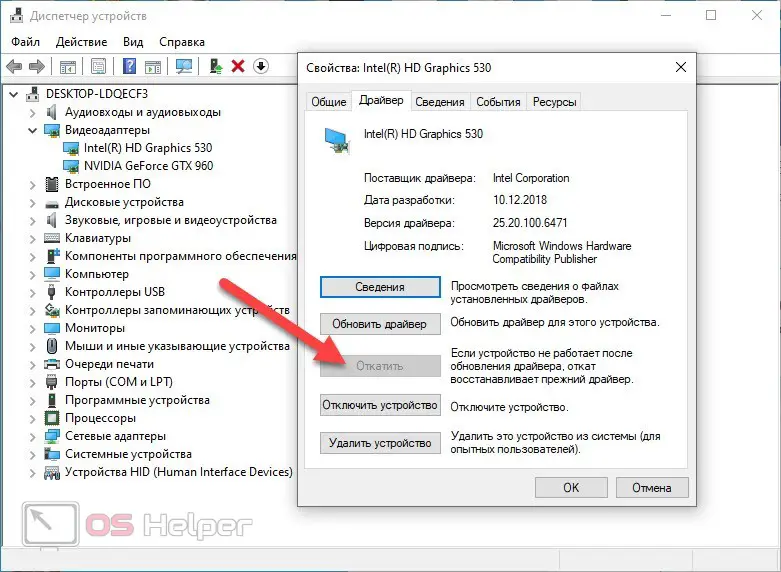
Now you need to scan the state of the file system using the standard SFC utility. This procedure is performed through the command line. You must enable it as an administrator and use the command [k]sfc /scannow[/k].
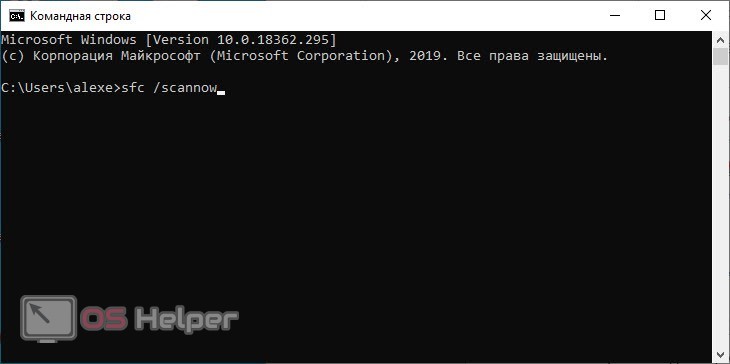
If the utility has found a problem, then you need to perform a recovery using a boot disk. You should also check the structure of the hard drive using the [k]chkdsk /f /r[/k] command.
Rollback to checkpoint
If checking all components in safe mode did not help, you will need to perform a rollback to a checkpoint. This will help restore the system settings that were relevant before the computer crashed. You can start the procedure through the control panel. If the OS does not boot at all, then open the menu with [knopka]F8[/knopka] and select "Troubleshoot your computer". In advanced options, select System Restore.
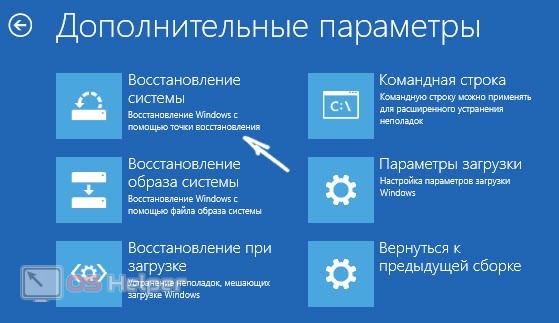
Specify a breakpoint based on the associated event and date. Then wait for the procedure to finish. The computer will restart automatically.
Pay attention to the additional information indicated on the BSOD screen. Together with PAGE_FAULT_IN_NONPAGED_AREA, the name of the system file with the SYS extension can be indicated. This means that this component has been removed or corrupted. Requires recovery from boot drive or rollback to original state.
Rollback to original state
You can restore Windows to factory settings without a bootable USB flash drive and an OS image. The procedure can be launched from under the working system or through the recovery menu. The utility allows you to completely roll back the system with the removal of all files or save the user's personal information. In this case, all system components will be restored, and user applications will be deleted.

Expert opinion
Basil
Project manager, comment moderation expert.
Ask a Question If Windows is damaged to such a state that an error occurs during the rollback procedure, you cannot do without a boot disk.
Video instruction
The video contains additional information that you will definitely need in the process of repairing your computer. Be sure to read this guide so you don't make mistakes when applying the tips in practice!
See also: USB Device Over Current Status Detected! Computer shut down over 15 sec"
Conclusion
So, we figured out the main ways to fix BSOD. We recommend that you pay attention to additional information that will help you find the exact cause of the system failure. If you have any questions, we will be happy to answer them in the comments section.