How to record the screen in Android 10 activating the native recording
The first beta of Android 10 is the new topic of conversation, since Google has decided to publish, as always and by surprise, the first beta of its latest version of Android. After telling you how you can activate its dark mode, it is time to talk about the new native recording function that Android now has. Historically, our operating system has been able to record the screen using third-party applications, but in Android Stock we did not find the option to do it natively.
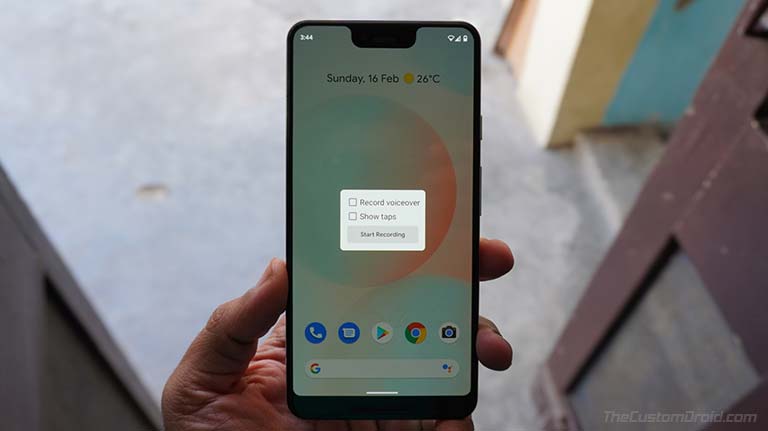
Google seems to have remedied this although, for now, the way to activate it is not the most intuitive, and a walk through the development options is necessary to enable this new function. Without further delay, we will tell you how to activate screen recording in the Android 10 beta.
A tour of development options
If you do not have the development options activated, go to the settings of your terminal and look for the information section about the device - it should put the name of the Pixel you have. Once you have activated the development options, from there, look for the Function Brands section. This mode allows us to activate certain system functions that are deactivated by default.
To activate the screen recording mode we just have to look for the _settings_screenrecord_long_press option and activate it. Once activated, we have the possibility of recording the panel natively, although some actions must be taken to proceed.
- Make a long press on the power button
- Make a long press on the screenshot option
- Hit start recording
The most intuitive would have been a direct access from the status bar to screen recording - something similar to what we can do from the iOS control center. However, this mode draws the first native Android screen recording mode, which could officially arrive throughout the following betas.
Android's native screen recording does not allow you to adjust the resolution or the frame rate per second. The files that we obtain will be saved in a Google Photos folder destined for screen recordings.
The files that we record are saved in the captures folder of Google Photos, although we have had some instabilities, with files that have not been saved well, somewhat low recording quality and performance, in general, can be improved. However, welcome is this new function that finally comes to our OS, and that we hope to improve progressively.