Android Nearby Sharing: how data sharing works
Sharing Android near you allows you to share data from your smartphone with other devices. It is designed to transfer from Android to Android and works via Bluetooth. Here's how to set up and use this technology.
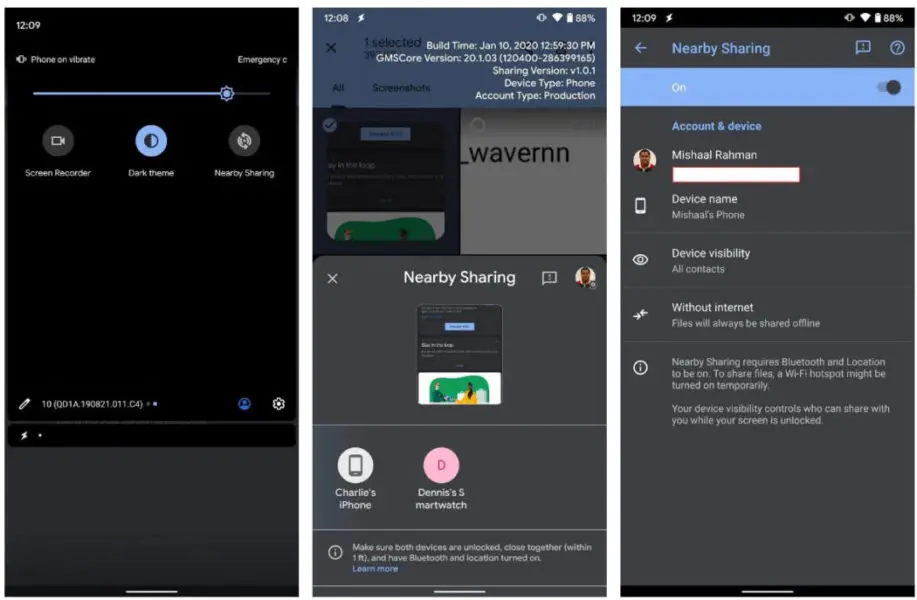
Android Near Share technology is somewhat similar to AirDrop, but it works not via Wi-Fi, but via Bluetooth. You can enable Android Nearby Sharing in just a few steps. All you need is a smartphone with Android 6 or later and the right settings.
First, you need to turn on Bluetooth and geolocation on your smartphone. To do this, swipe down from the top of the screen and tap the corresponding symbols in the list that appears. These options will be activated.
Next, go to "Settings" and scroll down to the line Google. Then you need the category "Devices and communication" - "Sharing with the environment." The next step is to move the cursor to the active position to activate this feature.
If you want to share files with your friends, such as photos, links, etc., you can use the "Share with the environment" option. Remember that the other person must be near you because all data is transmitted via Bluetooth.
Open the file you want to share, such as any image in your gallery. At the bottom, find the "Share" icon and click on it. The available exchange options will open. Click on the gray box that says "Swap Places With Your Surroundings". Now it is important that both gadgets are in close proximity to each other.

In the Find Nearby Devices section, select the smartphone of the person you want to share data with. The owner of the second gadget must confirm his permission to receive files, so the possibility of access to your data by third parties is excluded.
Also Read: Transfer Contacts from Android to Windows Phone
You will receive a "Submitted" notification as soon as your file has been received. You can then click "Done" and return to the main screen.