How to disable automatic app updates on Android
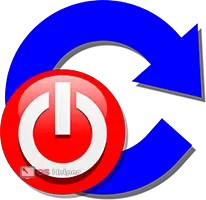 How to disable automatic app updates on Android and what is it for? These are questions that many users of modern information technology have. When a new smartphone appears on the market, its operating system (OS) (in our case, Android) often has flaws. It may be buggy, vulnerable, or may lack useful features. To fix this, the OS manufacturer makes utilities to fix the flaws.
How to disable automatic app updates on Android and what is it for? These are questions that many users of modern information technology have. When a new smartphone appears on the market, its operating system (OS) (in our case, Android) often has flaws. It may be buggy, vulnerable, or may lack useful features. To fix this, the OS manufacturer makes utilities to fix the flaws.
For the convenience of users, the developers have provided the ability to automatically update. However, this often consumes a lot of traffic and uses a large amount of RAM. The question arises, how to disable this feature on Android? This can be done in several ways.
Through the Play Market
The appearance of updates is the desire of manufacturers to improve the created product. When releasing it to life, the programmer does not always notice any shortcomings. Finding them later, the creator of the software develops a new version of it. The name of the next product is different in digital format: 5.0, 4.4, and so on.
It is clear that the average user will not want to "demolish" the outdated version of the software in a week and install a new one. Therefore, complementary versions are created that add new things and clean out unnecessary ones.
To save time, software stores include an automatic download feature for such products. For example, it can be included in the Play Market. However, there is not always a desire to change something in the software that is already familiar and quite suitable for its functional set.
Moreover, not everyone wants this to happen without his knowledge and at the expense of his traffic. In this case:
- We turn on the gadget, establish an Internet connection, tap on the Play Market icon.
Also Read: How to Download YouTube Videos on Android
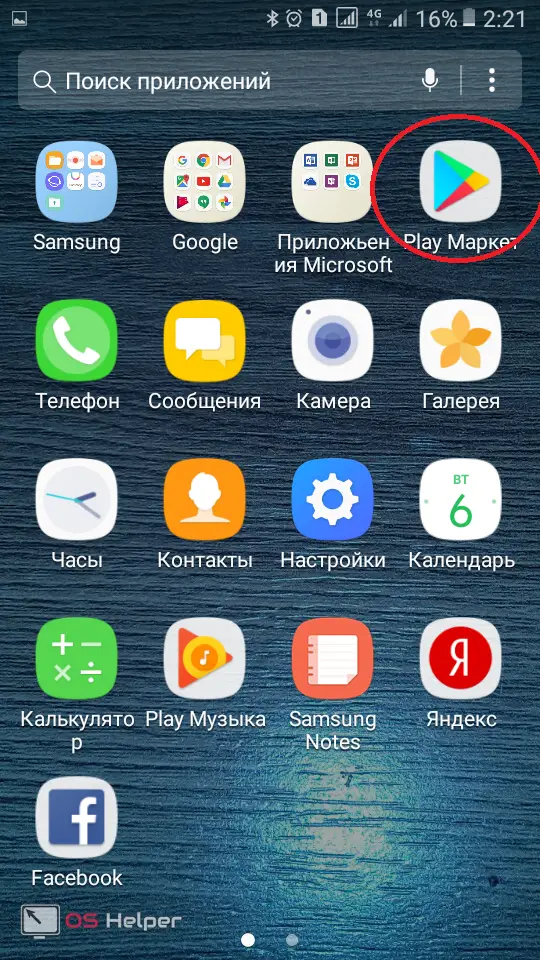
- The program is running. We are looking for the "Settings" icon and open them.
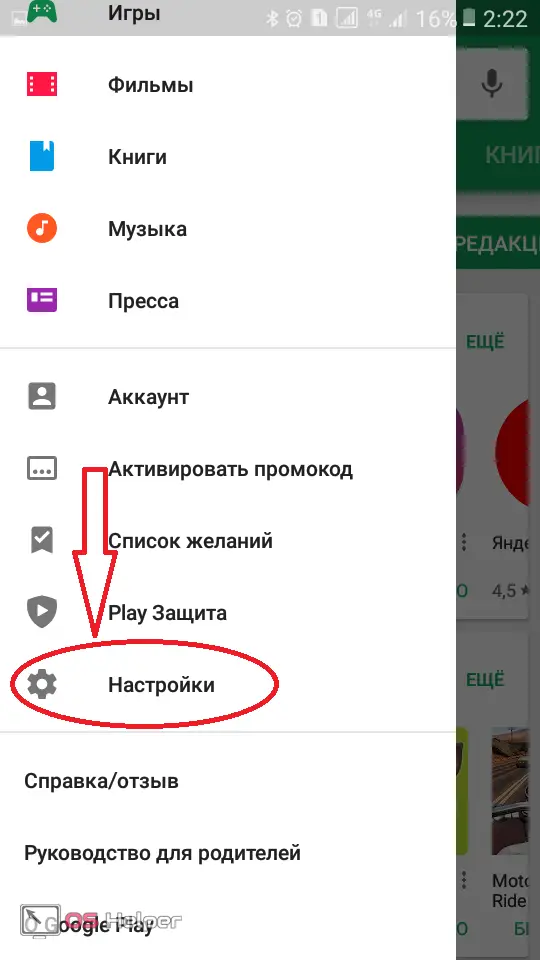
- The next task is the "Auto-update applications" section. We will work with him.
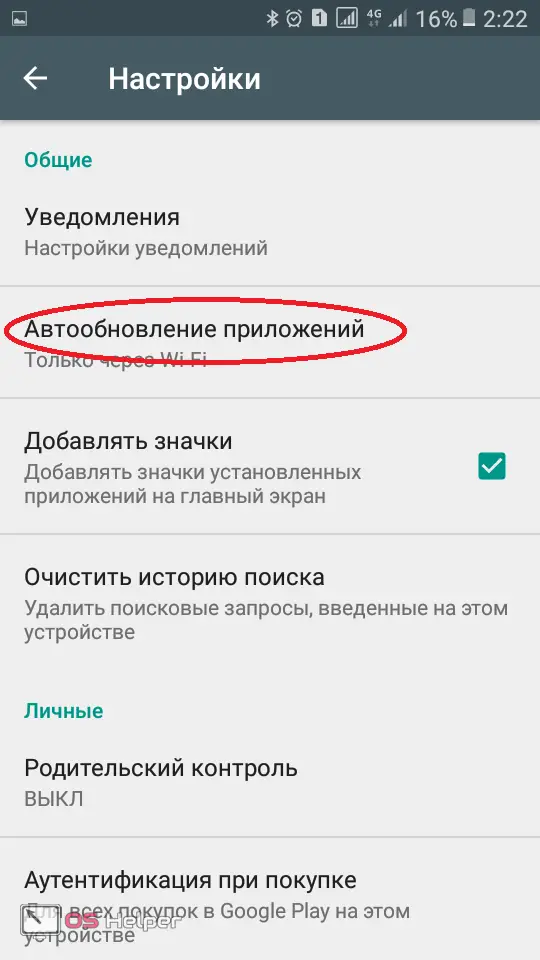
- We open this tab and see three ways to autoload:
- Never;
- Is always;
- Only via Wi-Fi.
The third option is convenient in that it allows you to update without spending traffic, but does not protect against the possible accumulation of junk information that falls on the gadget.
- To turn off auto-update, select the "Never" column and put a dot in the desired circle.
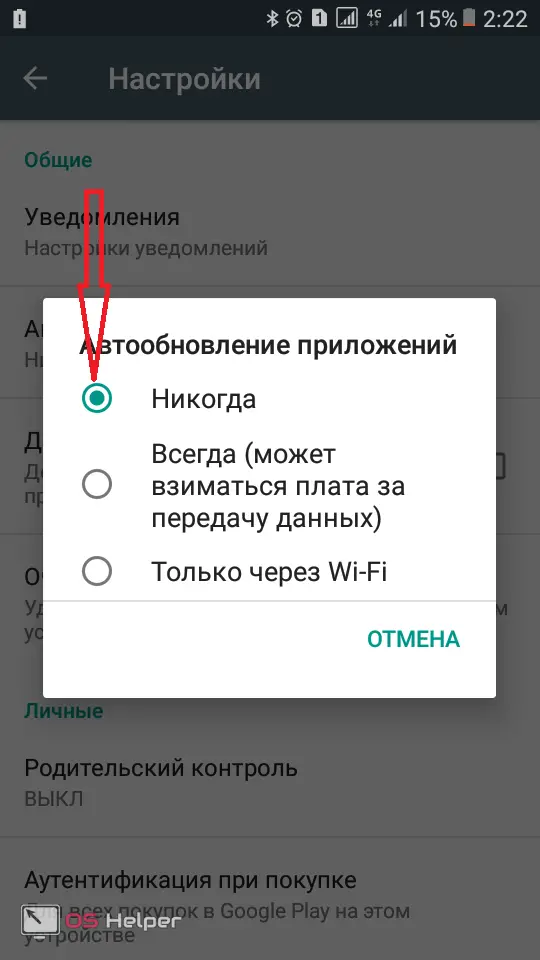
- You can also choose to upgrade via Wi-Fi.
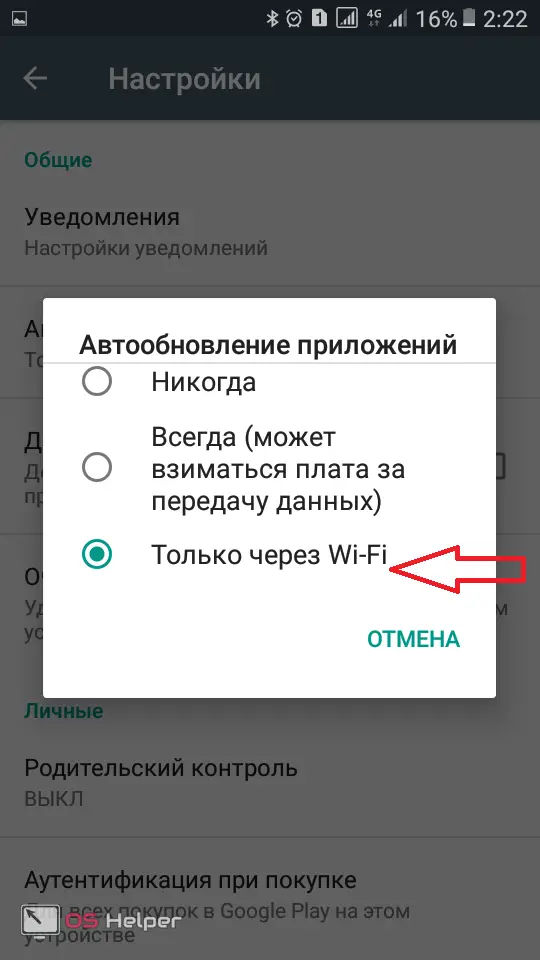
- In case of absolute disabling of updates, it is recommended not to disable the item that informs about their availability. On Samsung it looks like this:
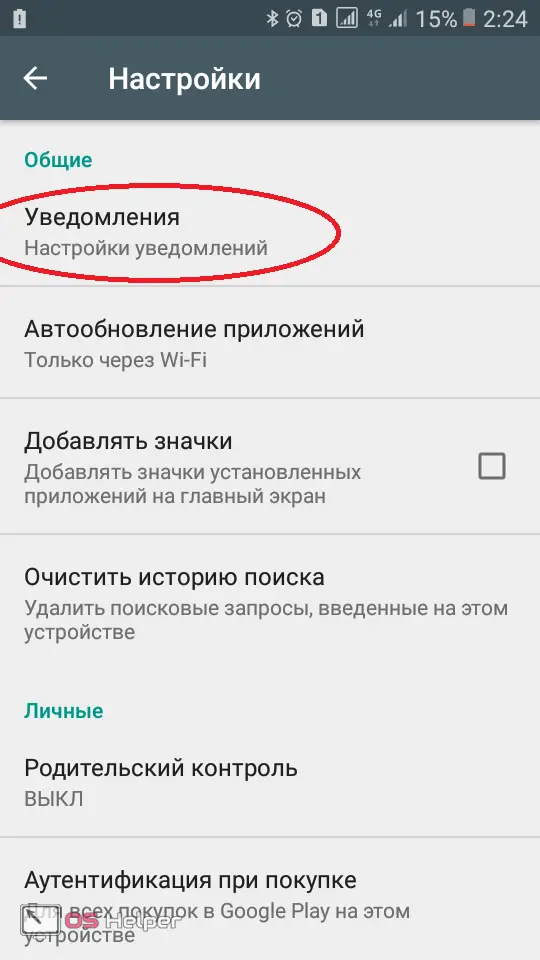
Now updating is possible only in manual mode. You can "go" home.
Disabling OS update through settings
Sometimes it becomes necessary to stop the automatic update of the operating system itself. You can do this in your phone settings.
- We open them.
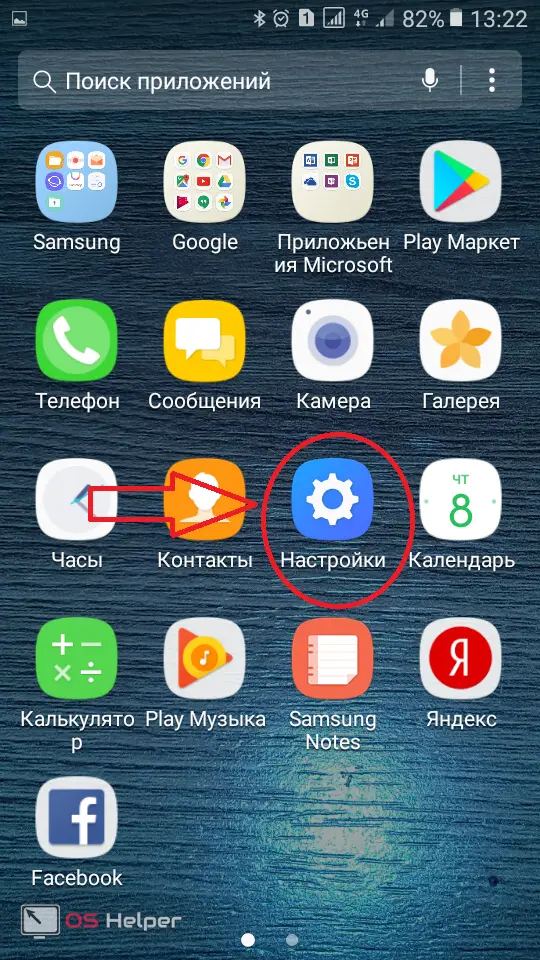
- We go to the section "About the device". In the case of working with Lenovo or HTC tablets, the tab may be called "About the tablet", "About the tablet PC".
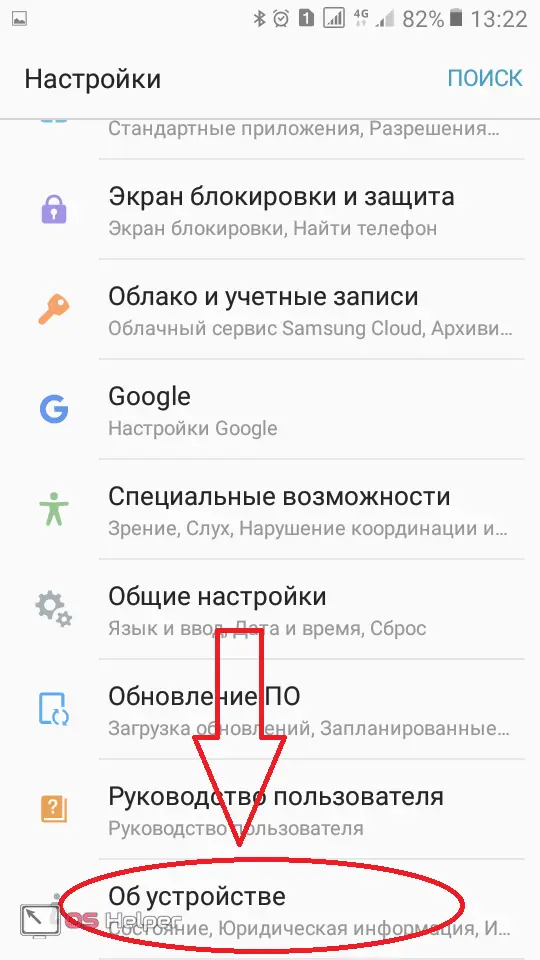
- So, open the named page and find the menu item "Software Update" or "System Update".
On some devices, "Software Update" is not hidden in the "About Device" tab, but is located directly in the phone's settings. Like, for example, on Samsung Galaxy with Android 6.0.1
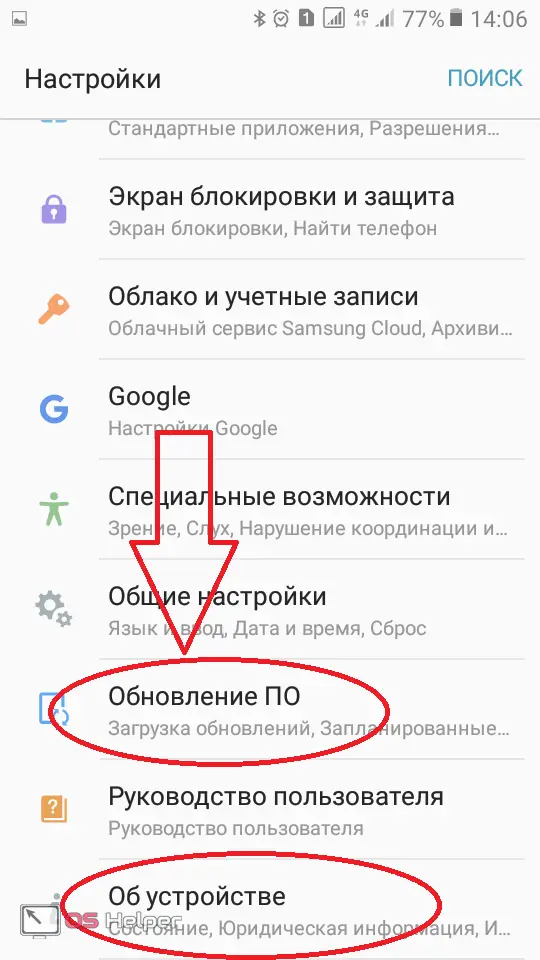
- Next, disable automatic actions. To do this, uncheck the corresponding box.
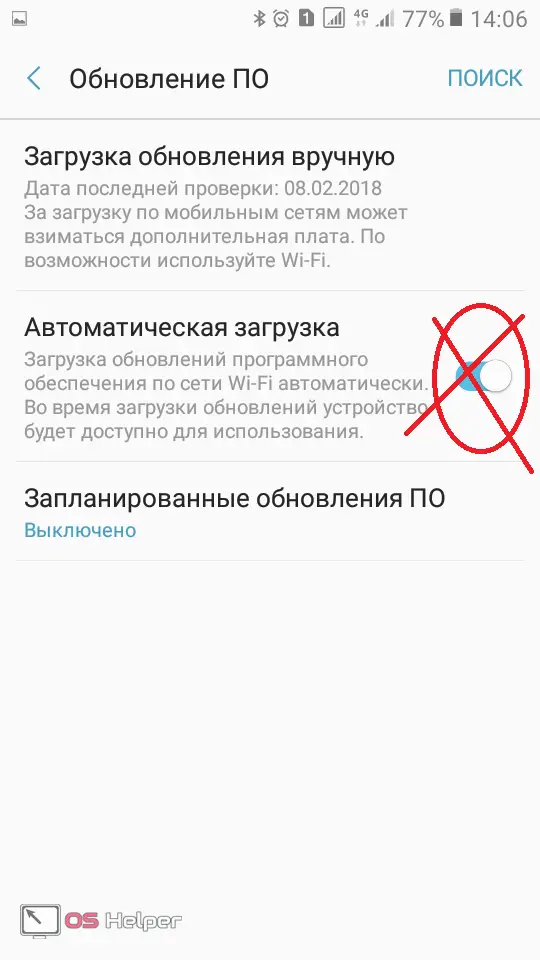
It is important to remember that by refusing this option, you can miss a really important update. Therefore, it is recommended to check for new versions manually.
Disable Notifications
So that you are not bothered by constant messages that a new update has appeared that is ready to be downloaded to your device, you can simply turn off notifications.
- In the settings, we are looking for the “Notifications” page or, if there is none, “Applications”.
See also: How to install cached games on Android
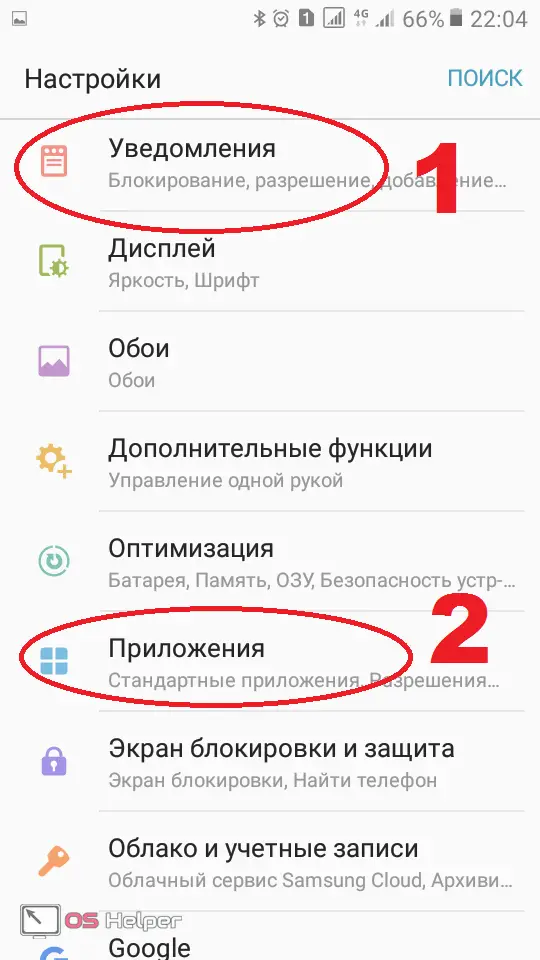
- If it is possible to choose the first option, then by clicking on the inscription, we get a page with a list of all Android software.
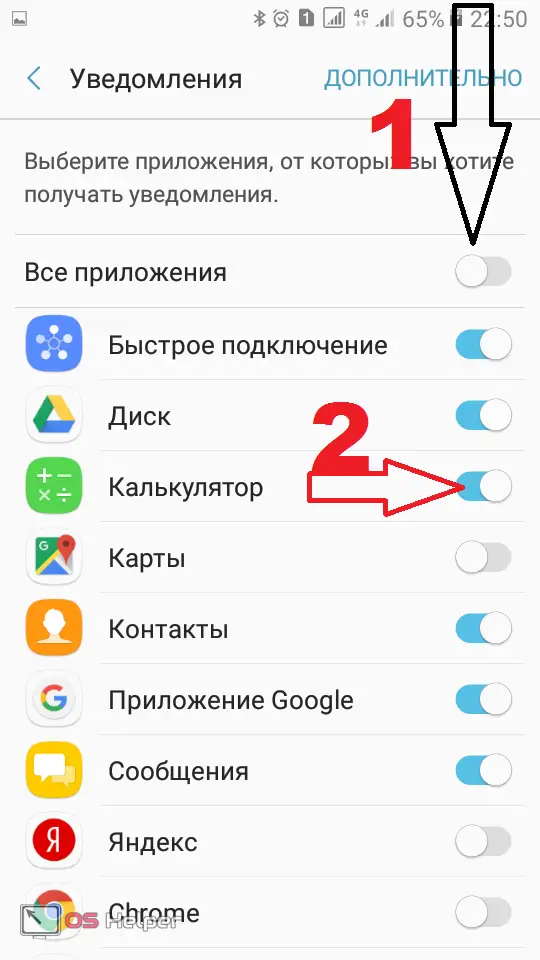
- Next, turn off either all at once (arrow 1), or those that do not suit you (arrow 2). When you have to act through the "Applications" tab, select the one you need:
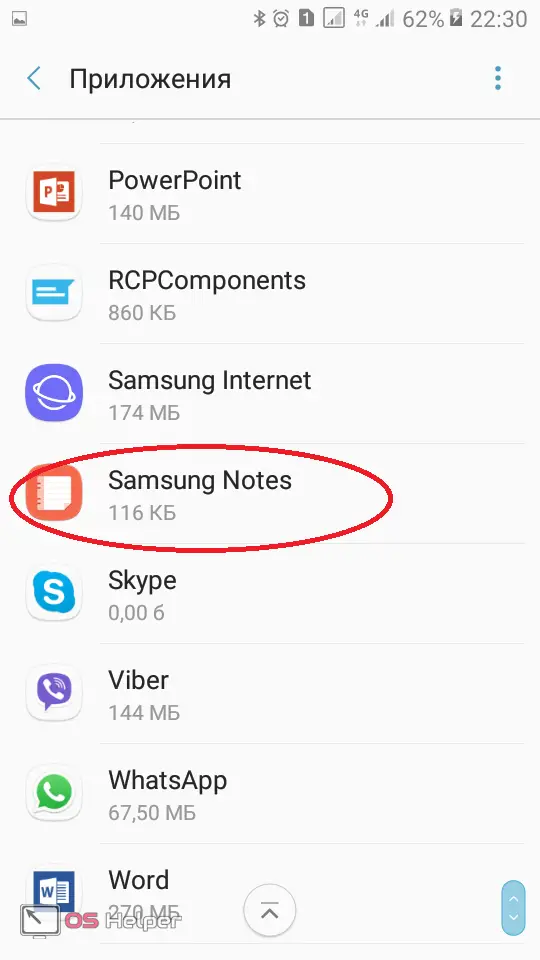
- Open "Notifications".
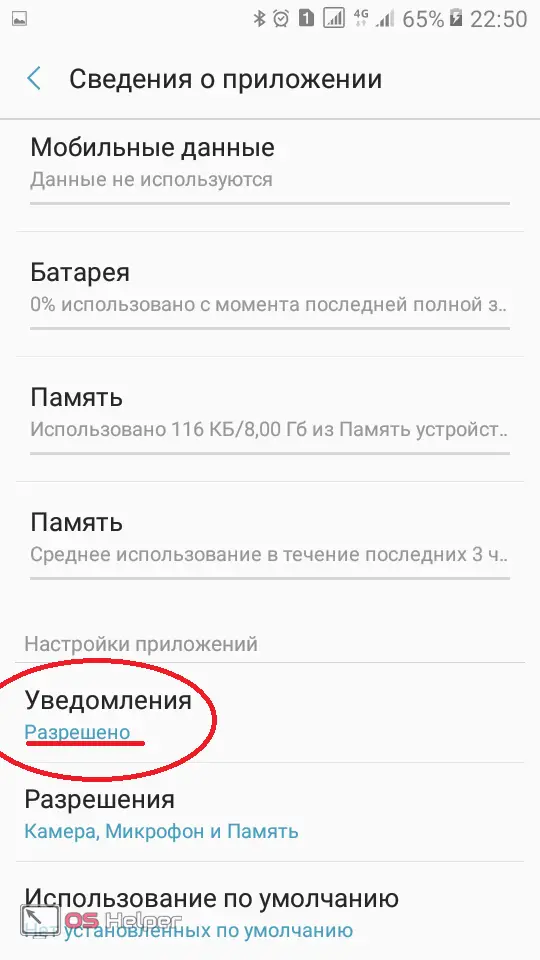
- We turn them off.
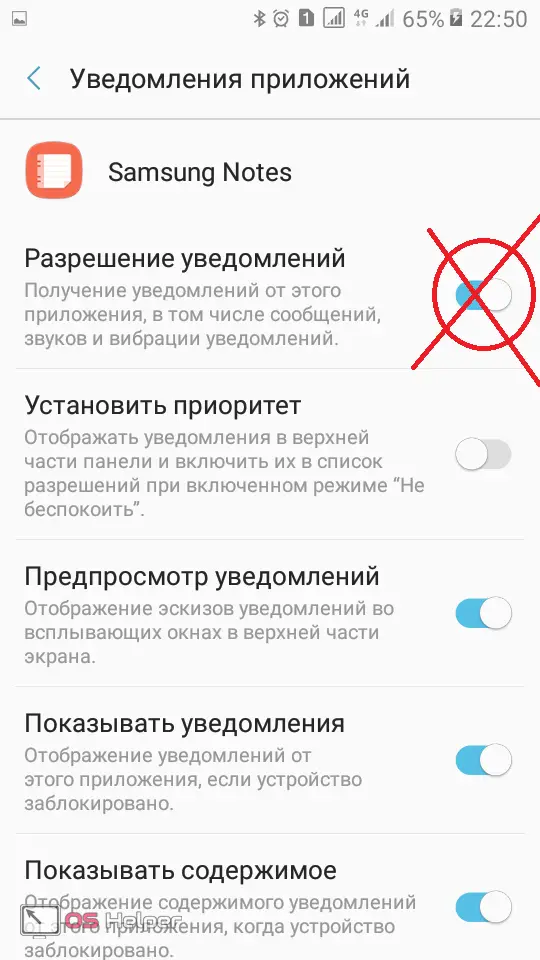
Now the messages will not bother you.
How to update manually
In order to keep up with the times and the latest versions of Android, it’s good to sometimes update the OS manually.
- To do this, we follow the path described above, and pay attention to "Download manually".
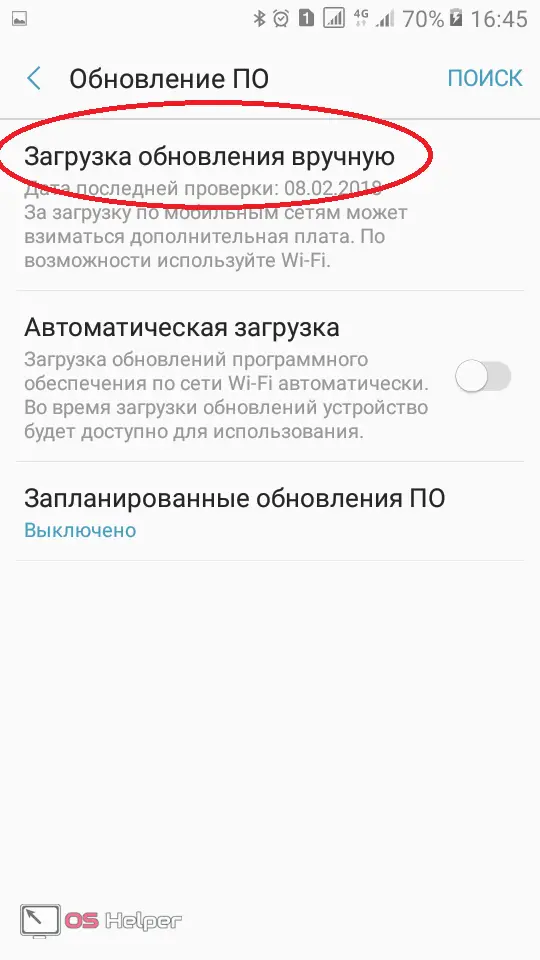
- Tap on this column and wait for the suggestions of the system.
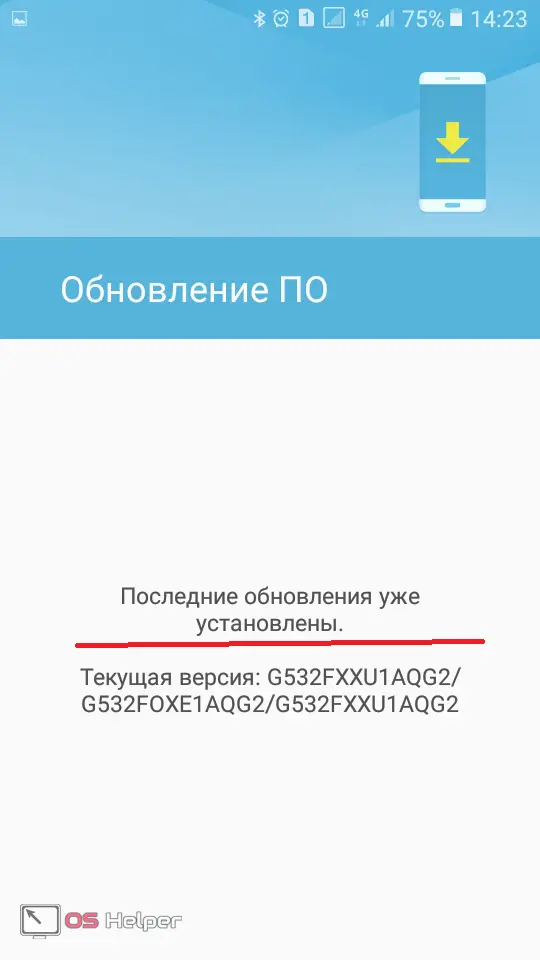
In our case, everything is at the last level. Otherwise, select the update item.
By the way, do not forget to connect to the network before the manual control procedure.
How to disable auto-update for a specific app
If the user considers updating individual applications mandatory, but others want to deprive the ability to change automatically, it is quite possible to disable auto-update only for them.
- We go to Google Play and click on its menu.
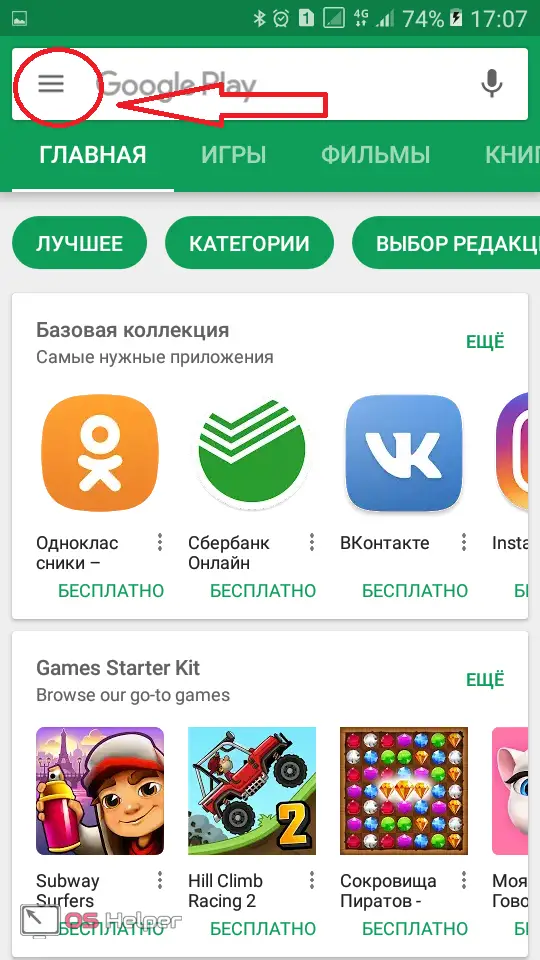
- Next, go to "My apps and games".
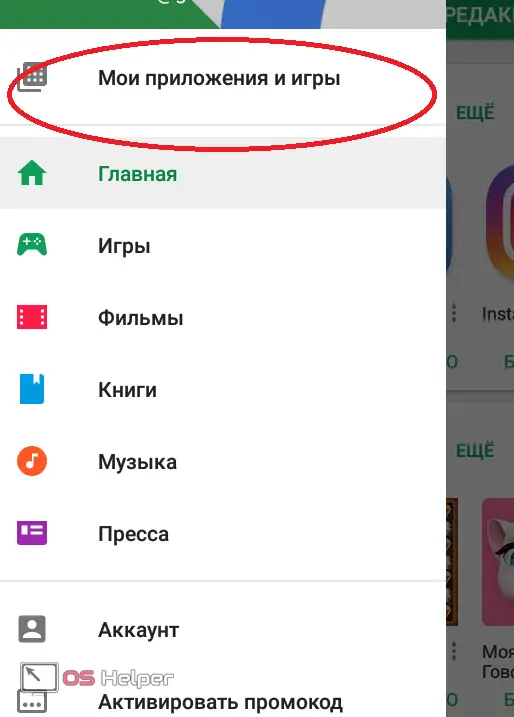
- From the list of software that, according to the green rectangles, can be updated, select the one for which you want to install or disable automatic improvement.
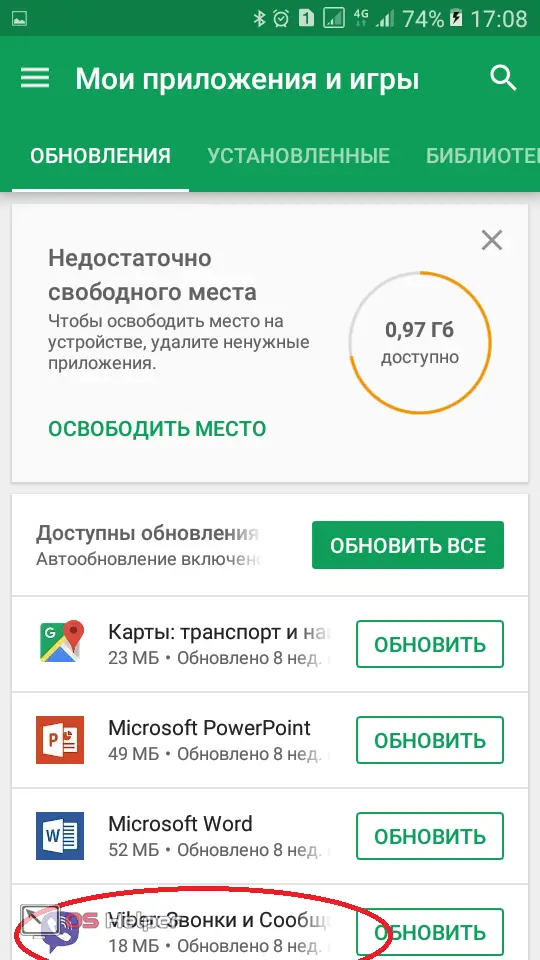
- In this case, Viber is selected. Find the three dots icon and click on them.
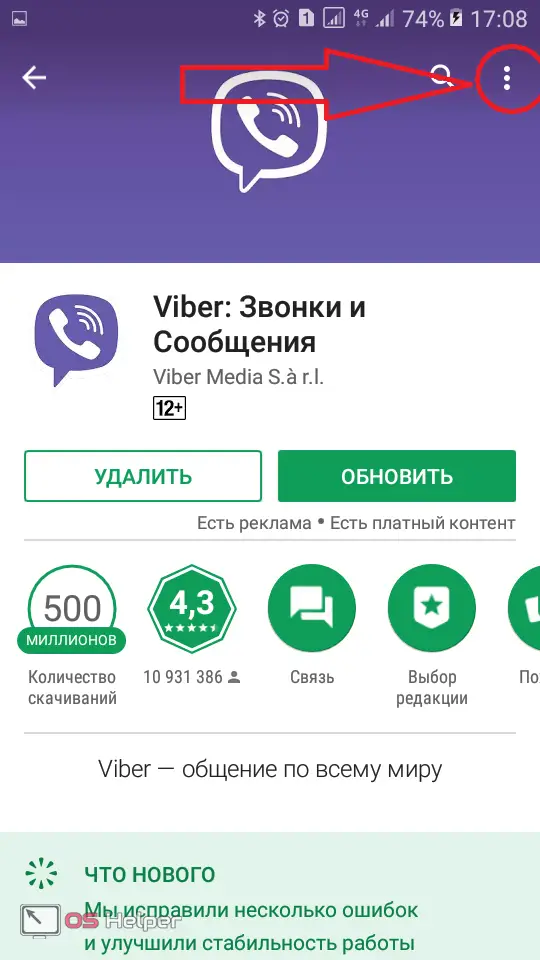
- Check or uncheck the box next to auto-update and get the desired result.
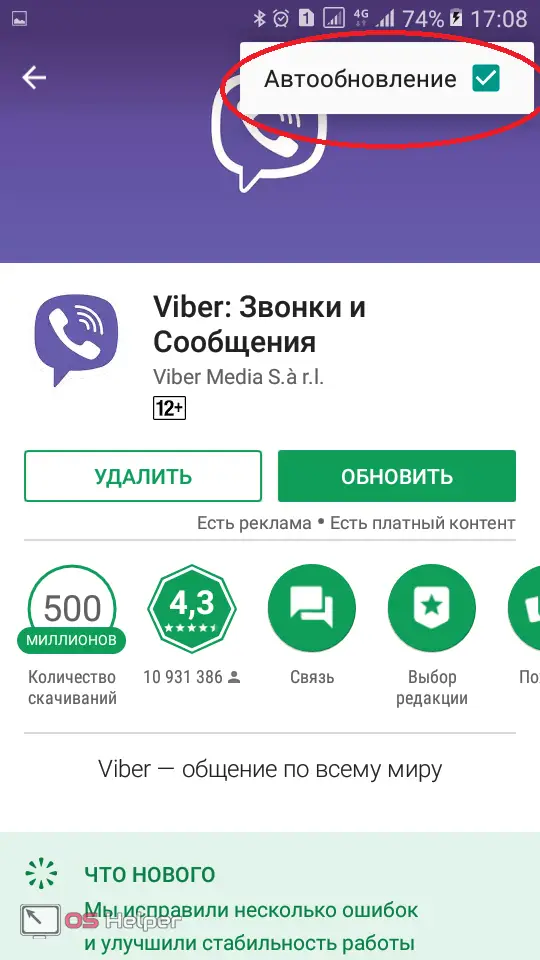
This can be done with any application. But it is worth saying that the security of your device still requires periodic software improvements. Therefore, if you decide to block it, you need to control it at least in manual mode.
- To do this, click on the corresponding rectangle.
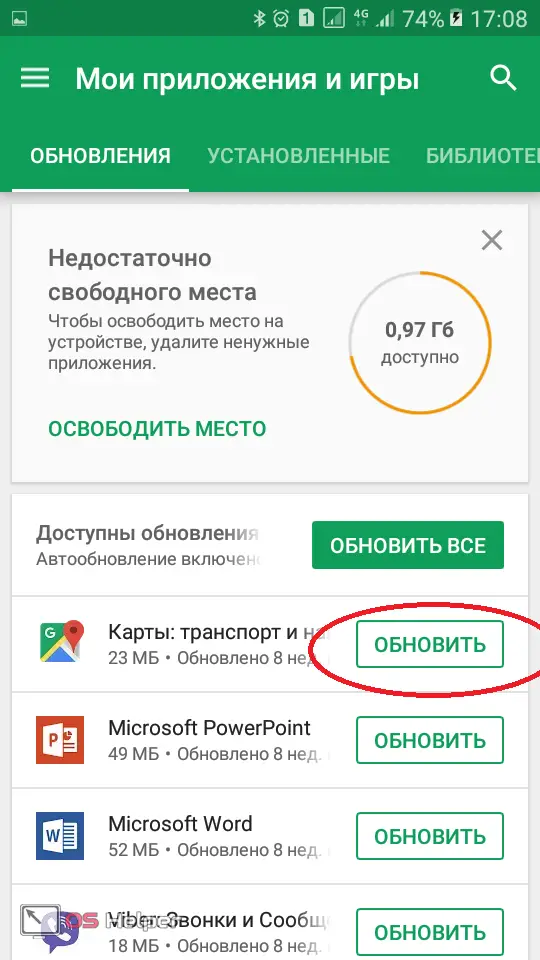
By the way, if there is free Wi-Fi nearby, and you decide to lift the ban on updates, you can upgrade all the applications at once. To do this, press the green button labeled "Update all".
We remove excess from Android
Installing updates helps individual applications perform optimally. However, sometimes it turns out that the downloaded new product suddenly changes the phone's operation for the worse. Then you need to remove from the gadget what prevents it from working.
- To remove an unsuccessful version, perform the following steps. Open the “Settings” of the phone and look for the “Application Manager” or “Applications” tab.
Read also: How can I completely remove an app from my Google account?
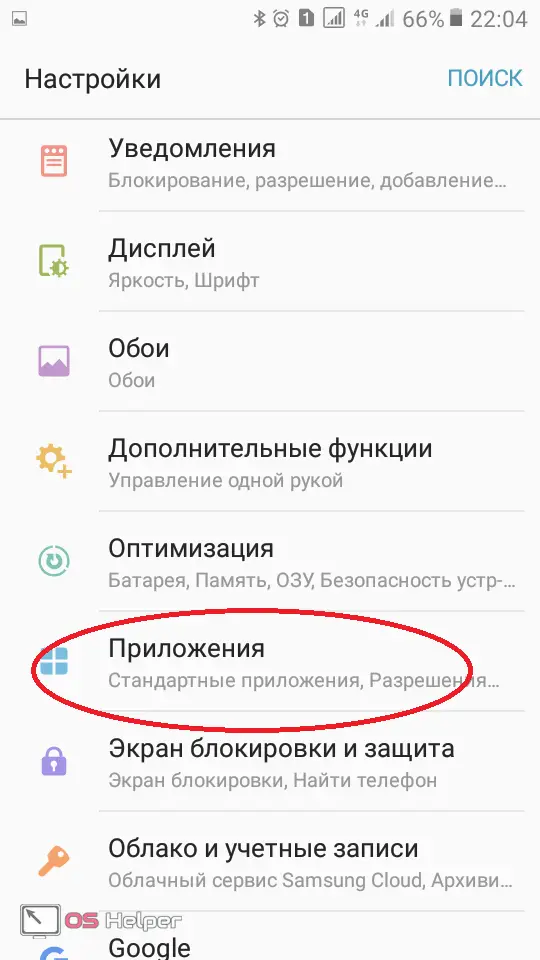
- On the screen is a list of all Android software. We select the one whose update turned out to be problematic. Take Samsung Note as an example.
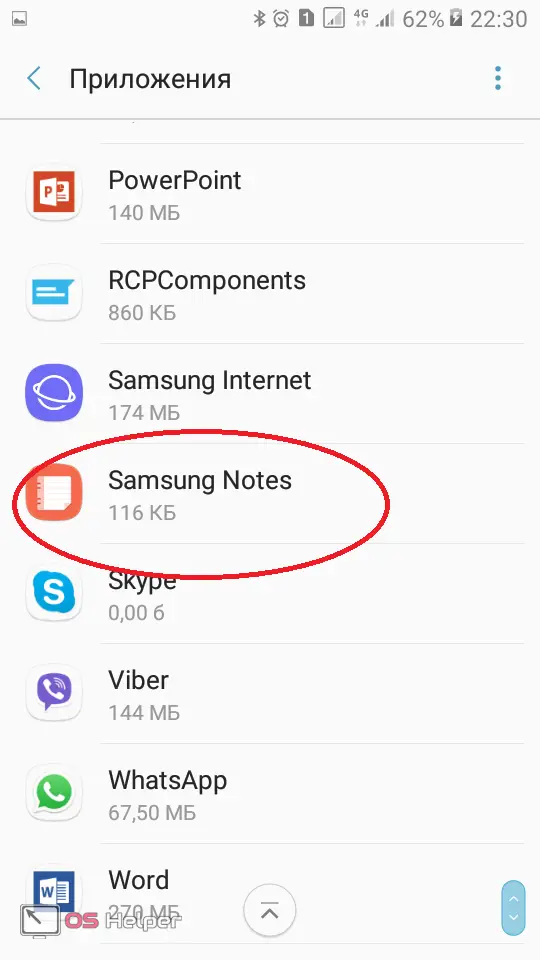
- We open the page and see all the information. On some devices, along with the on-screen Stop and Uninstall buttons, an Uninstall Update button is visible. In other gadgets, for its appearance, you need to tap on three dots.
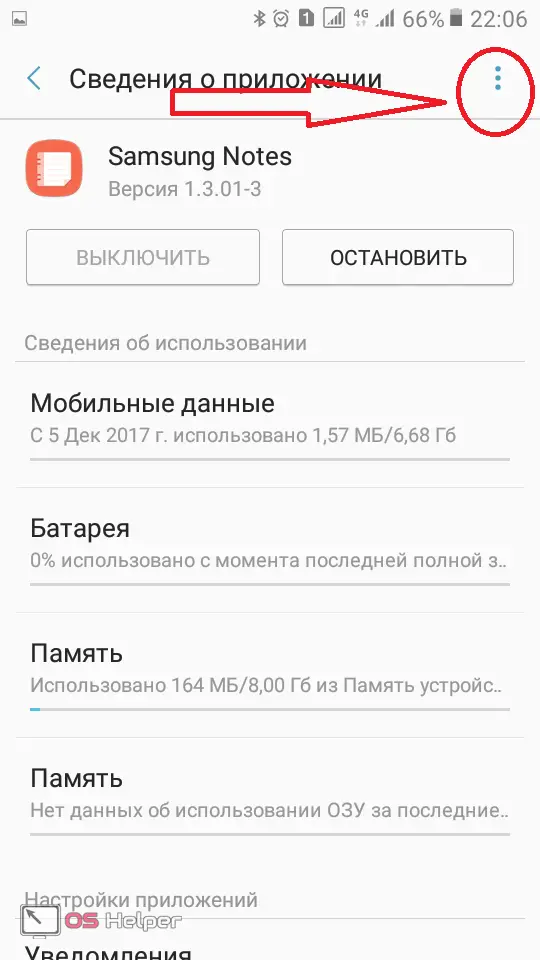
- Press the key, remove the updates and install the original version.
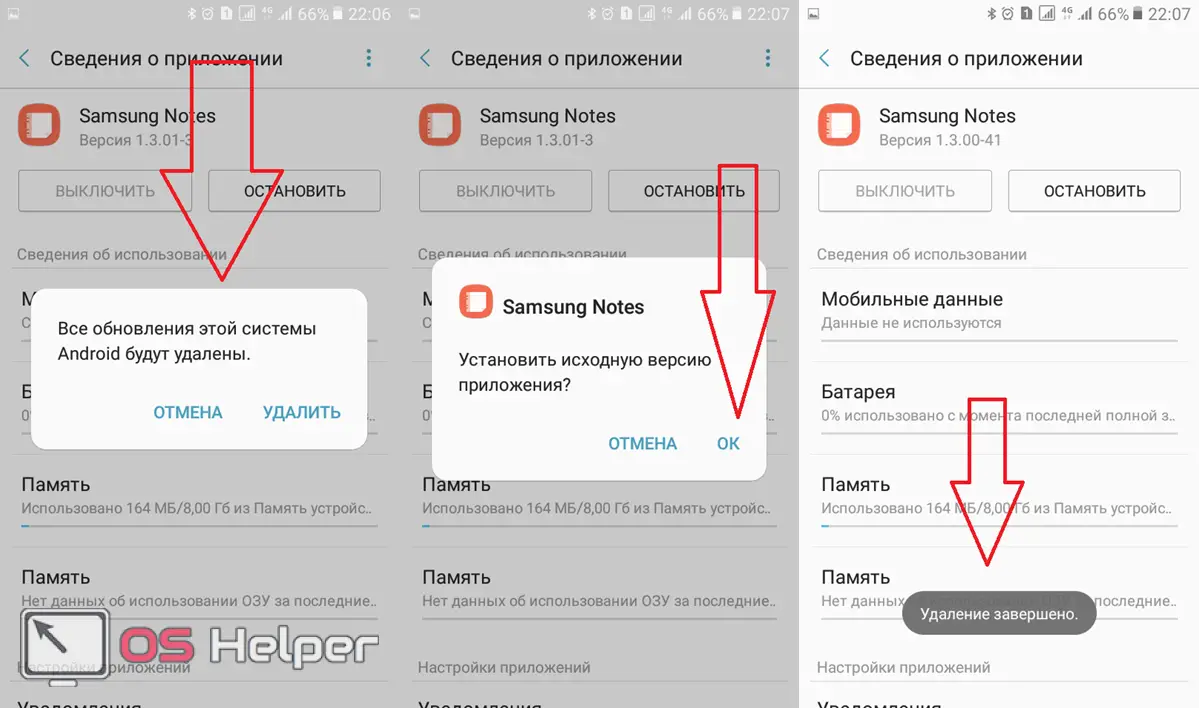
After that, you can see that the newest version has been replaced by the one that was previously on the phone. For example, from 5.1.1 to 4.2.2. In our case, version 1.3.01-3 rolled back to version 1. 3.00-41.
Results
Updating and deleting the downloaded firmware is quite possible to do it yourself, following the simple tips of this article.
Video
The main thing is to decide for yourself the question: do you need to update applications on Android. The following video may help.