Synchronization of Windows and a smartphone: why is it needed?
More recently, we connected the phone to the PC with a cable, and then we could transfer music and movies to our device and download photos from it. Today, the need for a cable has practically disappeared - all the necessary files can be transferred to a smartphone using Google's cloud services.
There is an automatic transfer of all photos to the "cloud" (and from it, if necessary, to your computer) through the Google Photos application. We can sync address book contacts with a computer using the stock People app by setting it up with a Google account.
Also, the Google Chrome browser and other popular instant messengers have their own tools for synchronizing data between different platforms: by installing them on a computer and phone, you can work with the same content on both devices: in the case of a browser, these are bookmarks, saved passwords for sites and browsing history, and for messengers - chats and call lists.
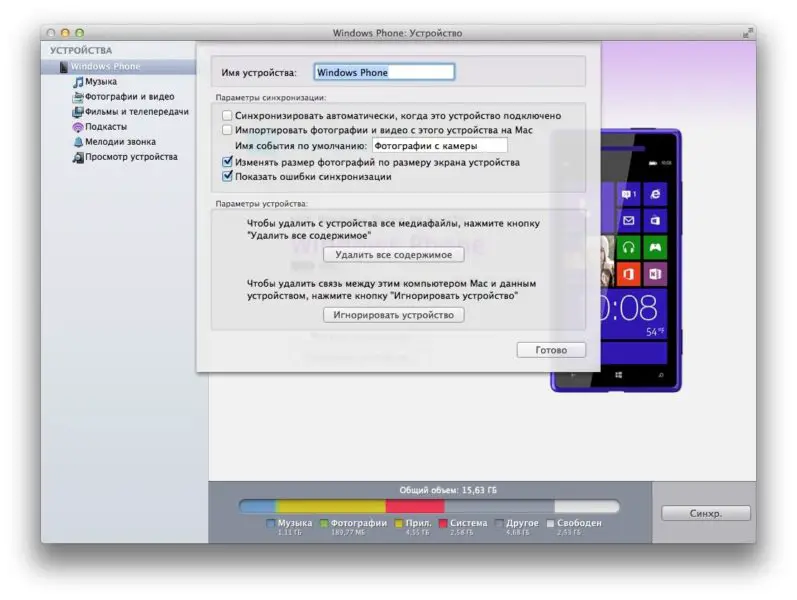
As you can see, we can solve almost all synchronization problems without Windows, but Microsoft has serious ambitions in this area. Let's not forget about Microsoft Office - this package has no equal on computers, but in the mobile version it has not gained distribution.
Microsoft has released new synchronization features specifically for these applications: for example, after you connect your phone to your computer, the mobile browser will receive all your saved bookmarks and passwords on the computer, just like its Chrome counterpart.
Also, by opening the pages in a browser on a mobile device, you can send them to your computer and continue working with the site already on Windows. The exact same approach is available, for example, in Word and Excel, when you open a document on one device, you can continue editing it on another, exactly where you left it.
Linking your computer to your mobile phone affects dozens of other apps, from Skype and OneDrive to Cortana, the Groove music store, and Microsoft Remote Desktop.
See also: How to make a business card on a PC
The binding process is not difficult, so you should not neglect it. Go to "Settings" -> "Phone" -> "Add phone" and enter your mobile number - you will receive a link to install the Microsoft Apps application. Follow her and follow her instructions.