

"The front camera does not work", "The Xiaomi camera does not work", "Xiaomi camera error" ... Camera problems on Xiaomi phones are more common than we might think at first. Dozens of users have recently reported having some kind of problem with their Redmi Note 7 8, 9 Pro, 9S 9 Pro, to mention a few models. The origin of the problem may vary depending on the camera error, so this time we will review several of the most useful methods to solve camera problems on Xiaomi.
Try a third-party app to rule out camera problems
Google Camera, Camera FV-5 ... We can use a multitude of alternatives to replace the camera that MIUI brings by default. Beyond the advantages of each of these applications, the goal of using a third-party solution is based on testing the operation of the sensors.
This is how Google Camera looks on a Xiaomi mobile.
If the camera is unable to capture photos, the error is most likely related to some kind of failure in the camera component .
Check the condition of the lenses
Dirt or a simple scratch on one of the lenses can cause various problems when taking pictures. Lack of focus and brightness, sensor stabilization failures ...
It is best to clean the lenses with a chamois soaked in alcohol if the optical glass is dirty or to use mild polishes to polish the surface.
Reset MIUI camera settings
It may be the case that the native camera application has conflicted with some system update. To return to the factory state of the application, we will have to go to the MIUI settings, specifically to Applications and Applications. Within this menu, we will click on the three points on the top bar to activate the list of factory applications.

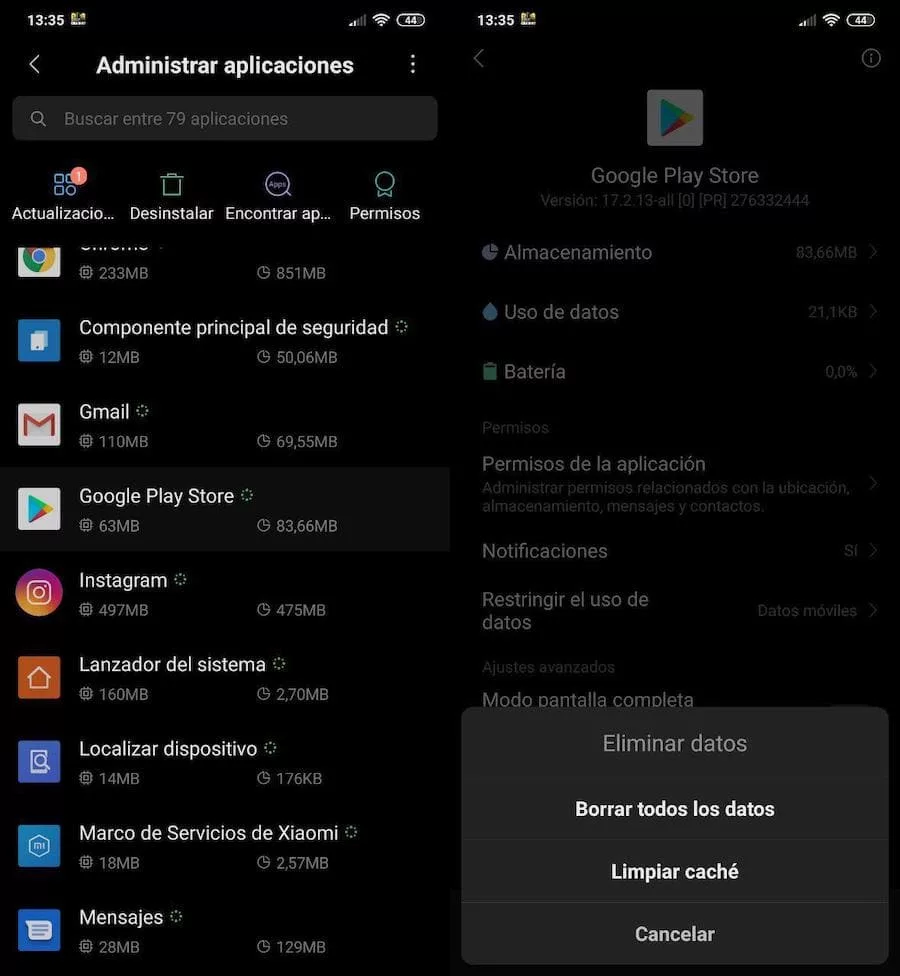
Finally, we will click on Camera and finally on Storage , where we will find two options that will allow us to delete the cache memory and the application data stored in memory.
The CIT menu will tell us if there are problems in the Xiaomi camera
The CIT menu is nothing more than a simple application that allows us to check the operation of the different components of the phone. Because this menu is hidden, accessing its guts is not that straightforward, as it is not accessible from system applications.
First of all, we will have to go to the settings of our Xiaomi phone, specifically to the section About the phone. Once inside, we will click on the All specifications section. In Kernel version we will make a total of five keystrokes to finally access the CIT menu . The interface is similar to the one we can see in the following image:

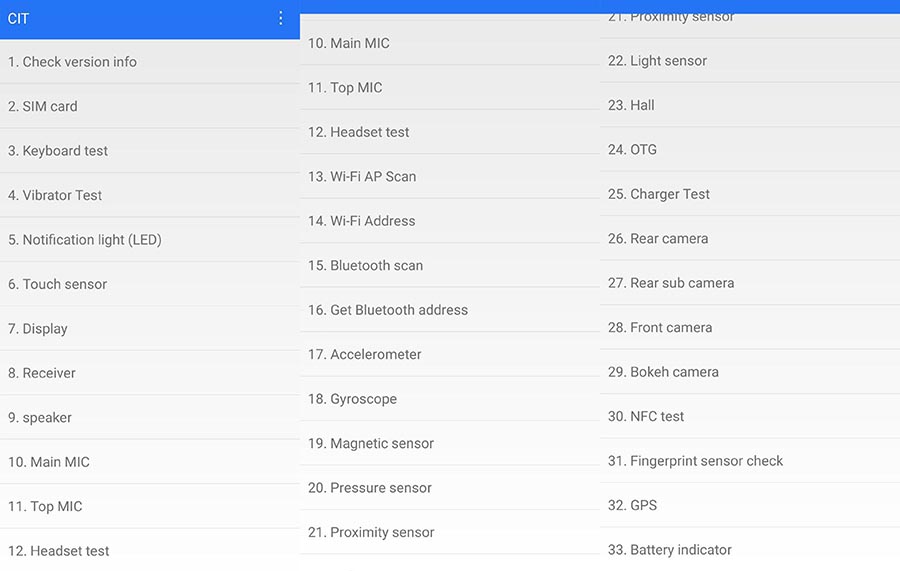
The CIT menu interface may vary depending on the version of MIUI and Android.
Within this menu, we will go to the sections that correspond to the different cameras of the phone, such as Reas camera, Rear sub camera, Front camera and Bokeh camera . The application itself will guide us through a process that will help us to check the operation of each of the phone's sensors.
If the cameras do not show any image or the application shows an error on the screen, it is most likely due to a failure in the component, in which case we will have to resort to an authorized technical service or a local store to proceed with the replacement. of the camera module.
Update your Xiaomi mobile to the latest version available
The latest MIUI updates have caused various problems in various models of the Asian firm. To correct some of these errors, the company has released various update packages for the affected mobiles. The update process is as simple as going to the MIUI settings, specifically System updates . Within the application we will click on Check for updates to verify the existence of new updates.

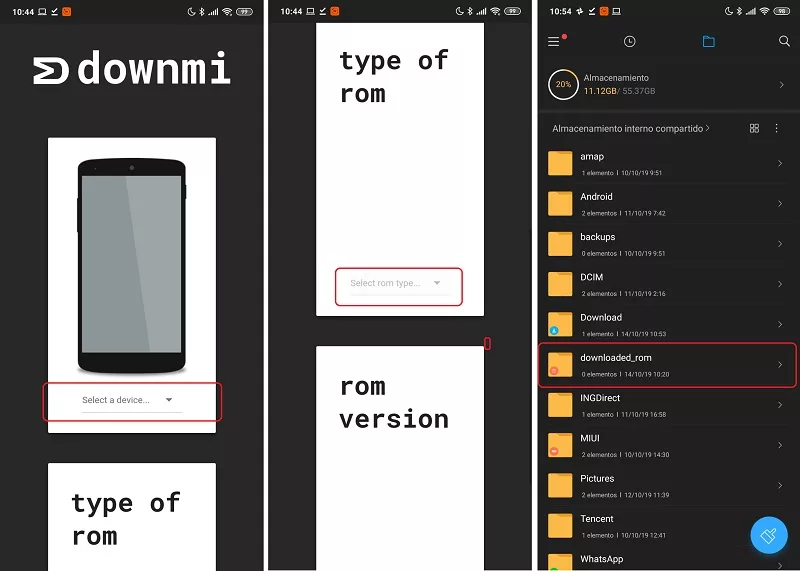
After downloading the ROM from Downmi, we will have to move it to a new folder that we will call downloaded_rom. To update the device, click on Update mobiles from package in System updates.
In case no package appears, we can use third-party sites to download the update manually. Pages like Downmi allow us to download the packages from any phone to install them later through the internal memory of the device.
Or restore it to factory defaults if none of the above works
The most effective method and the one that will probably help us to solve the camera error in Xiaomi. Although we can restore the phone from the MIUI settings, it is advisable to proceed through the Recovery menu of the phone , which we can access by turning on the mobile with the combination of buttons Volume up and Power button.

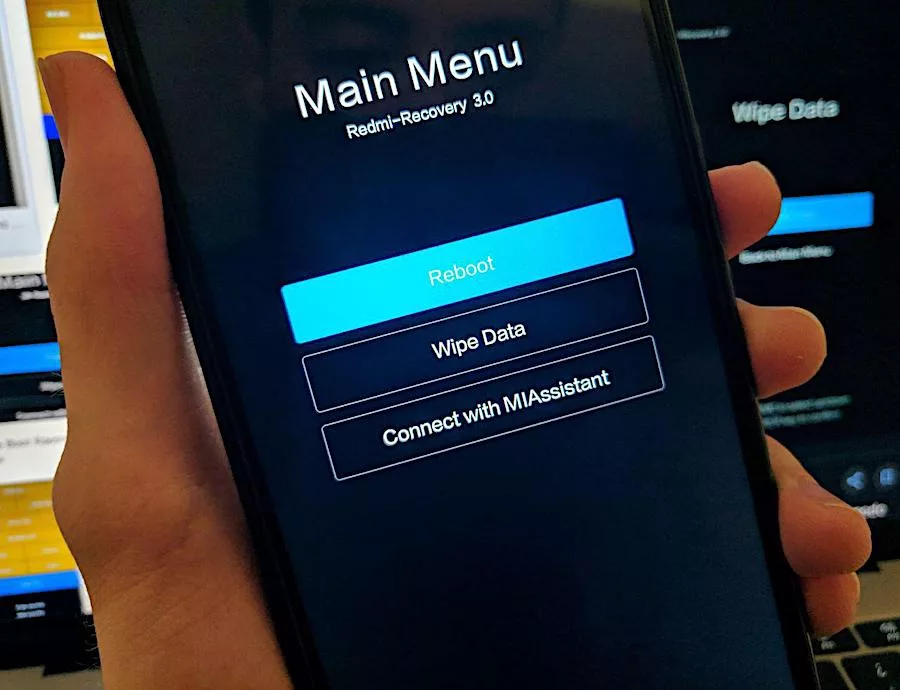
Xiaomi Recovery menu.
Once inside the recovery menu, click on Wipe data to delete all the data from the phone. Previously, it is recommended to make a backup copy of all the information that we want to keep, since what this method will do is erase all the applications, images, documents and files in general that are inside the device.
After successful formatting, the system will return to its factory state, including applications and data.