One of the keys to Android phones is in the applications, which we can install and uninstall at will. However, there are cases in which we can run into problems uninstalling applications on the mobile , something that cannot always be solved in the same way and we already anticipate that it will not always be easy.
So that you do not find these errors, we are going to teach you everything you must do before uninstalling the applications and thus avoid unexpected errors. But we will also remedy those apps that cannot be removed from the mobile for unknown reasons. Whatever your problem, we invite you to take a look at other possible solutions that in some cases will be the solution to your situation.
The two basic options to uninstall applications on Android
Before focusing on problems, we must show you the two processes that we have available to uninstall the applications that we no longer need on mobile phones. Either of the two methods should work for us at first, although if in these process you find the error to uninstall the applications , you will have to continue reading our solutions.
Uninstall apps quickly
The option that most users choose to uninstall their mobile applications is simply to keep the app icon by pressing. This makes us find a series of shortcuts among which appears to delete or uninstall on Xiaomi, Huawei or Realme mobiles, among others. In this way, all we have to do is press it and confirm the action so that this app is no longer on the mobile.

However, some mobiles, such as the Google Pixel, do not allow it to be done in this way and by holding down the icon we only come across the information button (i). By touching it, it will take us directly to the next method we have on Android to uninstall the applications, as if it were a shortcut.
Delete applications from settings
The other option we have to delete mobile applications varies aesthetically in the MIUI, EMUI, ColorOS or Realme UI customization layers but it basically consists of these steps:
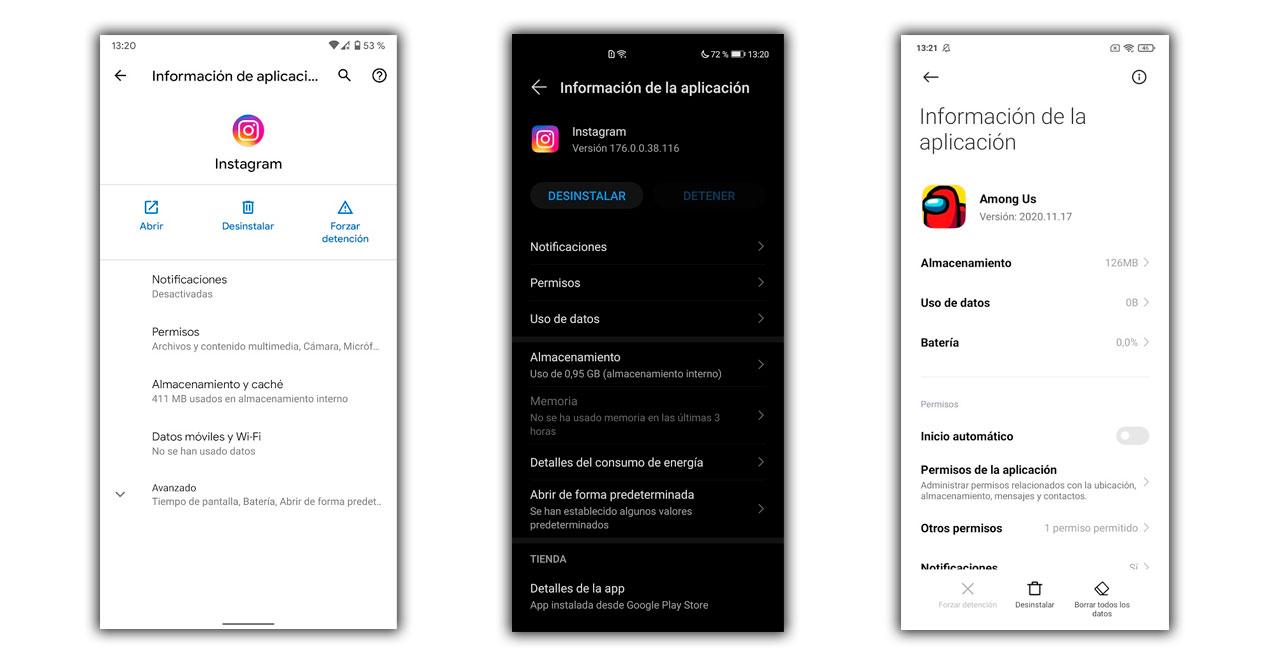
- We enter Settings.
- We access the Applications section.
- We choose the app that we want to uninstall.
- Finally we touch the "Uninstall" button.
Prevent apps from leaving files on your mobile
When we remove an application with the methods that we have seen available, we are causing a possible problem with the uninstall files . All apps generate a cache and a series of data that can remain in the memory of the device even after they have been deleted and for that reason in the file explorers we come across remnants of the apps.
Solution
The only thing we have to do so that this is not repeated on our mobile and that when uninstalling the applications all data is erased, is to erase it completely before removing the application. It is something much more complicated to do later on most Android phones and for that reason, we have to do it before with these steps:
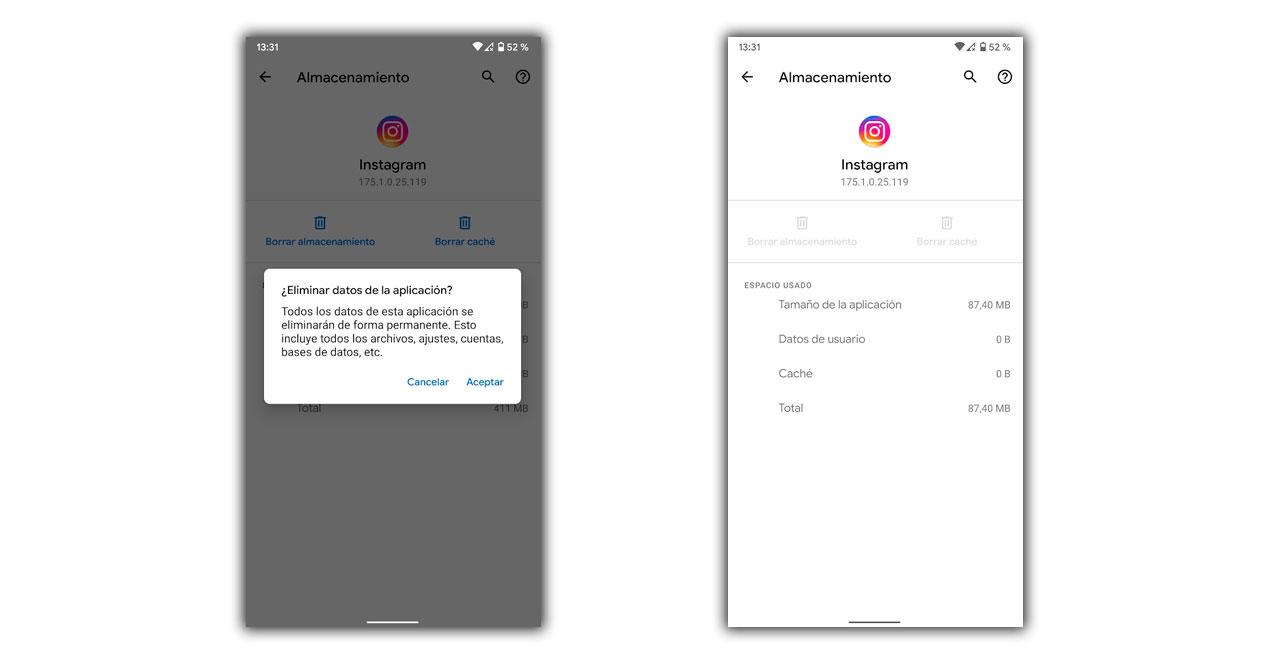
- We enter the mobile Settings.
- We go down to the applications.
- We select the one we want to delete.
- We tap on Storage.
- Here we have to clear the cache and all the data of the app.
- Finally, we can now uninstall the application.
I can't uninstall an app on Android
It is very common to find applications where the option to uninstall does not appear, which may be mainly due to the fact that the system needs the app to function correctly. Without them, the mobile could stop receiving notifications, allow us to create alarms or even stop receiving calls. Although if we are sure of what we are doing, we can skip this problem with applications that are not uninstalled and get "removed".
Solution
The alternative that we do not enter Android to quickly not have the application on the mobile is based on disabling the application. It will not have the same effect as when installing it, but it is a fast and effective method that we can also return to the original state at any time in case problems arising from this change arise.
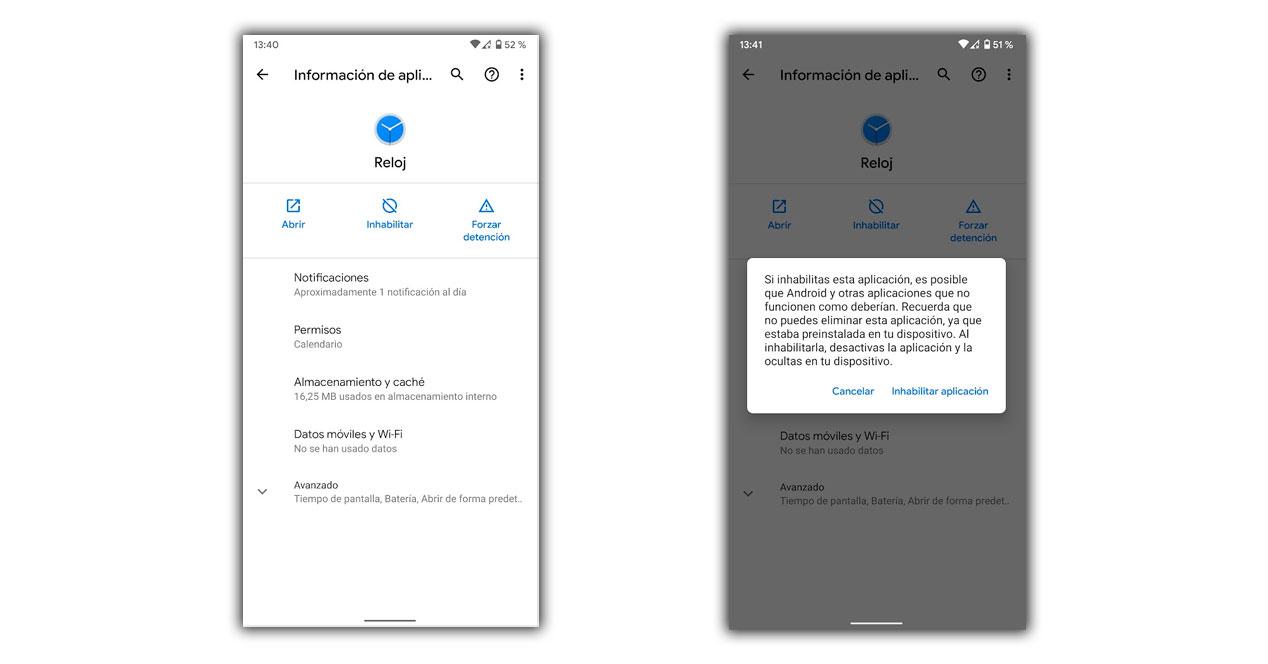
- We have to go into Settings> Applications.
- Pick up the app in question.
- Click on the disable button and confirm it.
The mobile does not finish uninstalling an application
Another of the cases that we find ourselves with and that can cause complications is the great problem of removing stuck mobile applications , it consists of an app that is never completely uninstalled. This may be because the application is corrupted and the system is unable to complete the removal process. Luckily, there are ways around this.
Solution
The fastest and easiest thing we can do is restart the mobile, holding down the power button until we see on the screen the option to restart, or turn off and then turn it on. As soon as we start up again, we repeat the steps to try to eliminate the application this time.
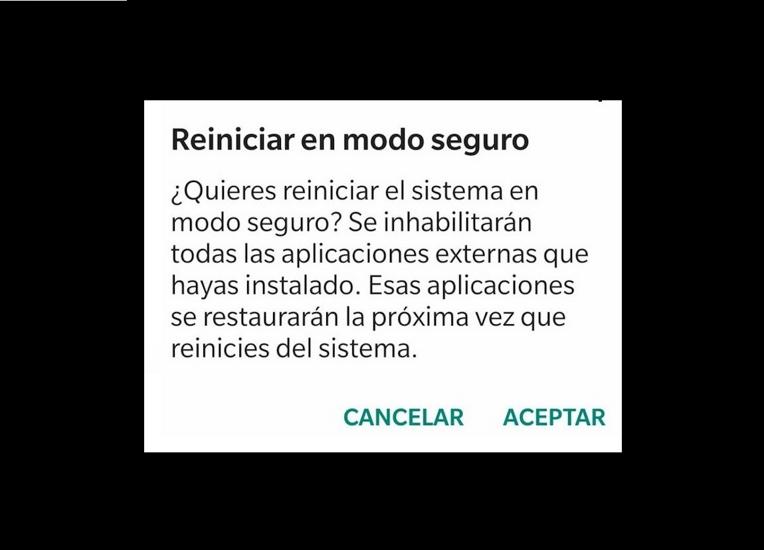
If the problem persists, the most effective solution will be the safe mode of Android . With this method, the applications that do not belong to the system will be stopped, but we can enter Settings> Applications and uninstall them without the same problem appearing as before. To use safe mode we must:
- Hold the off button.
- Press your finger for a few seconds on the off button on the screen.
- When the safe mode sign appears, we accept.
Problems to uninstall applications that the mobile brings
A real challenge that we are going to find appears when we try to uninstall one of the applications that come pre-installed on Android phones . They are not many, but although they are not necessary for the operation of our mobile, we cannot get rid of them easily. They are known as bloatware and although we can refer to it as a problem, it is a term that means software added by default and that appears to a greater or lesser extent on all Android phones.
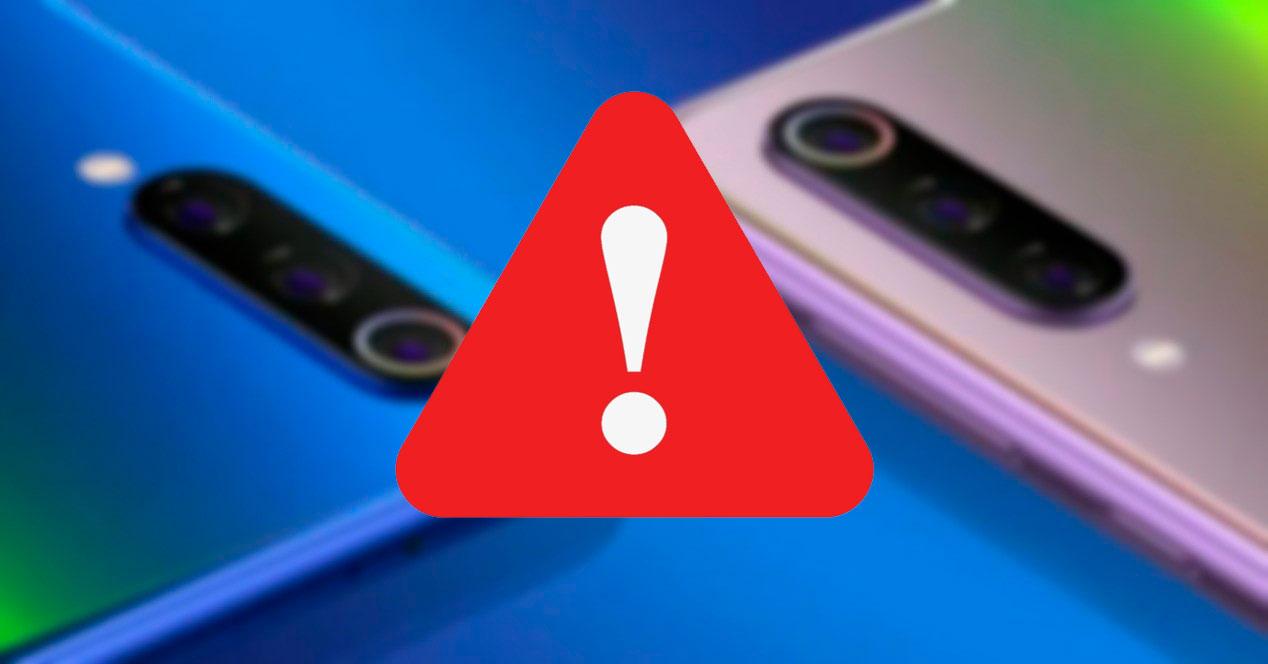
Before starting with the different solutions to remove pre-installed applications , you should know that it is not a simple process. In some cases it is even necessary to root the mobile and therefore we will lose the manufacturer's warranty . It is only recommended to do so for users with certain knowledge, mobiles that do not have anything of value inside such as files or photographs.
Uninstall bloatware on Android with root
One of the options that we must consider in order to uninstall blocked applications on Android is based on the popular root. It is true that with the passage of time this method is less and less necessary, but if we want to uninstall one of these apps that are part of the bloatware, we can resort to it.
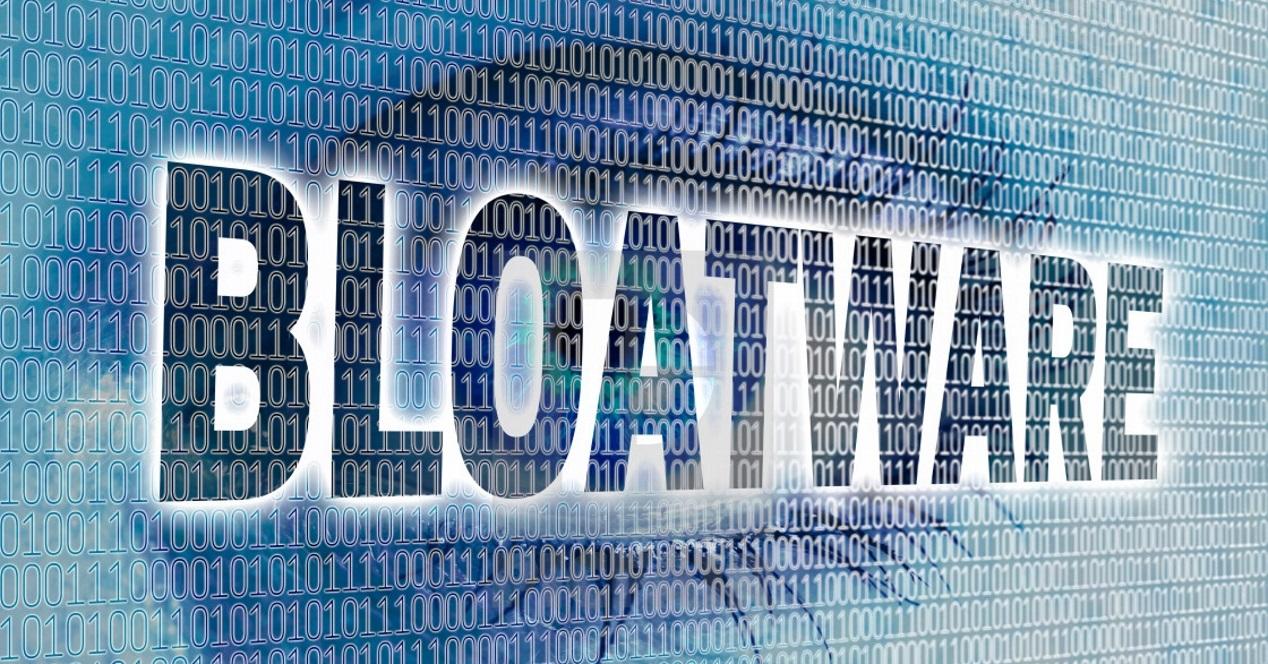
We will have to be prepared to follow all the steps to root the Android mobile , although once finished, we will only have to install the application to erase bloatware from Google Play . With the help of this app we will be able to get rid of all the system apps, so we must be careful not to delete one of the ones we do need.
Remove apps by ADB
An option that also allows us to uninstall mobile applications with problems and that can be very useful, is based on ADB commands. It is not easier than rooting the mobile and it also carries its risks, so we must follow the steps carefully and in an orderly manner so as not to make mistakes.
To start the process we must enter the Settings> Phone information> Touch on the compilation number until the developer options are activated. Then we can start with the process really indicated for what we want to do with the mobile, very carefully because we could touch elements of the system.
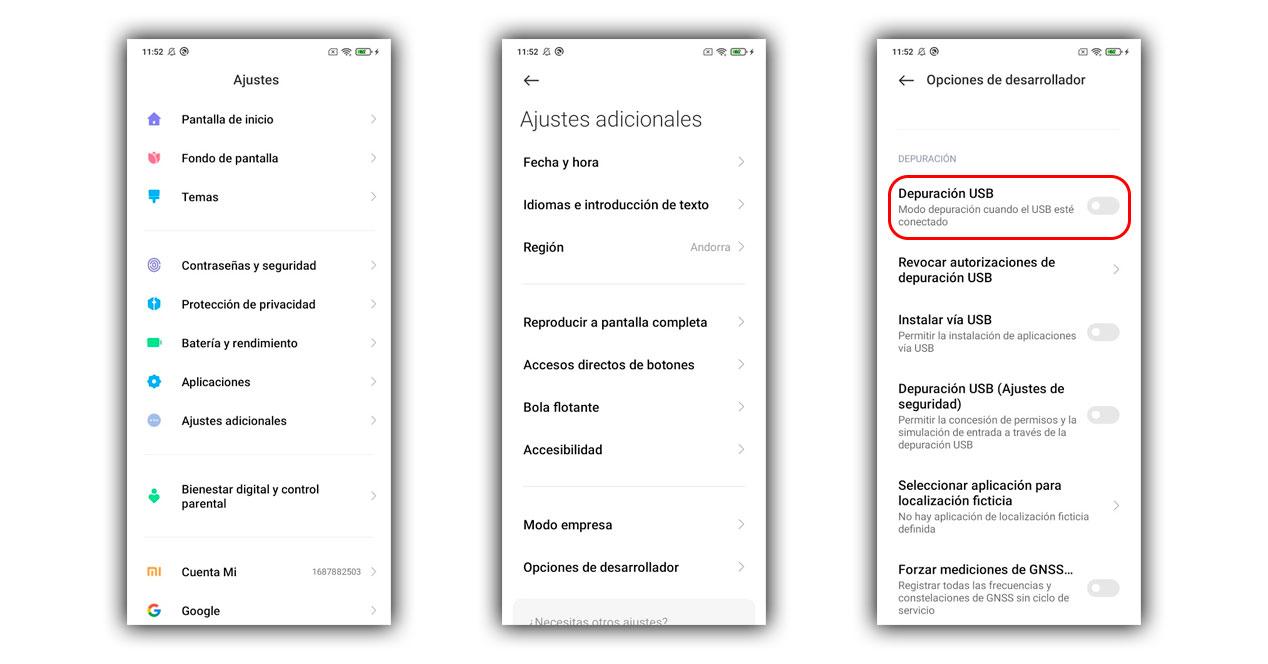
- We go into Settings> System> Developer options.
- Inside we have to activate the «USB debugging».
The next steps we must do are on our computer, starting with installing Platform Tools for Windows , Mac and also for Linux . We unzip the file and install the program on our computer. Now you have to open the Windows CMD or the system tools on Mac and Linux.
- Now is the time to connect the mobile to the computer with the USB cable.
-
Inside the command screen we will have to walk to write codes.
- First we have to put adb devices and press enter (whenever we put a new command).
- Next we will have to put adb shell pm list packages
A list will appear with all the apps with the name that Android recognizes, we will have to try to find the app that we want to delete and copy the full name in a text document for example.