How to upload photos from iCloud to computer
 iCloud is Apple's proprietary cloud storage. The service works great with all "apple" devices, and can also be synchronized with Windows computers. Today we will talk about how to upload photos from iCloud to a computer.
iCloud is Apple's proprietary cloud storage. The service works great with all "apple" devices, and can also be synchronized with Windows computers. Today we will talk about how to upload photos from iCloud to a computer.
Consider ways to upload content from the cloud to Windows and Mac OS. On the native operating system for iCloud, this function is implemented much more simply.
web service
If you use a Windows computer and do not want to install third-party programs, then the official iCloud website will be the right solution. Using the web service, you can view and download files to your PC hard drive. To use this feature, follow the presented algorithm:
- First, open the link to the official website and log in with your Apple ID and password. If you are going to use the service all the time, then turn on password remembering. But you need to do this only on your own computer.
- Accept the terms of the agreement. After that, a screen with section names will appear. Based on the subject of the article, you need to open "Photo".
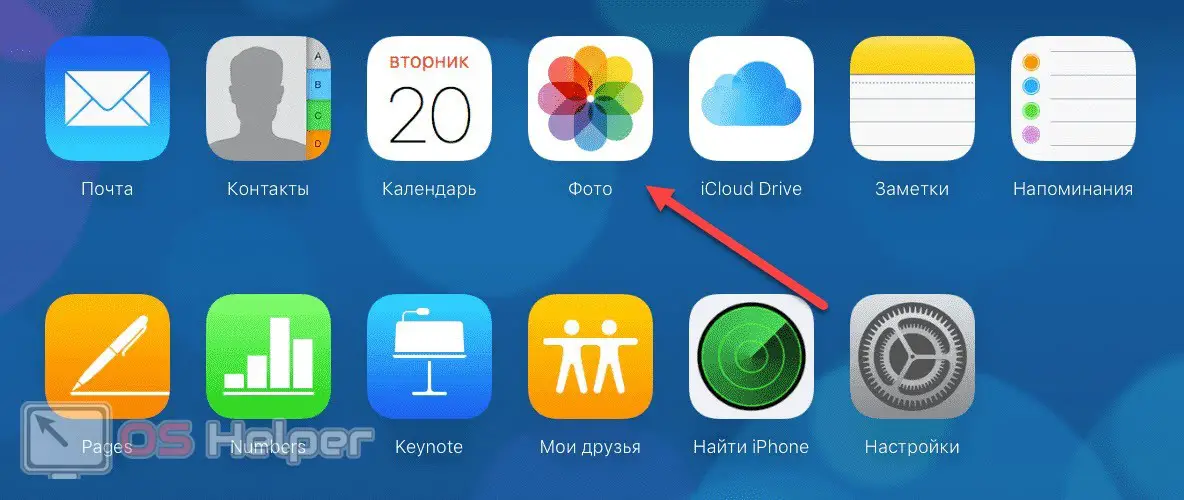
- You will see a directory with all the photos that have been synchronized with the cloud. Select the desired files and click on the cloud button with an arrow down, which is located in the upper right corner.
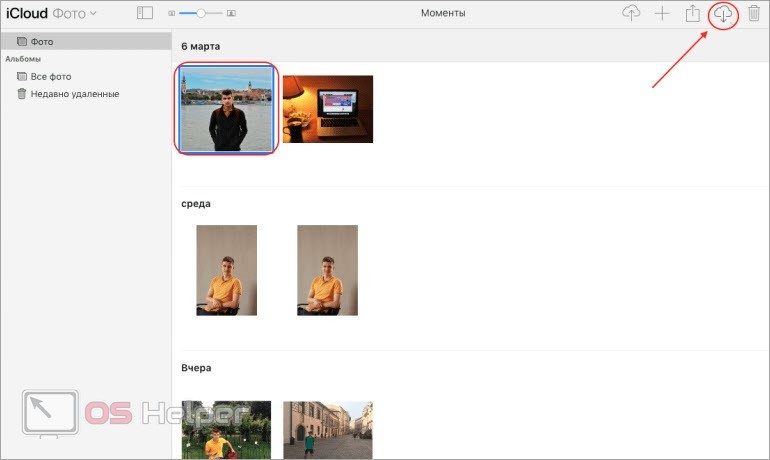
Expert opinion
Basil
Project manager, comment moderation expert.
Ask a Question When downloading photos using this method, the files are saved in a folder with all browser downloads.
If you did not find images from your phone or tablet in the Photos catalog, then you need to enable synchronization on your phone:
- Open the settings menu.
- Go to settings
- Turn on iCloud Drive and Photos.
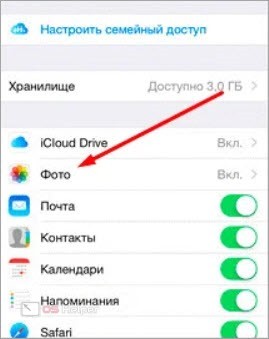
However, the web service does not support automatic synchronization. You will have to manually visit the site every time and update it to see new files in the list. Therefore, the official iCloud program is much better than the site.
Also Read: How to Watch Instagram Stories from PC or Laptop
iCloud program
The official cloud storage management utility is installed on Windows computers using this link. Also, a download offer will appear the first time you visit the web service. After downloading and installing the application, follow our instructions:
- Launch the program and log in with your iCloud account.
- When you turn it on for the first time, the program will ask you for permission to sync. Select the sections to sync. Check the "Photos" box. You can select all options at once, so as not to return to the settings in the future.
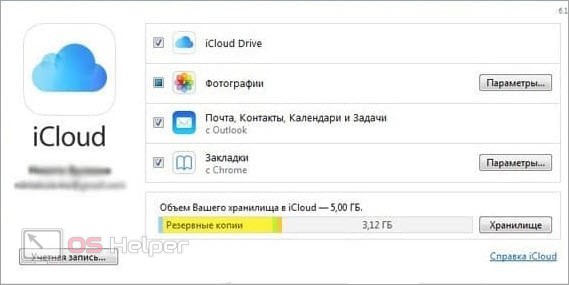
- Open photo options and enable all options. This will allow the service to sync your computer and iCloud automatically in real time.
- Now you need to restart your computer.
- Open Windows Explorer or launch the This PC window right away. The iCloud Photos folder will appear in the Devices and drives section. It contains all the photos from the cloud. If you've turned on syncing all your data, the iCloud Drive folder will also appear.
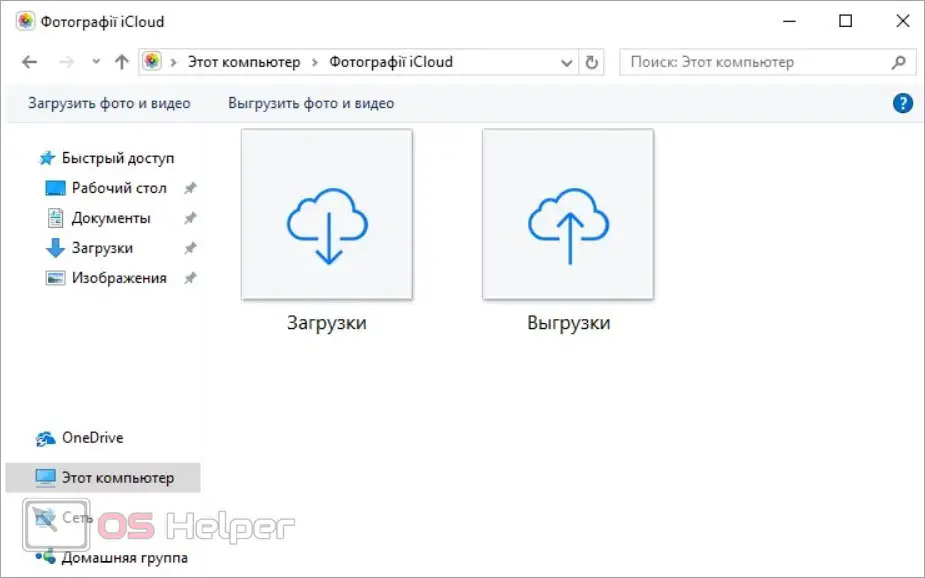
This method is the most convenient because you can copy, delete, and rename files from iCloud just like you would on your hard drive. To download, just select the photos and drag them to a folder on your hard drive.
Also, the proprietary utility has the function of uploading all photos at once. To do this, open iCloud and click on the "Synchronize" button. Then select "All" and click "Download". It remains to wait until the service downloads all the files from the cloud. The duration of the procedure depends on the total amount of downloaded information and the download speed of your Internet.
Upload to Mac OS
The situation is somewhat different on computers with the Mac OS operating system. Cloud synchronization is built into the software from the very beginning. First you need to open System Preferences and enable the My Photo Stream and Sharing options. Then, through Explorer, open the "Photo Stream" folder, where all the images from the cloud will be.
See also: Sidebar.exe process: what is it?
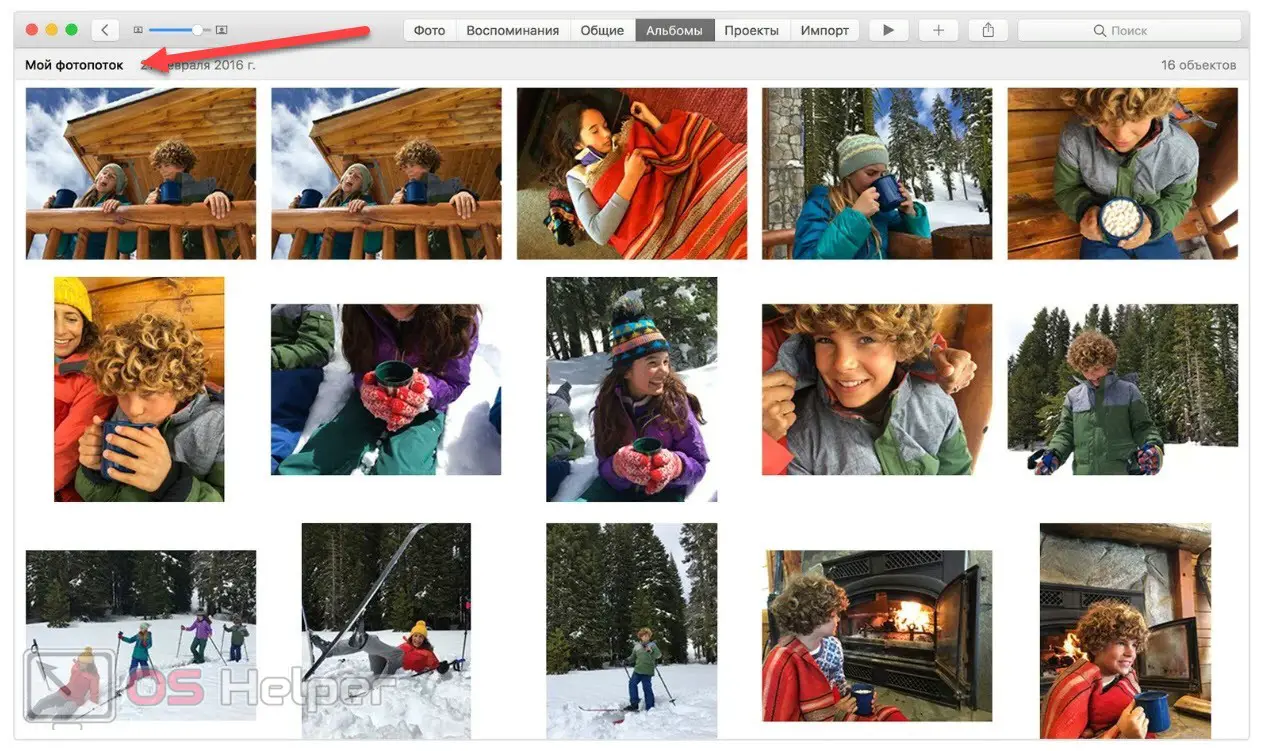
Video instruction
Finally, we suggest that you familiarize yourself with the detailed video instruction. It describes and shows all the steps to upload photos from iCloud.
Conclusion
Now you know how to upload content from Apple cloud storage. As you can see, there are two convenient methods for Windows PCs, and Mac OS devices support this feature by default.