
In any mobile we can find camera failures, either by hardware or in most cases by software. We have known several problems in the Huawei camera and we will solve all of them so that you have to live with a failure that can make it impossible to take photos or record videos with the best results.
The Huawei company collaborates in some of its high-end terminals with Leica, the prestigious firm that allows improving the results of photos and videos. We have been able to learn about several camera tricks in EMUI, although if we find bugs it will be practically impossible for us to take advantage of the rear cameras and the same will happen with the selfie cameras.
Blurry photos or the camera does not focus
When we are about to take a photo with our Huawei mobile we must look before shooting what appears on the screen and if we detect that the camera does not focus or what we see is blurry, we will have to find a solution. A more made photo has very few solutions even if we edit it and we must pay close attention to it.
Clean the cameras of your mobile
One of the most decisive factors when it comes to photography with mobile phones is cleanliness. The lenses of mobile phones get dirty easily by our fingers or even when carrying it in the pocket and that is why before taking a photo it is recommended that we clean the cameras of the mobile .

If we do not have the specific products within our reach, at least we can always opt for the t-shirt to eliminate the traces and traces of dirt that cause the photos to be blurred or out of focus. It is a resource that can make the difference between a good photo with a mobile phone and a poor one.
Use the Huawei camera app
If we want to take advantage of all the capabilities of the camera of our Huawei mobile, we must only opt for the camera app that our mobile includes. If we use other external applications as a camera or even WhatsApp or Instagram, they will not be optimized and we will encounter various bugs and problems.
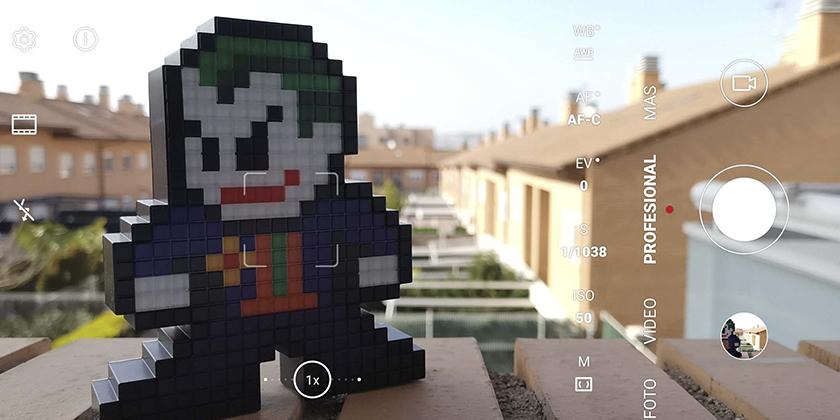
The best results will always be obtained with the Huawei camera app, also adding options to use all the lenses of our mobile. To this we also add effects and the help of artificial intelligence , as well as other camera modes that offer us infinite possibilities.
Bad photos and videos on Huawei
If despite having cleaned the camera of our mobile and using the Huawei camera app we continue to obtain bad results in the camera of our Huawei mobile, the problem could be in the configuration. After taking the mobile with us for a while, the options could have been configured incorrectly or a specific failure could cause errors.
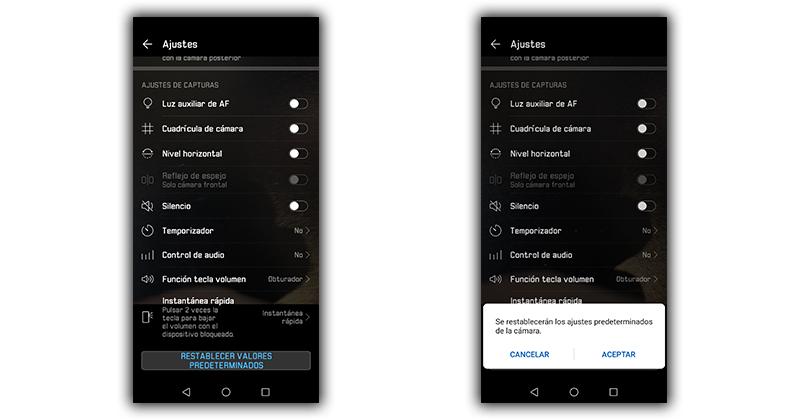
To solve it we will only have to restore the factory settings on the camera, something that will affect our photos and videos in no time. For this we will have to follow the following steps:
- We access the camera of our Huawei mobile
- We tap on Settings.
- We go down to the very end and choose the option to restore default values .
The camera of our mobile will erase all the settings and changes that we had made and will return to the original state, allowing us to solve all the problems that we encountered before.
Keep your mobile updated
It is very important that we always keep our mobile in the latest version available, as it could help us avoid problems and errors that arise from time to time. Just go to Settings> System and updates> Software update. From here we can check if we have a new version of the system and install it to solve errors.

It is not only important that our mobile is updated, the applications must also be in the latest version and thus we will avoid many errors. We can run into compatibility errors that will make our photos and videos not turn out as expected.
The camera has stopped working
Another of the most common errors that we can find is the one that causes the forced closure of the camera, an error that will make it impossible to use the camera of our Huawei mobile. Every time we access it we find this message, although luckily solving it has no greater complication than deleting all the data that is linked to the camera app.
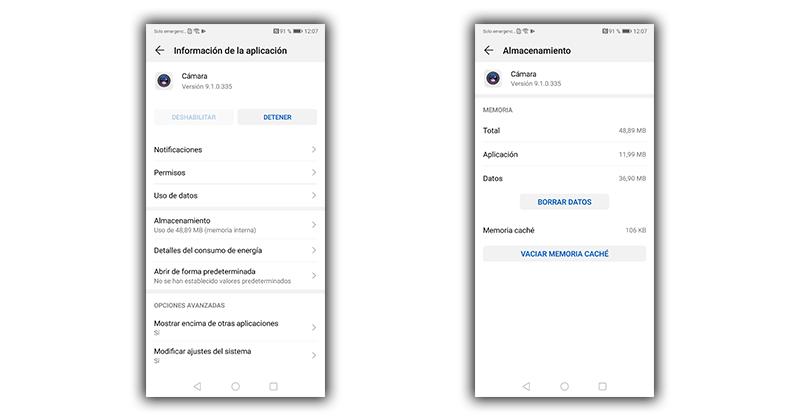
- We access the Settings.
- We look for the Applications section .
- Among all those that appear we select Camera .
- Then we enter Storage .
- And finally we erase the data and empty the cache .
Diagnosis with HiCare
Huawei mobiles include an application as standard that will help us detect problems in the camera of our mobile phone and in any other aspect. To use it, we will look for the HiCare app on our mobile and within it we will have access to the services button from which we will access the intelligent diagnosis.
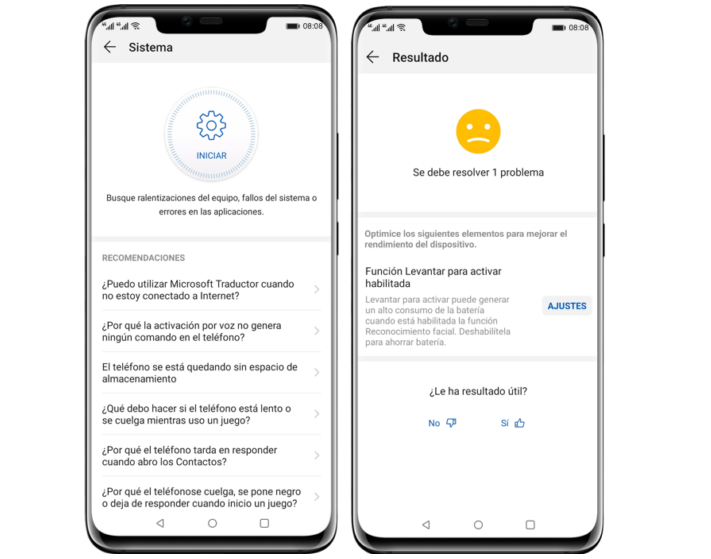
The error search process will be carried out automatically and we will only have to wait for the analysis to complete and then solve the errors that the application will indicate. He will make a series of recommendations to support us to try to make the cameras of our mobile work again like the first day and that these problems do not recur.
If nothing works, Hard Reset
After having tried all the possible solutions so that the camera of our Huawei mobile works correctly again, we will only have to choose the Hard Reset. With this we will get all the mobile data to be eliminated , the error logs and accumulations of updates that could have generated problems with the camera. Before doing so, we must remove all the important files from the mobile phone to lose them and then follow the following steps:
- We turn off the device by pressing and holding the power button.
- Then we press "volume up" and "power button" at the same time until we see the Huawei logo.
- We will move with the volume up and down keys to accept with the power button.
- Select the option " Wipe Data " and then " Yes ".
- Finally we choose " Reboot System Now" .
The mobile will then delete all the data it has stored and will leave it with the serial status as when we bought it. Once finished, we configure it as a new mobile and we should not find errors in the cameras again.