How to connect a flash drive to the phone
 In most cases, flash drives are used to transfer data between computers or laptops. But flash drives can also be used to work with information on a smartphone or tablet. Today we will talk about how to connect a USB flash drive to the phone and what is required for this.
In most cases, flash drives are used to transfer data between computers or laptops. But flash drives can also be used to work with information on a smartphone or tablet. Today we will talk about how to connect a USB flash drive to the phone and what is required for this.
What will be required?
First, let's dwell on what conditions must be met in order to successfully connect a USB flash drive to a mobile device. This list contains the main items:
- Adapter for USB-connector. In a modern smartphone, you will not find a full-fledged USB port, so you will have to get a special adapter from the phone's native connector to a standard USB.
- Special Flash Drive. If you do not want to use an adapter, then try to get a flash drive with two connectors. Such a device can be connected to both a computer and a mobile device.
- Appropriate OS version. Problems can arise with devices on Android 5 or lower, as well as with budget devices that have limited functionality in order to save money.
- OTG support. The last point refers to the characteristics of the phone itself. In order for the device to be able to recognize the drive, you need to make sure that it supports connection via an OTG adapter.

Smartphones fully read information from flash drives formatted in the FAT32 file system. There may be problems with NTFS, but they are solved by obtaining root rights and installing a special file manager.
Connection procedure
So, if you have all the necessary components, then you can proceed to the connection and configuration procedure. From a hardware point of view, everything is extremely simple here. You need to connect the flash drive to the USB connector on the adapter, and connect the other end of the adapter (MicroUSB or USB-C) to the corresponding port on your smartphone.

If you have a special drive with a mobile connector, as mentioned above, then connect it directly without adapters. The indicator on the flash drive, if any, should light up in the same way as when connected to a regular computer.
See also: What to do if the phone does not turn on, even when charging
Now let's move on to the software part. After connecting through a working adapter, your smartphone should immediately respond to a new device. This manifests itself in the same way as when connecting the phone to a PC. A notification will appear on the Quick Access Toolbar to let you know that your phone has detected removable storage. The user can open the contents of the flash drive in a standard explorer or remove the device.
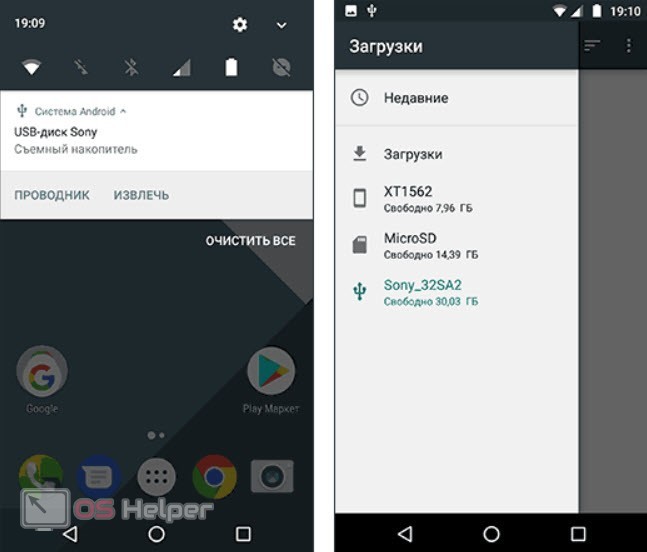
Expert opinion
Basil
Project manager, comment moderation expert.
Ask a Question Use the safe eject feature before removing the flash drive. As with a PC, this will help prevent accidental data loss.
Additional settings
If your phone has the latest version of the OS, but the drive is not recognized by the system or file manager, then try a number of additional steps:
- Turn on developer mode. To do this, you need to open information about the phone and tap 5 times on the item with the build number or kernel version. Then, in the menu that opens, activate this mode.
- Enable USB debugging. This option is also available in developer mode.
- Enable OTG connection. In some smartphones, this option can be activated separately in the system settings.
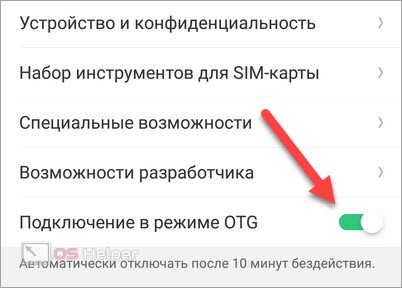
File managers
Often, the functionality and capabilities of standard Android file managers are limited. So that you can safely work with all data and FAT32 / NTFS file systems, we offer a number of universal programs:
- Total Commander;
- ES Explorer;
- X-Plore File Manager.
All presented utilities can be downloaded for free through the Play Market application store. Each of the three managers has many functions and is able to work with any external drives.
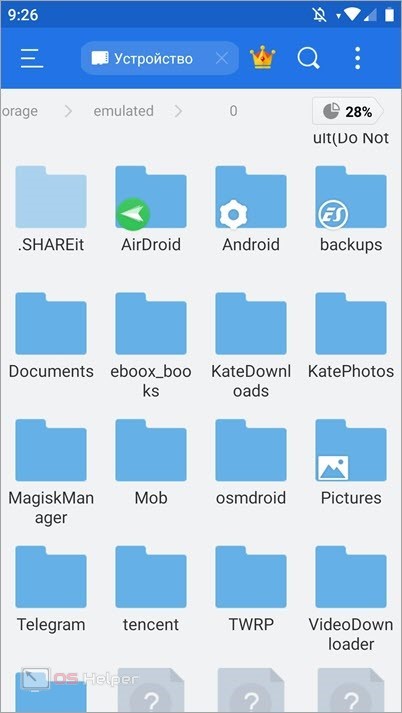
If you have problems recognizing or reading data from a flash drive, then install OTG Disk Explorer. The utility automatically recognizes and configures the external drive.
Video instruction
According to the presented video instructions, you can get acquainted with the visual implementation of all the steps for connecting and configuring a flash drive.
See also: How to delete a contact from your phone
Conclusion
As you can see, connecting a flash drive to a smartphone is not difficult if your mobile device supports external drives. If you have any questions while reading the instructions, we will be happy to answer them in the comments!