How to Download Live Video from Instagram to Computer
 Live broadcasts on the social network Instagram can be downloaded in the same way as any other material. However, this function is not provided by the official website or application, so users resort to the help of third-party services. Today we will talk about how to download a live broadcast from Instagram to a computer.
Live broadcasts on the social network Instagram can be downloaded in the same way as any other material. However, this function is not provided by the official website or application, so users resort to the help of third-party services. Today we will talk about how to download a live broadcast from Instagram to a computer.
We will look at several plugins that are designed for different browsers. All of them are installed for free through extension stores.
IG Stories
The first in the instructions will be the Google Chrome browser with the IG Stories extension. You can find it manually by name or just follow the link provided. On the description page, click on the "Install" button and confirm the action.
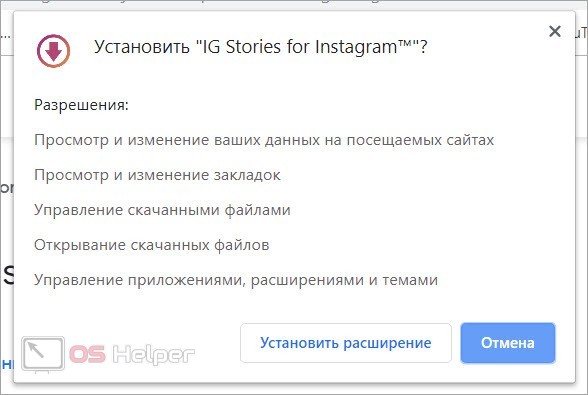
After that, activate the plugin by clicking on the icon on the top bar of the browser. The extension will automatically open the Instagram website. Log in with your account if necessary. A line with stories and live broadcasts will appear on the main page of the social network, which is not in the regular version of the site. You can open any broadcast or publication, and then click on the Download or Download all button.
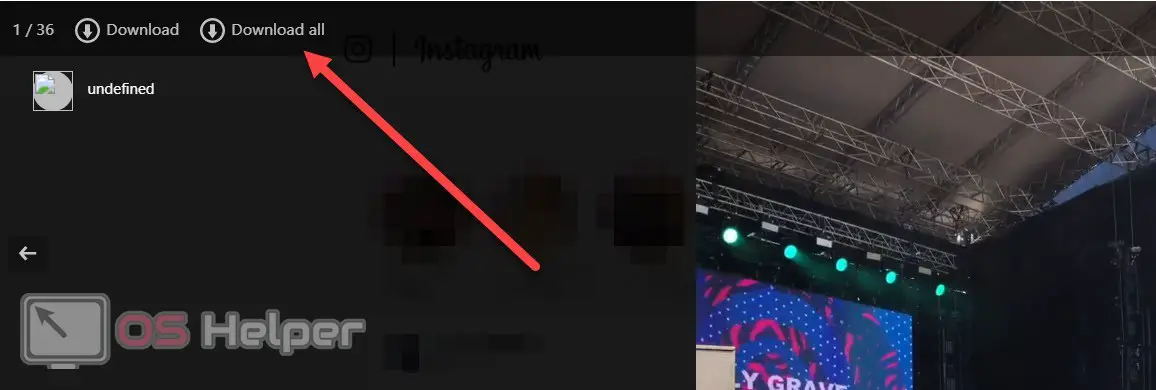
Using the second button, you will download all publications of this user that have not yet been automatically deleted. Does not apply to posts in the profile itself.
If the user decides not to save the live broadcast after the broadcast ends, then no one will be able to download it in video format.
After clicking on the download button, your browser will download the video in MP4 format. The only negative is the name, which consists of a set of numbers. You will have to rename the files yourself.
IG Helper
If you are a user of the Mozilla Firefox browser, then you need to install another extension - IG Helper, which is available at this link. Go to the site and click on the "Add to Firefox" button. Confirm the operation, after which the plugin icon will appear on the top panel.
See also: How to save photos from Instagram to your phone

Now open the Instagram website and log in with your account. The loading interface in this extension is implemented somewhat differently. The download button appears only when you hover over the top right corner of the video.
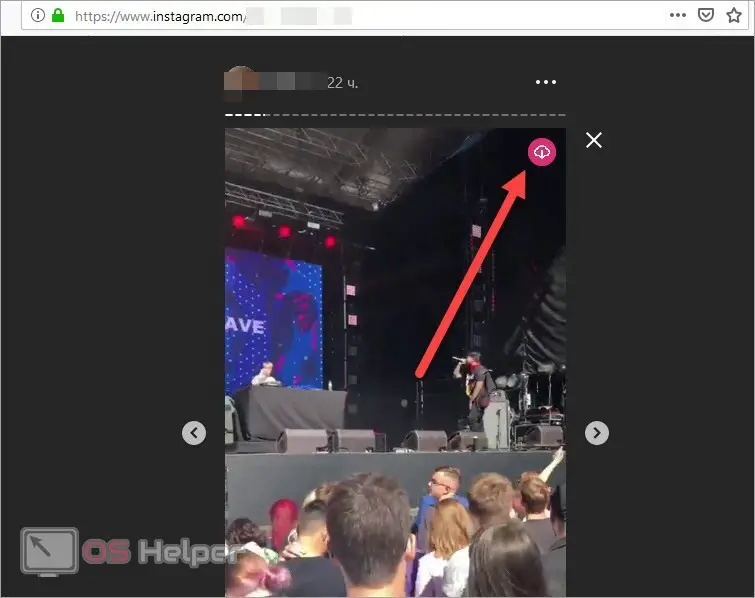
After clicking on the button, the file will automatically download to your computer. You will find it in your browser downloads folder.
It is worth saying that the nickname of the user who owns the broadcast is indicated in the title of the video. If you download a lot of videos, then this will help sort them out in the future.
Insta Saver
Opera has another plugin called InstaSaver. To install it, open this link and click on the "Add to Opera" button. After installation, the add-on icon will appear in the browser interface.
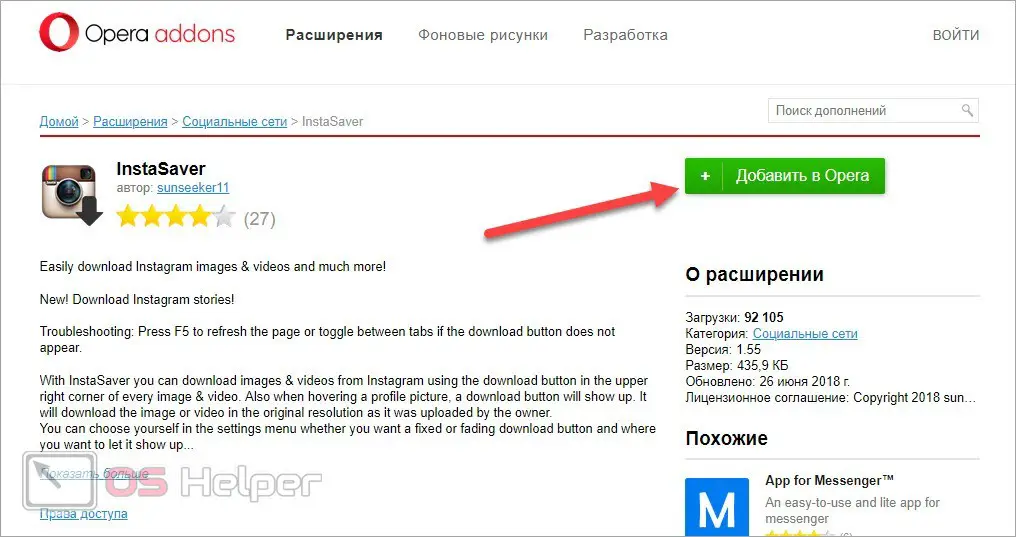
As in previous cases, go to the social network site and open the required publication or saved live broadcast. Move the cursor to the upper right corner and click on the download button, which is marked in the screenshot.

Saving through the emulator
On mobile devices, there are applications with similar functionality. You can save stories and live streams through them to your phone's storage and then send them to your computer. However, there is a solution that removes the intermediate link in the form of a phone - this is an Android emulator. With it, you can install mobile software on your PC and download videos directly from Instagram. To do this, use our quick guide:
- First, download and install the BlueStacks emulator.
- Launch the program and log in with your Google account.
- Now open the Google Play Store and install Instagram.
- Install one of the Instagram video download apps. For example, Story Saver.
- Then log in with your Instagram account and select materials to upload. This software allows you to download live broadcasts, IGTV posts, stories and regular publications.
See also: How to remove an account from the list of Instagram accounts
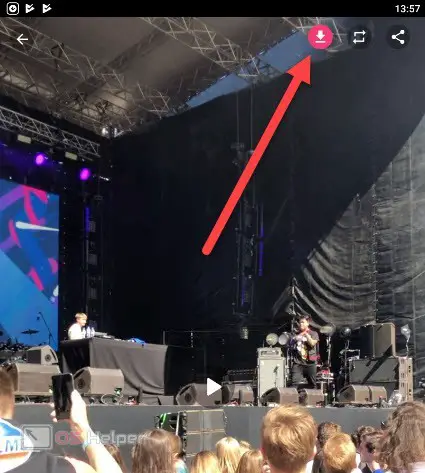
Video instruction
The video instruction explains in detail each method of downloading live broadcasts to a computer. Don't skip this video!
Conclusion
As you can see, saving Instagram broadcasts to your computer only requires a modern browser. Regardless of the extension, you need to perform only one action - select a video and click on the download button.