How to move the system to another drive without reinstalling
 In our today's article, we will talk about how to transfer the Windows operating system to another drive without reinstalling. This may be necessary, for example, when you change the main hard drive or switch to an SSD. Below you will find a detailed step-by-step instruction, each step of which is accompanied by a screenshot. It is impossible to get confused and soon you will know how you migrated to another drive in just a few minutes. Go!
In our today's article, we will talk about how to transfer the Windows operating system to another drive without reinstalling. This may be necessary, for example, when you change the main hard drive or switch to an SSD. Below you will find a detailed step-by-step instruction, each step of which is accompanied by a screenshot. It is impossible to get confused and soon you will know how you migrated to another drive in just a few minutes. Go!
Programs for transferring the OS to another disk
There are a huge number of applications that allow us to transfer the operating system to another drive. However, we have selected three of the best. See how to work with them and decide on the program that you like more.
AOMEI Partition Assistant
Initially, we go to the official website of the application and download its latest version. After that, we take a few simple steps:
- In the main window of the program, more precisely, its left part, click on the copy link.
- At the next stage, we specify the size of the disk on which the operating system will be installed.
- Apply the changes by clicking the button marked in the screenshot below.
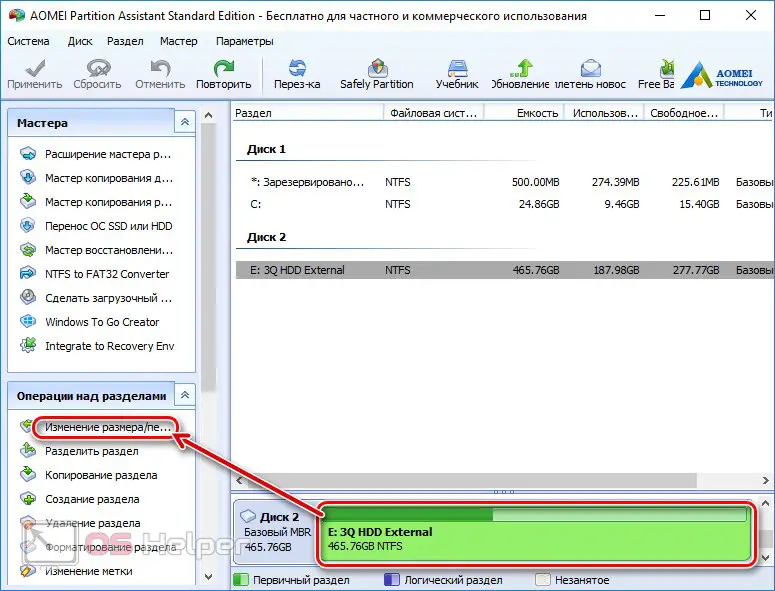
Now consider the following propositions.
Macrium Reflect
This program is completely free, which is good news in our current realities. Download it from the official homepage and install it. When this is done, we proceed directly to transferring the operating system to another disk:
- On the initial screen, click the "Clone this disk ..." button.
- Next, a disk tree will open, in which you will need to select the drive on which, in fact, the operating system is transferred.
- When the source and destination drives are selected, we can start copying by clicking the button marked in the screenshot below.
See also: How to completely remove Black Desert from your computer
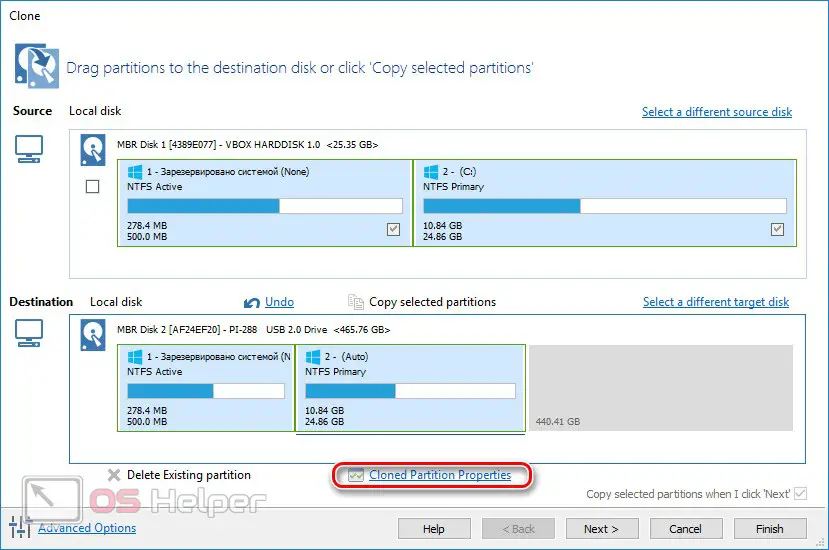
- In the next steps, we need to perform a few more manipulations:
- If necessary, add free space to the hard drive. This may be necessary when the logical volumes have not yet been allocated.
- Specify the drive letter, if necessary.
- Set the cloning schedule.
In order for all the changes to be applied, press the button called "Finish".
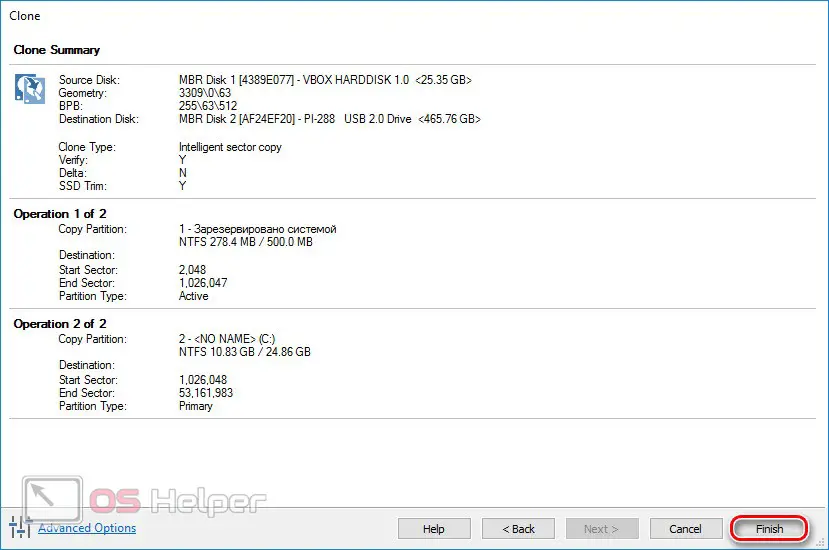
Both in the previous and in this case, when the copying process is completed, we can turn off the first disk and start the computer from the second one.
MiniTool Partition Wizard
Another free utility that can easily cope with the task assigned to them. So, let's look at how to transfer the operating system to another hard drive or solid state drive without reinstalling it:
- Initially, we go to the home page of our program and download its latest version for free from there.
- Install the program and run it.
- In the left side column, click on the "Move / Resize Partition" button.
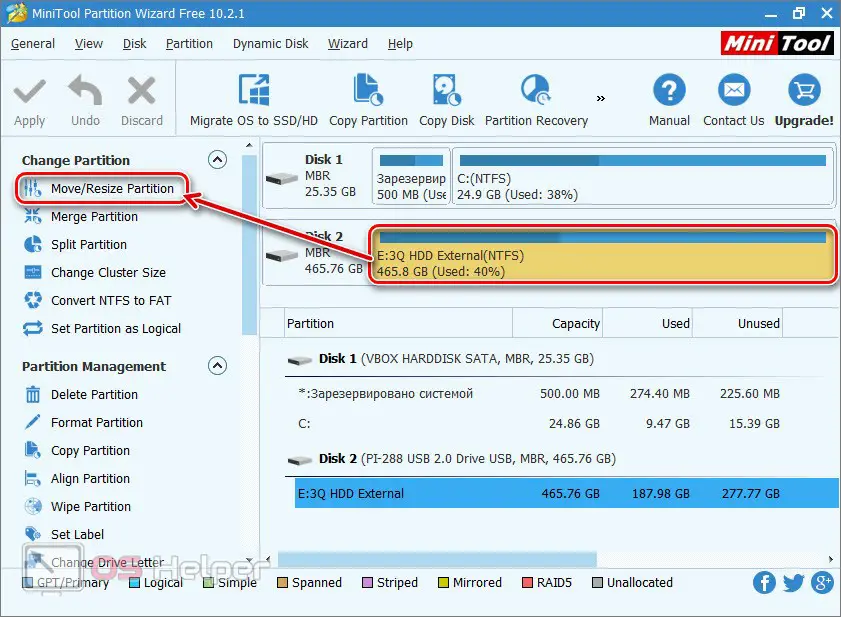
- Just like in the previous cases, we can add free space by clearly specifying the size of the system partition. We do this and move on.
- Now, to start the process, we need to click the apply changes button, which we have indicated in the picture below.
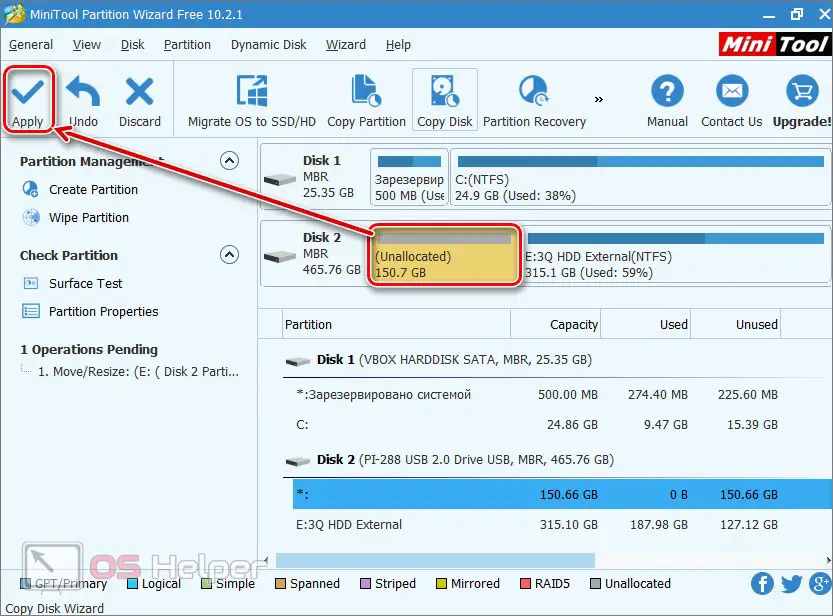
- After that, the copying process itself will start, the duration of which will directly depend on the performance of your old disk and the new drive to which the operating system is copied.
When the process is completed, we need to turn off the computer, disconnect the old hard drive and start the PC again. If everything was done correctly, the machine will start with a new hard drive or solid state drive.
Video instruction
Now that we have read the article, knowledge can be consolidated using the video attached below. In it, the author more clearly shows on his own PC how to transfer the OS to another HDD. Accordingly, the same can be done with SSD.
Read also: What is AntiTrack Software?
Finally
Now that you know how to transfer the Windows operating system to another drive, you can get down to business. However, before proceeding, we strongly recommend that you back up all user data, if any, of course.
Expert opinion
Daria Stupnikova
Specialist in WEB-programming and computer systems. PHP/HTML/CSS editor for os-helper.ru site .
Ask Daria Well, if after reading the article and watching the video you still have some questions, you can always ask them to us using the comment form below.