How to connect iPhone to TV via USB or Wi-Fi
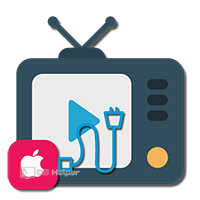 Digital technologies in just a few decades have radically changed our attitude to the things around us. The telephone has ceased to be a means of exclusively voice communication, and the TV is a device for viewing programs that certainly needs an antenna. Smart TV and the Internet free you from being tied to the broadcasting grid, allowing you to watch your favorite show, favorite movie or series at a convenient time.
Digital technologies in just a few decades have radically changed our attitude to the things around us. The telephone has ceased to be a means of exclusively voice communication, and the TV is a device for viewing programs that certainly needs an antenna. Smart TV and the Internet free you from being tied to the broadcasting grid, allowing you to watch your favorite show, favorite movie or series at a convenient time.
The presence in the house of several high-tech devices with different characteristics involuntarily makes the user want to use them in conjunction. For example, knowing how to connect an iPhone to a TV, you can show vacation photos or videos from YouTube on the big screen, and not transfer the smartphone from hand to hand.
Apple TV
Apple's best-made devices interact within the ecosystem the company has created. Uniform technical solutions allow the user to link them together in a matter of seconds. In this case, the Apple TV set-top box becomes a necessary link.

The connection is made to a digital TV of any brand: Samsung, LG, Philips, Sony Bravia and others using an HDMI cable. To download digital content from the iTunes Store, you will also need to connect your device to the Internet. You can connect to an external network directly using the Ethernet port, or via Wi-Fi. A wireless channel is used to interact with "apple" devices. There are no other connectors on the case, so it's impossible to do something wrong.

The latest generation of Apple TV 4K unlocks the potential of Sony's Bravia or Samsung TVs to play movies in high quality.
The supplied remote control is used to control the set-top box. After connecting to the TV, the standard Smart TV menu from the manufacturer will appear only at the moment of switching on. After a couple of seconds required to activate tvOS, it will be replaced by the main window with Apple TV applications. If desired, the user can configure an "apple" smartphone to control it.
- Using the search, we find the application shown in the screenshot in the App Store. You can install it on any iPhone running iOS version older than 9.3.2.
See also: How to download music to iPhone without a computer
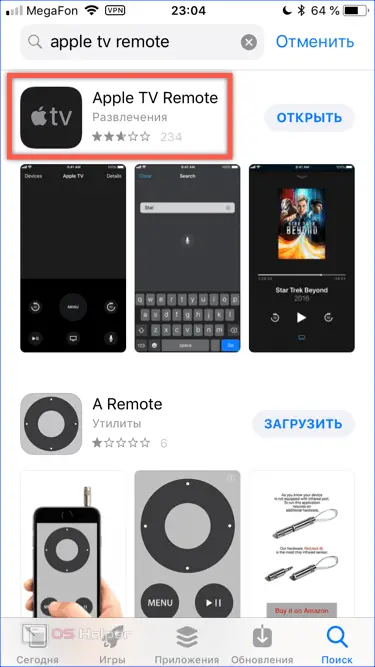
- The field marked with a green frame is used as a touch pad on the remote control. The menu indicated by the arrow allows you to select the set-top box that we are going to control.
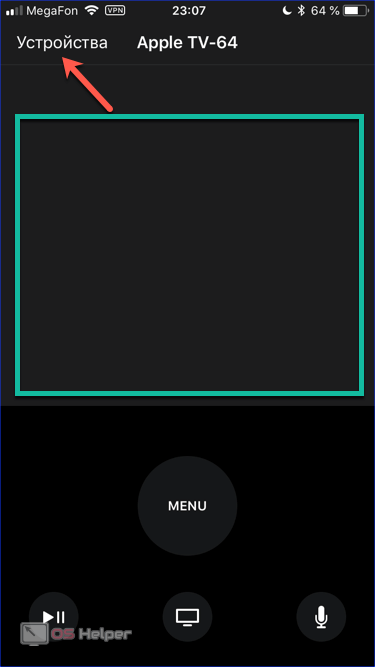
- Devices must be within the coverage area of the same network. Opening the drop-down list, select the desired prefix. The choice made is remembered in the application, and the next time you start the connection goes through automatically.
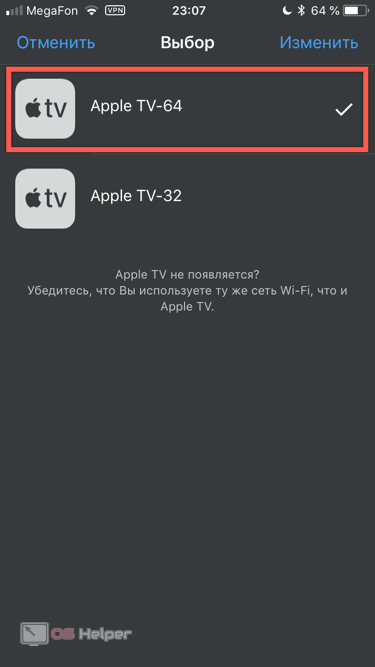
Airplay
Just like an iPhone or iPad, the set-top box must be tied to a specific Apple ID. Its owner will be able to sync and watch movies purchased from the iTunes Store or listen to streaming music without an external broadcast.
If iCloud Library is activated, the device will allow you to view photos uploaded to the cloud. In order to transfer another image to the TV screen, AirPlay technology is used.
A photo
You can play back any picture stored directly on your smartphone or in Photo Stream.
- Open the Photos program. Select the picture you want to duplicate on the external screen. Click on the Share button indicated by the arrow.
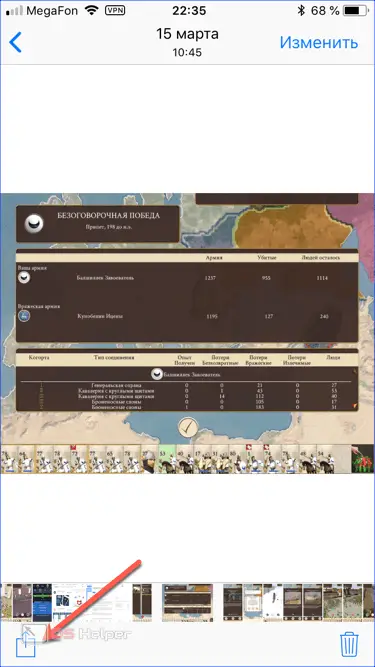
- Three bars will open at the bottom of the smartphone screen: nearby AirDrop devices, installed applications, and an action menu. On the last one, among the black and white icons, we find the marked frame.
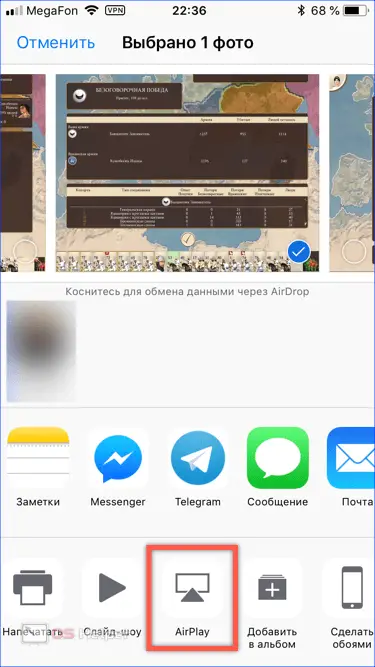
- A pop-up menu will show the set-top boxes that the smartphone can connect to. Choose the right content to play.
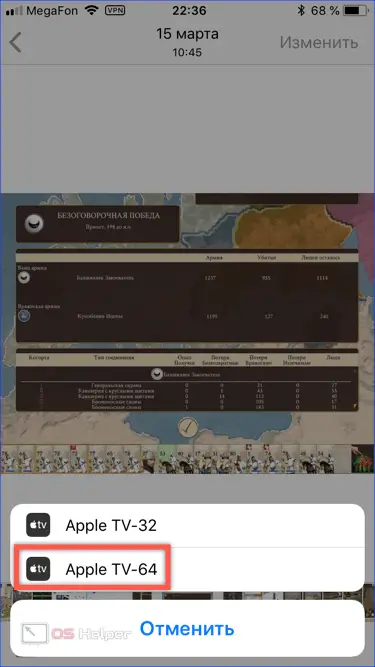
- The indicator bar at the top of the smartphone screen will turn blue to indicate that the connection is successful. At the same time, the AirPlay indicator indicated by the arrow will light up. The selected image will be displayed on the TV screen. Swipe gestures change pictures.
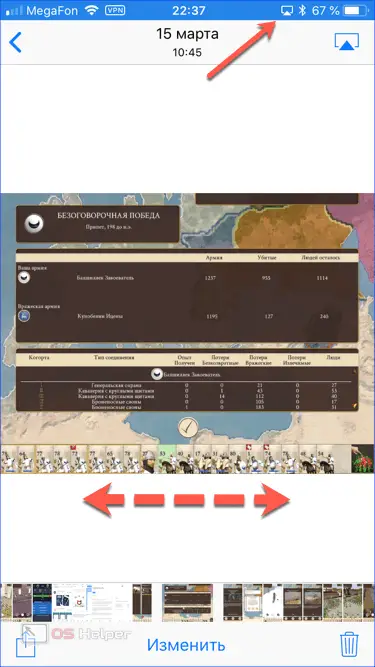
To end the show, you can close the Photos app or perform a manual shutdown. Select the icon indicated by the arrow. In the pop-up menu, switch to the marked item, thereby completing the screen duplication.
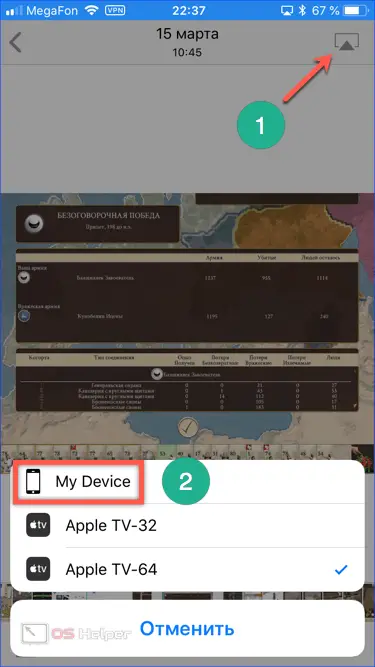
Video
Similarly, you can broadcast video. A streaming service or home network storage is suitable as a signal source. In addition, in the App Store you can download online TV applications: Tricolor, Tele2, Bizon, Megafon, IVI, Megogo and others. Free versions are limited by the number of channels. Various subscription options are used to expand the possibilities.
- The control menu differs depending on the application, but the general principle is the same. For example, let's see how these functions are implemented in some of them. The screenshot shows the nPlayer interface. The AirPlay button is marked with an arrow.
See also: What to do if the iPhone is not charging
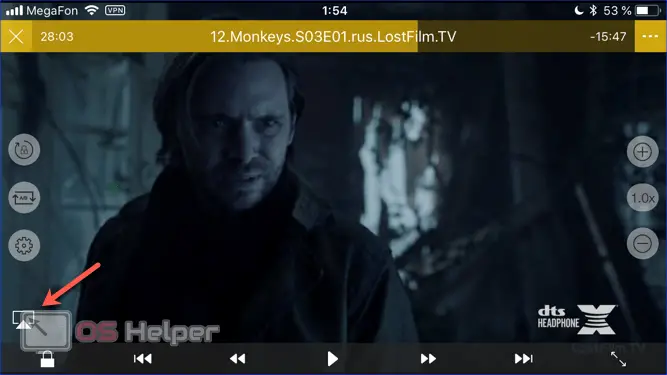
- Here we see the online player of one of the popular network cinemas. There is a button that allows you to transfer the image to an external screen, but it is located on the other side.
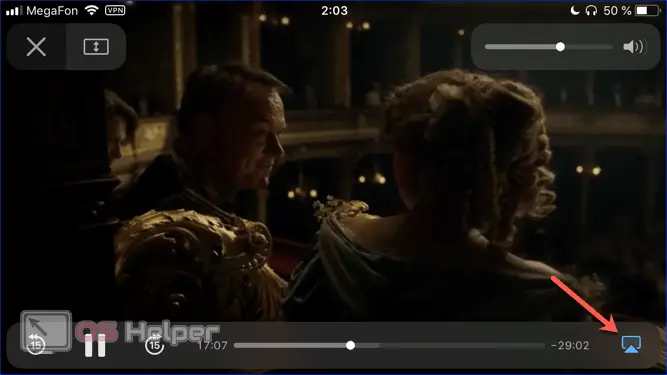
- Clicking on the marked icons opens the same selection pop-up menu. We mark the prefix with which we want to play the movie, and watch it comfortably on the TV screen.
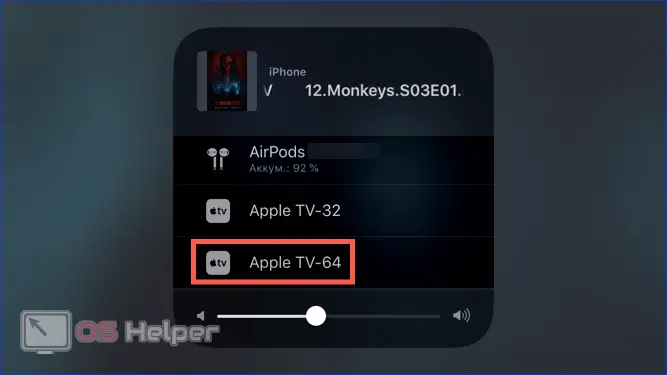
Embedded advertising can interfere with the transmission of the streaming signal. In this case, you need to watch the video on the iPhone, and then turn on the image repeat on the external device.
Sound
The TV can also be used as external speakers to bring music from your smartphone to them.
- In the standard Music application, select the album you like. Click on the area indicated by the arrow to open an additional menu.
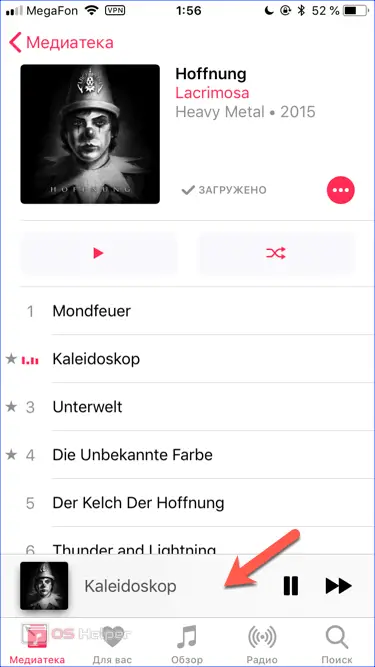
- At the bottom of the screen is a symbol that opens a list of available external connections.

- Using the pop-up menu, activate the sound output to the selected set-top box.
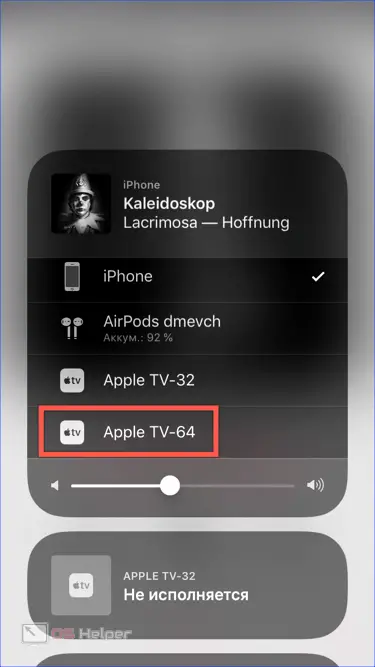
Cable connection
For Apple smartphones, a large set of adapters is available for connecting to peripheral devices. The choice will depend on the iPhone model and the connectors available on the TV. The first one is simple. For the 4S, select the wide 30-pin connector marked "1". All other models, including 5, 5S, 5SE, 6S, 6 Plus and above, are equipped with a Lightning connector. The new CE 2, expected in May, will also use it to connect the power cable.
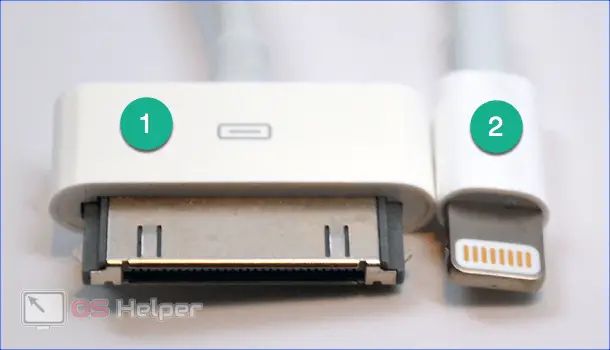
USB
Almost every modern TV is equipped with one or more USB ports. In this case, you can “connect” the smartphone using the standard power cable included in the package.
- We connect to the USB socket on the TV.
- Turn on the iPhone screen and put the other end of the connecting cable into the charging connector. We agree with the invitation that appears, opening access to the internal storage.
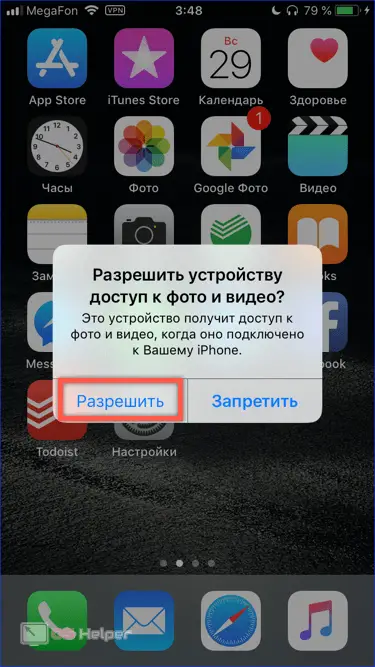
- The item "iPhone" will appear in the main menu of the TV. Using the remote control, open the only folder 100APPLE that will be visible in the menu. The photos and videos stored in the memory can be viewed on the big screen.
Analog VGA port
Older TVs do not have a digital output, but may be equipped with an analog VGA port. It does not allow you to transmit sound, but it is quite suitable for viewing photos.
- To connect, you will need the adapter shown in the picture and a VGA cable. With one end we connect it to the TV output, and with the other - to the connector indicated by the arrow. The holes on the sides are for screw fastening.
Also Read: How to Replace iPhone Screen

- We turn on the iPhone and select VGA as the input source in the TV menu.
HDMI digital port
Modern models have multiple HDMI inputs on the rear panel for transmitting high-definition signals.
- We find the adapter shown in the picture. In the same way, as described above, we combine the devices with each other.

- In the TV menu, specify HDMI as an external data source. Since there can be several ports, remember which one your smartphone is connected to so as not to sort through them at random.
Chromecast
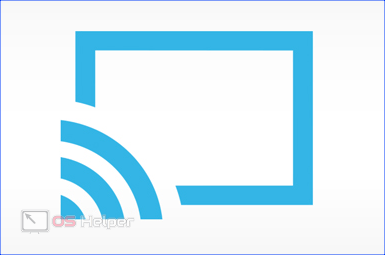 Chromecast is not only a physical device, but also a technology developed by Google. It is used in almost any modern television receiver that is equipped with a built-in Wi-Fi module. With it, you can transfer content from your iPhone to your TV wirelessly, similar to AirPlay. The connection icon will look like in the picture.
Chromecast is not only a physical device, but also a technology developed by Google. It is used in almost any modern television receiver that is equipped with a built-in Wi-Fi module. With it, you can transfer content from your iPhone to your TV wirelessly, similar to AirPlay. The connection icon will look like in the picture.
The model range is represented by three devices of the same name. At the same time, Chromecast Ultra, indicated by the number "3", is an improved second-generation model with the ability to play 4K video.

Unlike the Apple TV, which can operate on its own, the Google Chromecast is only a link to stream videos from the iPhone.
- The picture shows how to connect the device to the TV receiver. The number "1" indicates the power cable, and the two indicates a permanently fixed "tail" with an HDMI connector.
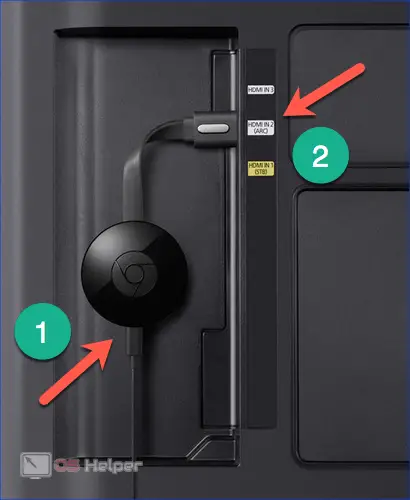
- The Google Home app is installed on your smartphone to control the device and set up a network connection.
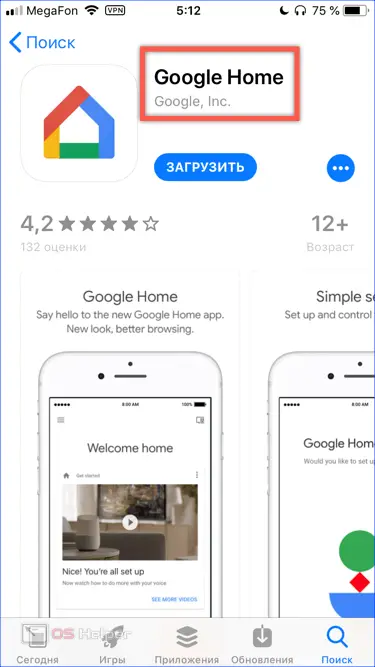
Finally
As you can see, there are many ways to enable playback of content from the iPhone on the TV screen. They differ in price and ease of use. The decisive criterion that determines the choice in this case is not the cost, but the need and depth of the user's immersion in the Apple ecosystem.
Video instruction
The overview video below shows how to connect an iPhone to a TV receiver using the methods described in the article. After looking at it, you can better understand the pros and cons of various options and choose the best one for yourself.