How to find a lost Android phone
 It is very easy to lose a smartphone - just forget it in a crowded place. Also, the phone may fall out of a pocket or bag, or simply be stolen. And here the question arises: how to find a lost phone, block it or delete information? How to do it if it's off? You can partially solve the problem through a computer using the instructions from our article.
It is very easy to lose a smartphone - just forget it in a crowded place. Also, the phone may fall out of a pocket or bag, or simply be stolen. And here the question arises: how to find a lost phone, block it or delete information? How to do it if it's off? You can partially solve the problem through a computer using the instructions from our article.
How to find a lost Android
As soon as your gadget is lost or stolen, the thought of going to the police immediately arises. But few people know that it is there that they are unlikely to be able to help you. It is better to use more effective options, which are discussed below.
How to secure your device
Initially, as soon as you buy a smartphone, you need to secure it in case of loss or theft. Since this is Android, the device will be automatically linked to Google.
- First, let's go to the settings of the smartphone. To do this, open the application menu.
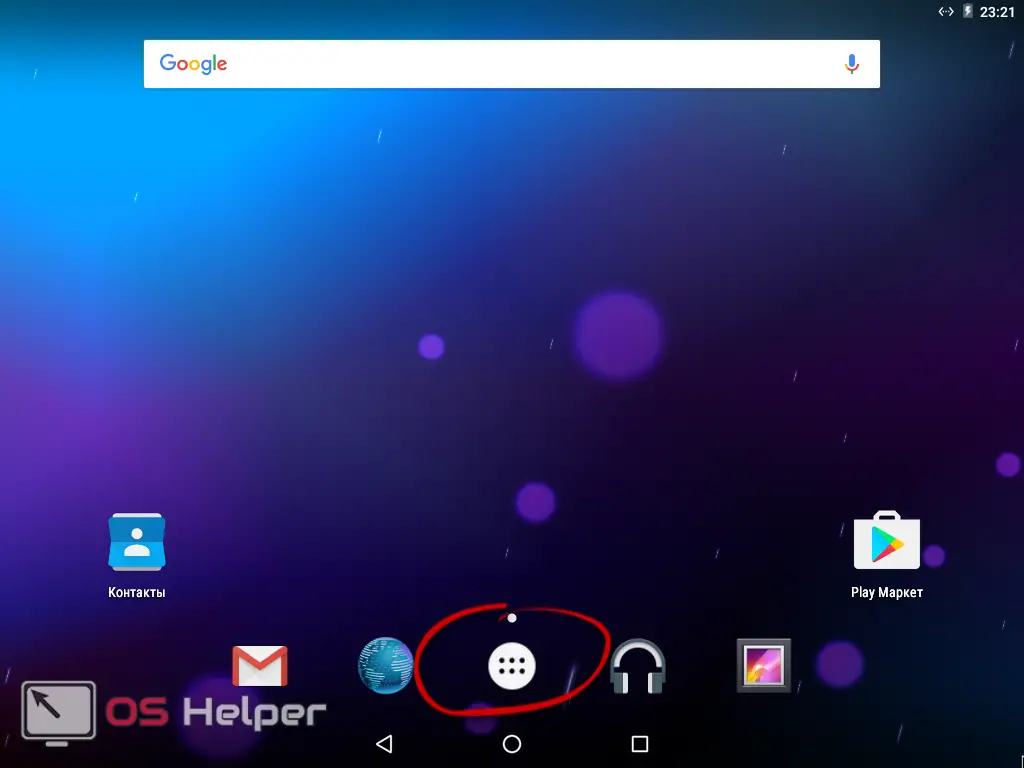
- Then we go to the settings item. We have labeled it on the screen below.

- Scroll the contents of the window a little down and select the "Google" item.
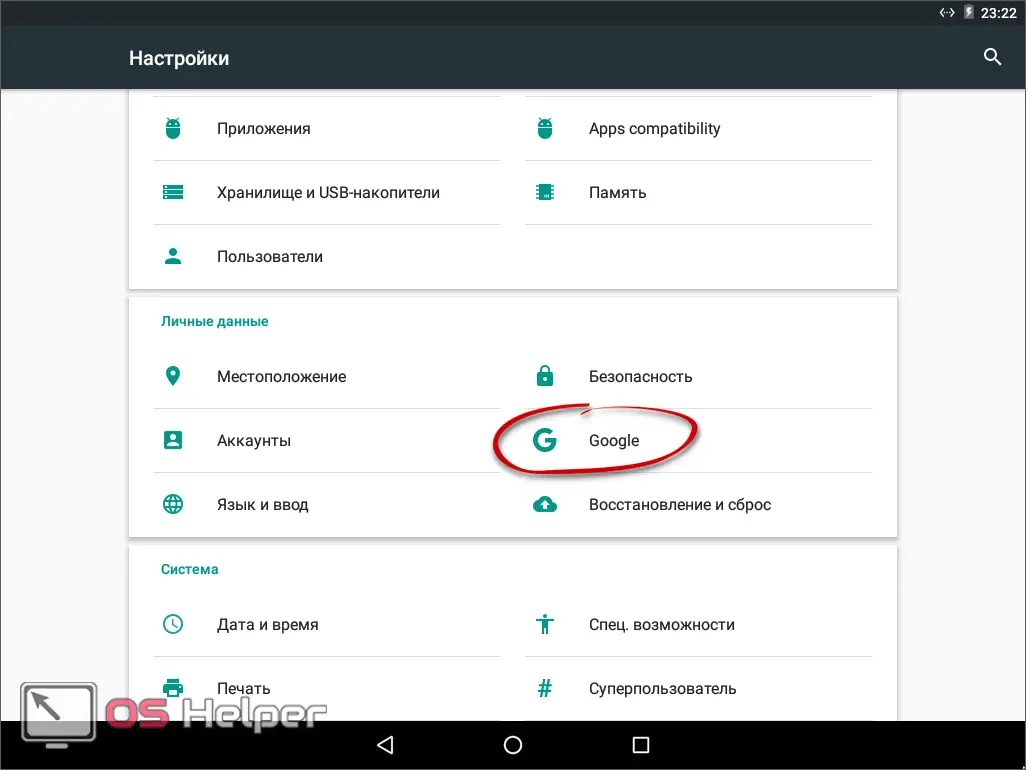
- Let's move on to "Location". This is where the functionality we need lies.
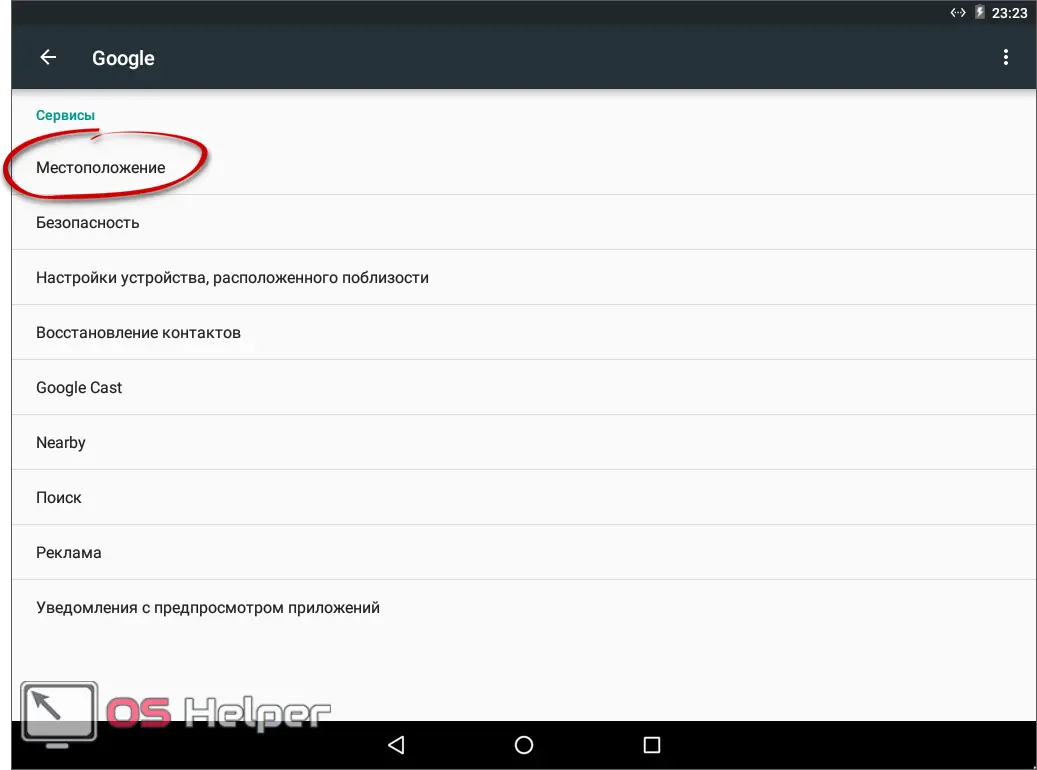
- There is a trigger in the upper right part of the window. It needs to be activated.
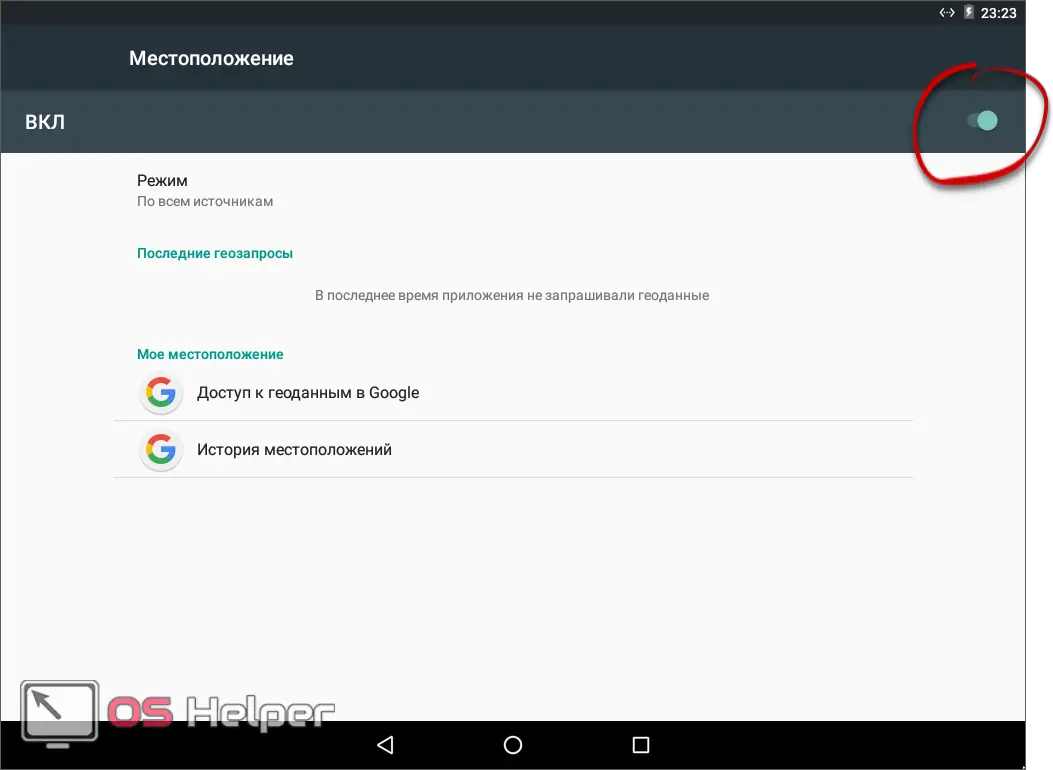
- We return to the level back and select the section marked in the picture.
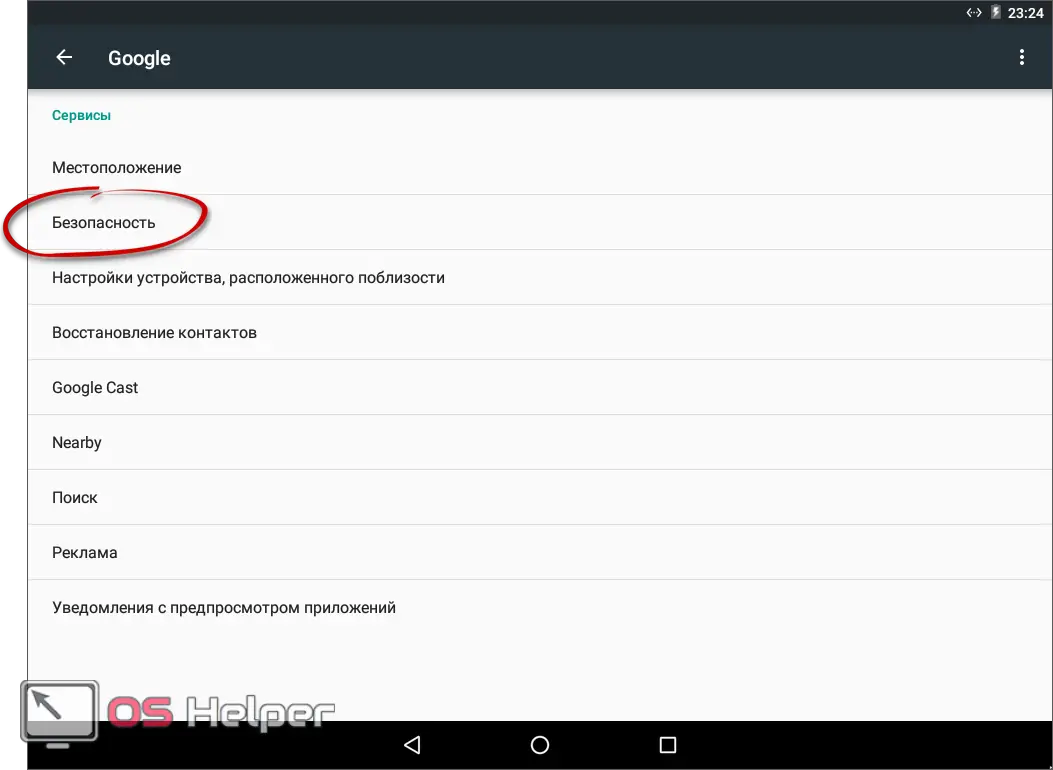
- There are 2 triggers here. The first one is enabled by default, the second one needs to be activated by us.
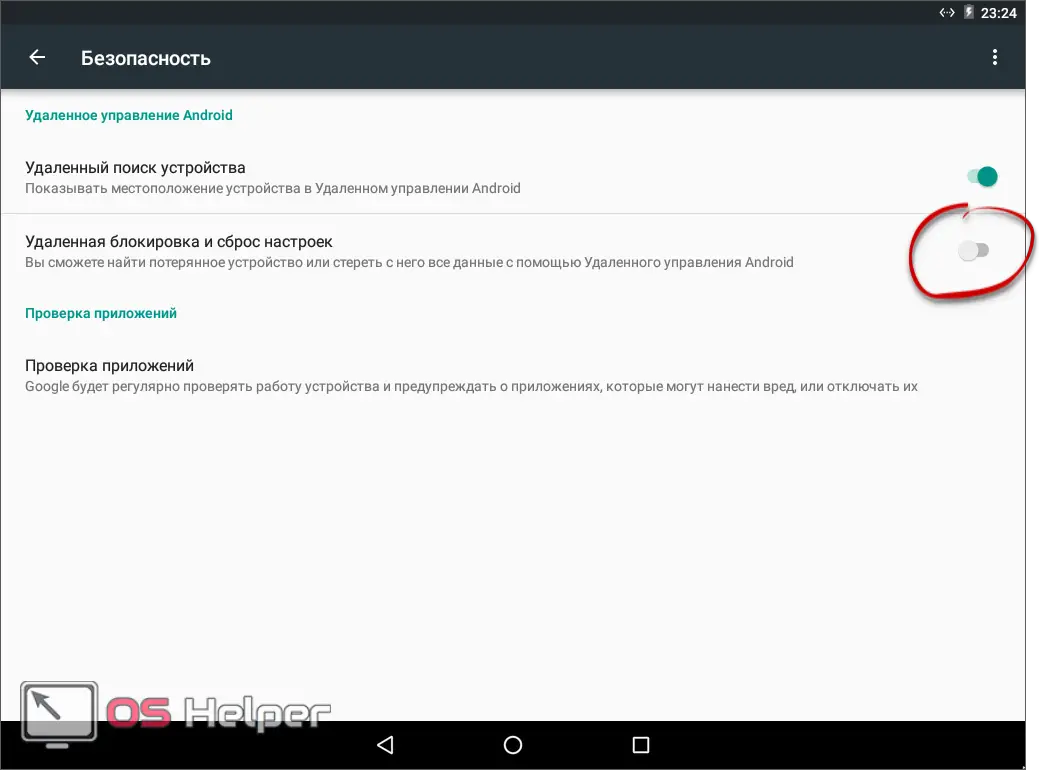
- At the next stage, we see the functions that will become active, and tap on "ACTIVATE".
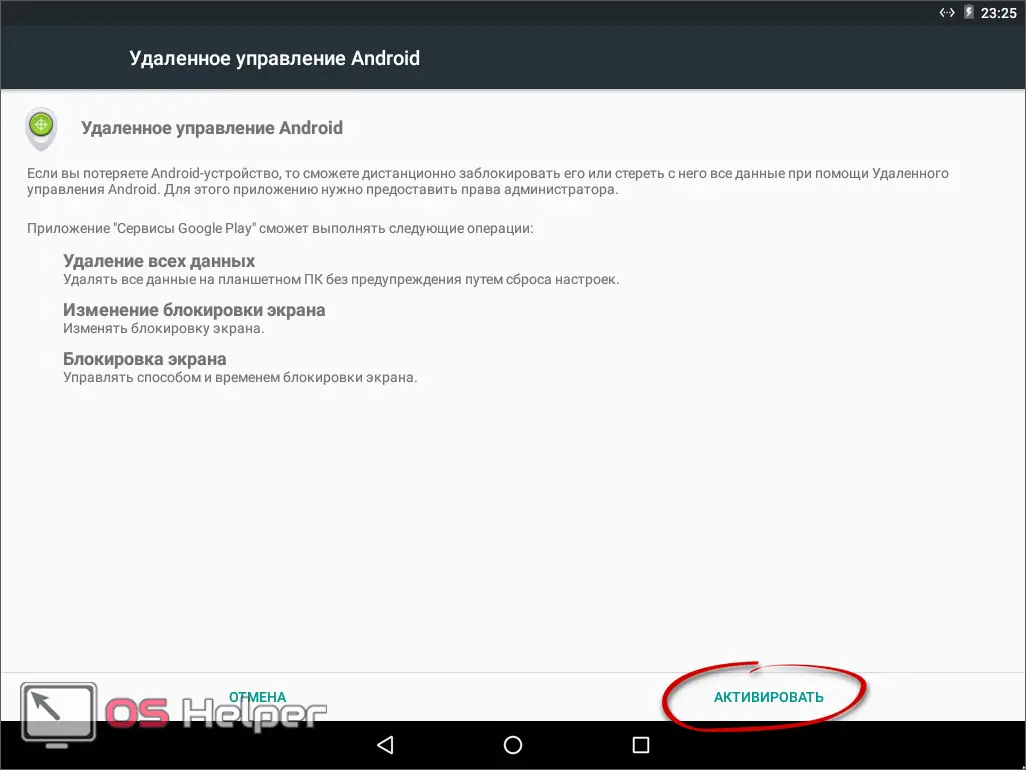
That's just how we protected our device from intruders. Google is very sensitive to copyright and even more so to the protection of personal information. So this functionality is here.
Also Read: How to Delete Deleted Files from Android Phone
How to find a phone through a computer
Google has developed a special service called Android Device Manager. Need a service specifically to find a stolen or lost phone. It may not work properly if it is disabled or reset to factory settings. But if you act quickly, the thief may not have time to do it. So let's see how the function works:
Initially, we go to the tracking service and log in there using a Google account.
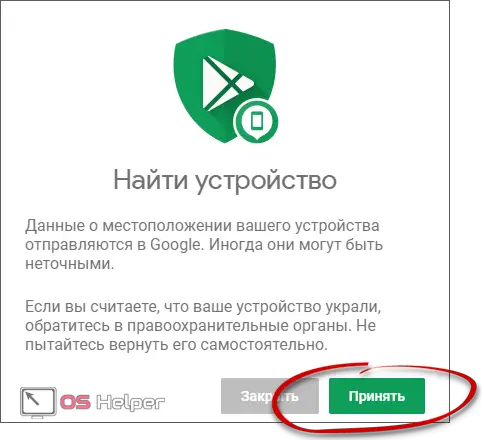
You can do the following in the window:
- select any device using your account (phone icons in the upper left part of the window);
- view battery level and network signal strength;
- see the location of Android;
- block the device;
- call the phone;
- delete all existing data.
The service looks like this:
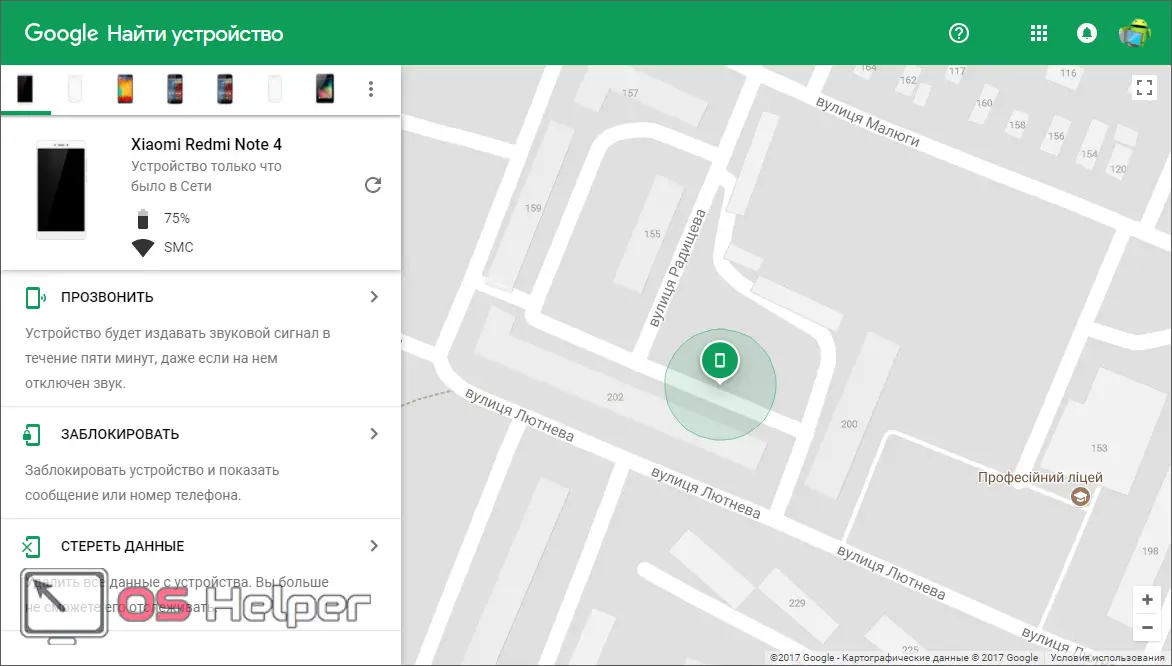
So it is very easy to block and detect a stolen smartphone. To do this, open a browser and make a couple of clicks.
With the help of this service, you can not only determine the location of your phone if you have lost it, but also find it at home. To do this, use the call function.
Third party software
In addition to the standard device search service from Google, there are several third-party solutions. For example Lost Android. You can install it through Google Play.
It is done like this:
- We go to the Play Store and write the name of the program we need in the search bar. When the desired object appears in the output, click on it.
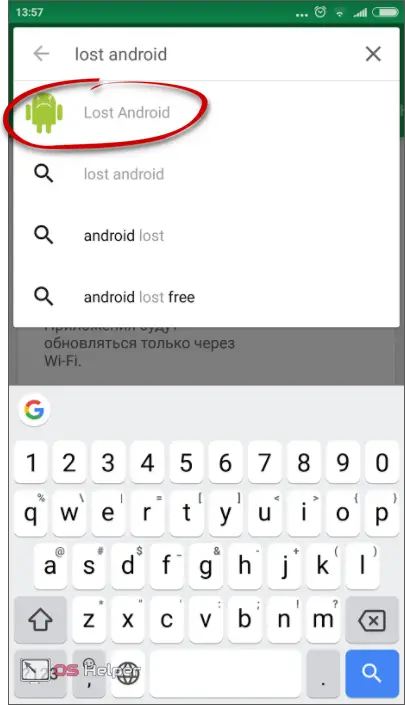
- Next, tap on the button labeled "Install".
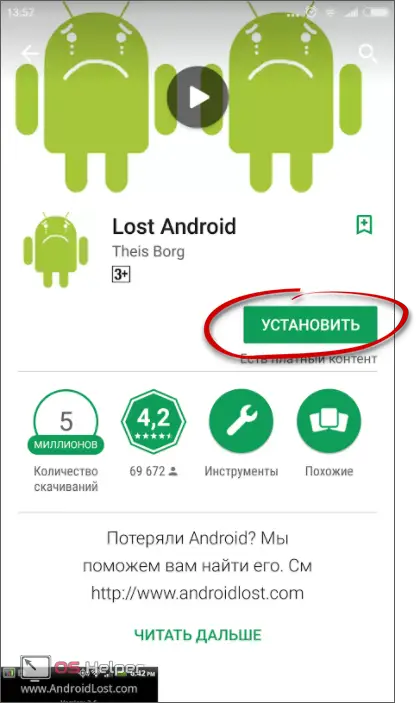
- We are waiting for the download and installation of the program to finish.
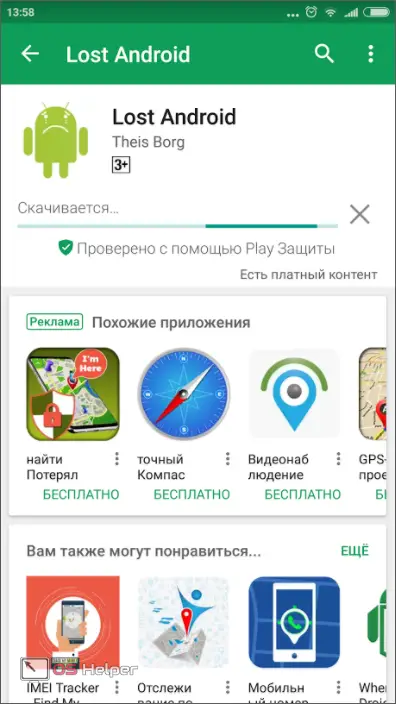
- Once the app is installed, launch it and click the button circled in the screenshot.
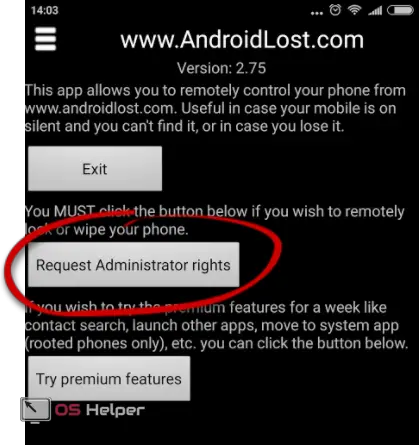
- The system section will open, in which we will need to approve the granting of administrative privileges.
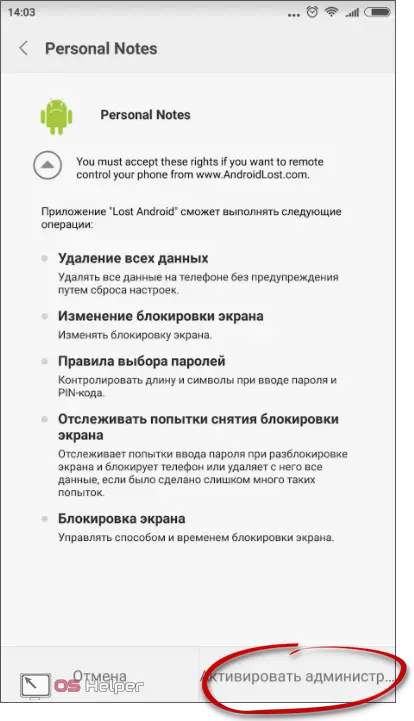
- Ready. You can exit the application.
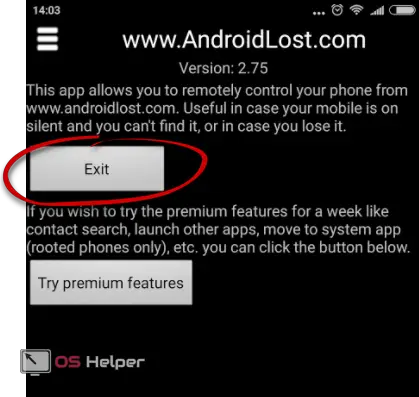
Attention! Once we're done with the setup, uninstall the app. It will remain as a service and will be undetectable.
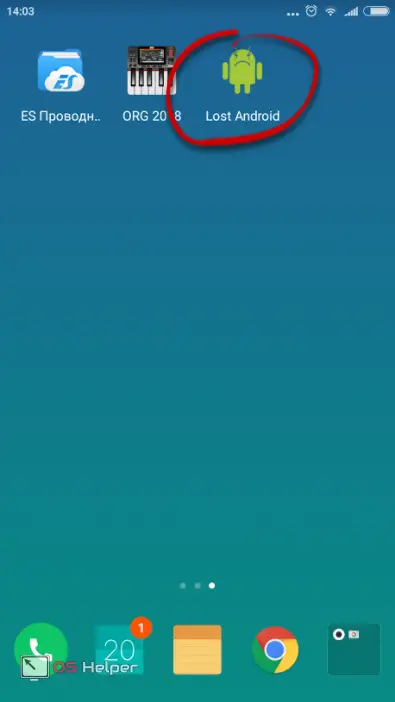
We covered the installation and configuration of the server side of the application. Next, we go directly to the client interface.
- Go to the official website of AndroidLost. In the right part of the window, click the authorization button through your Google account.
Also Read: How To Enable Developer Mode In Android
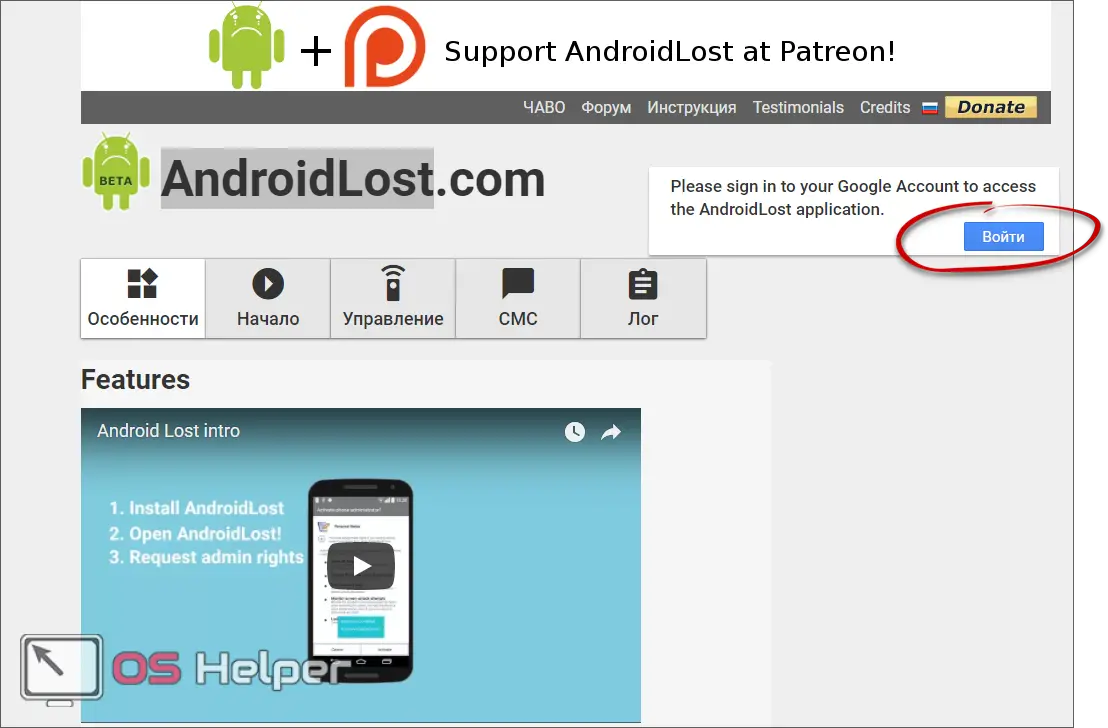
- After that, you can proceed to work with your device.
The following features are supported:
- reading SMS;
- sound signal in the form of a siren (works even in the "Silent" mode);
- GPS positioning;
- sending SMS from a lost phone;
- device lock;
- deletion of all data;
- displaying a notification on the device screen;
- call forwarding;
- display of battery charge and other characteristics of the OS;
- SMS commands;
- remote control;
- formatting a memory card;
- viewing the list of calls;
- pictures of the front camera;
- voice voicing device;
- viewing phone content;
- work with multiple accounts.
The service looks like this:
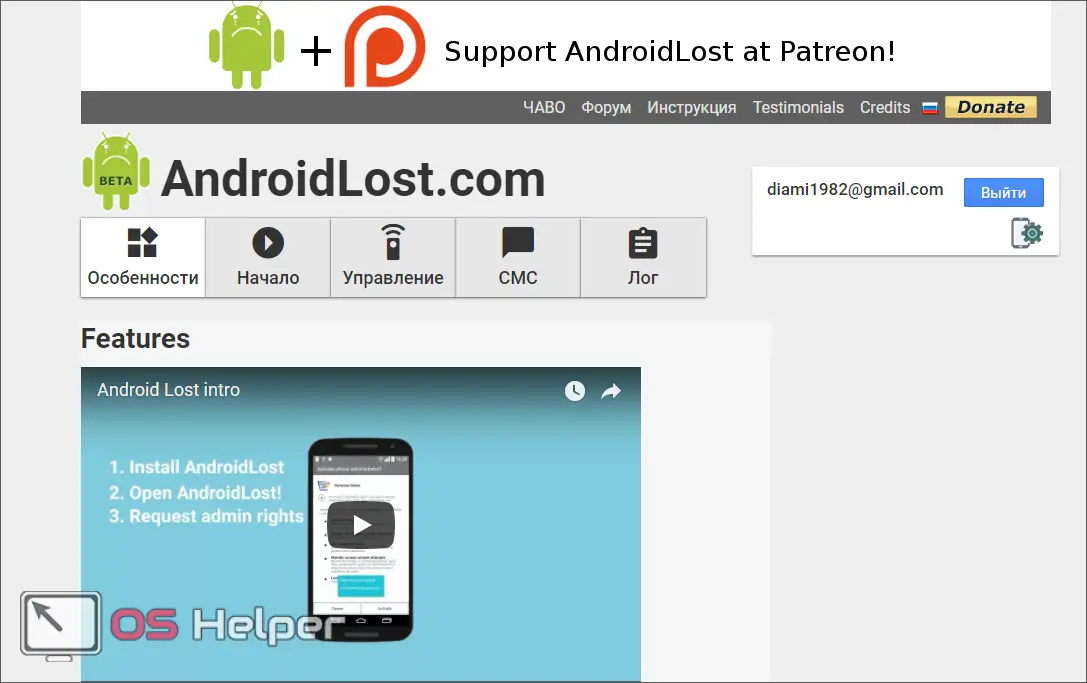
The method is suitable for any phone models (for example, Samsung, Sony, etc.) and any of their firmware. All this works for free.
Law enforcement
Android below version 5 does not support Google tracking. What to do if specialized programs were not installed on it? The only thing left to do is contact the police. The chance of a return is certainly small, but there is no other way out.
Attention! To make it easier for law enforcement, be sure to write down your phone ID. The so-called IMEI will help you find the thief. In order to find out the serial number, simply dial the combination "*#06#" on the dialer.
Myths not to be believed
Many users firmly believe and prove that a lost gadget can be found by phone number. Yes, there is such a possibility, but on one condition. The person who stole the phone needs to be a 100% idiot. The same goes for searching on satellites or chats for Voodoo dolls. Also remember: you cannot find your phone if it is turned off.
Finally
This is where we will end and we hope that our instructions will help you find a smartphone or, even better, not lose it. In any case, we are ready to answer your questions. If there are any, write in the comments.
Read also: How to install Play Store on Android
Video instruction
For greater clarity, we have prepared a video of a similar topic.