
On Samsung Galaxy phones, if you use the built-in My Files or Gallery apps, there is a trash can from which files, photos, and other items are deleted by default if the trash feature is enabled. And novice owners often have questions about this feature.
In our article, we will tell you in detail where the trash is located on a Samsung phone, a separate trash for files and photos, how to clear or restore files from the trash, enable or disable the trash, as well as additional information that may be useful.
Samsung Trash in My Files

When deleting files using the My Files file manager on a Samsung Galaxy phone, you get a pop-up notification "Move file to Trash?" or “Move a folder to the trash?”, and most often the question of where the trash is located is associated with this application.
The answer is simple: To open the Trash and view its contents, press the menu button (three dots in the upper right corner of the screen) and select Trash. If you do not have this option, you need to enable the Recycle Bin in the settings.
In fact, the files and folders in the trash are stored in a hidden system folder (hidden files can be enabled in the "My files" settings) in the internal memory:
android/data/com.sec.android.app.myfiles/files/trash
How to enable cart

Now some features to keep in mind if you are having problems with the trash on your Samsung:
Recycle Bin must be enabled for the Recycle Bin to work. To turn it on or off, in the My Files section, go to Settings and use the toggle on the trash can in the File Management section.
Files deleted to the Recycle Bin are saved as My Files application data in the folder you specified the path to earlier. If you use any tools to clear the cache and application data, such cleaning may "take" the contents of the Recycle Bin with it. As a result, you won't be able to restore your files if needed.
How to empty the trash or restore files from it
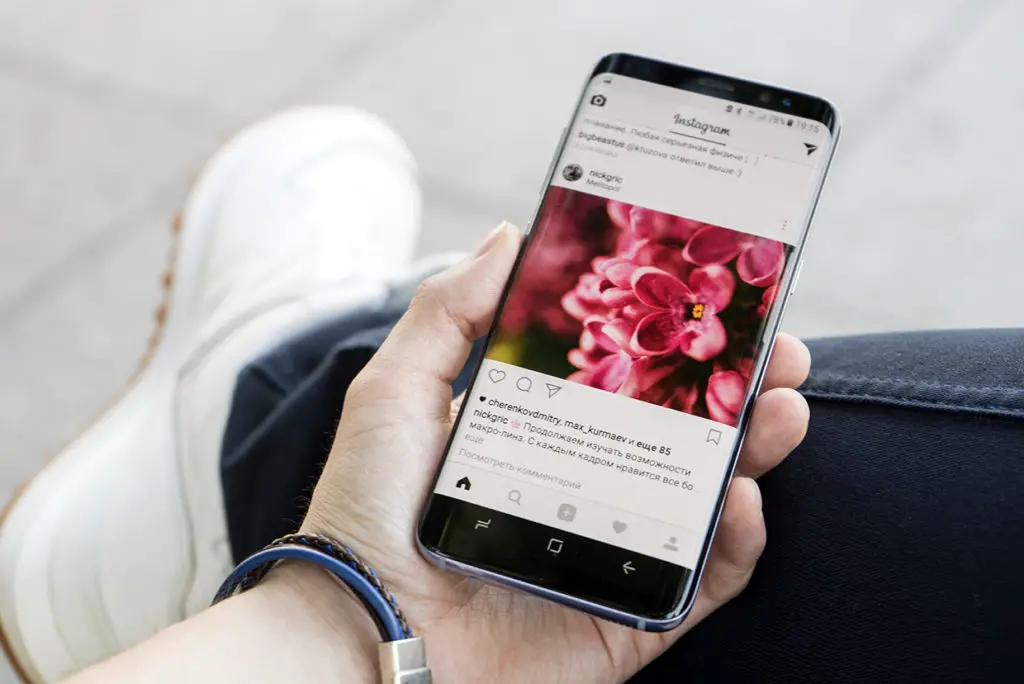
The purpose of the Recycle Bin on a Samsung phone is to let you easily recover deleted files. If you want to exclude this possibility, you can either completely empty the Recycle Bin or delete individual files and folders from it:
Open the Trash using the Menu - Trash option in the My Files application.
To restore individual files, click Edit, select the desired files and folders, then click Restore at the bottom. You can also select items with a long press without pressing the Edit button.
To completely empty the trash, click the "Empty" button.
If you want to delete individual files and folders from the Recycle Bin, use the same method as in the first step, but click "Delete" after selecting the files.
Gallery Photo Basket

The Samsung Gallery app also has a trash can for deleted photos and other images. Its use is no different from using files.
- To open the Trash, press the menu button in the Gallery app and open Trash.
- In the trash, by clicking on the "Edit" button, you can select the desired photos, and then either restore or delete them. Restoration is performed to the same place in the phone memory where the photo was originally saved.
- If the "Trash" item is missing, you can turn on the trash: open the "Settings" item in the same menu, find the "Trash" switch and set it to the "On" position.
- The actual location of the Gallery Trash files is the system Android app data folder/data/com.sec.android.gallery3d/files/.trash. The files in it are not ordinary JPEG photos. You may also lose the contents of the Recycle Bin after clearing the cache and data of the Gallery app.