How to Download Movies to iPhone from Computer
 Downloading any media files to Apple devices is very different from copying files from your computer to Android smartphones and tablets. If you've just started using iPhone, be sure to check out our guide. From it you will learn how to download movies to iPhone from a computer.
Downloading any media files to Apple devices is very different from copying files from your computer to Android smartphones and tablets. If you've just started using iPhone, be sure to check out our guide. From it you will learn how to download movies to iPhone from a computer.
We will consider two cases: watching a movie through a standard or third-party player. Since the files need to be synchronized with different applications, the instructions will vary slightly.
Movie conversion
If you prefer to watch movies in the standard iOS player, then take your time to download the movie to your mobile device. First you need to make sure that the format and encoding of the video is suitable for playing on the iPhone. Apple devices support MPEG4, MJPEG, H.264 standards. So that you do not have to manually select the desired format, we suggest using the special AVC utility. In it, you can select a specific iPhone model and convert the video to the appropriate format.
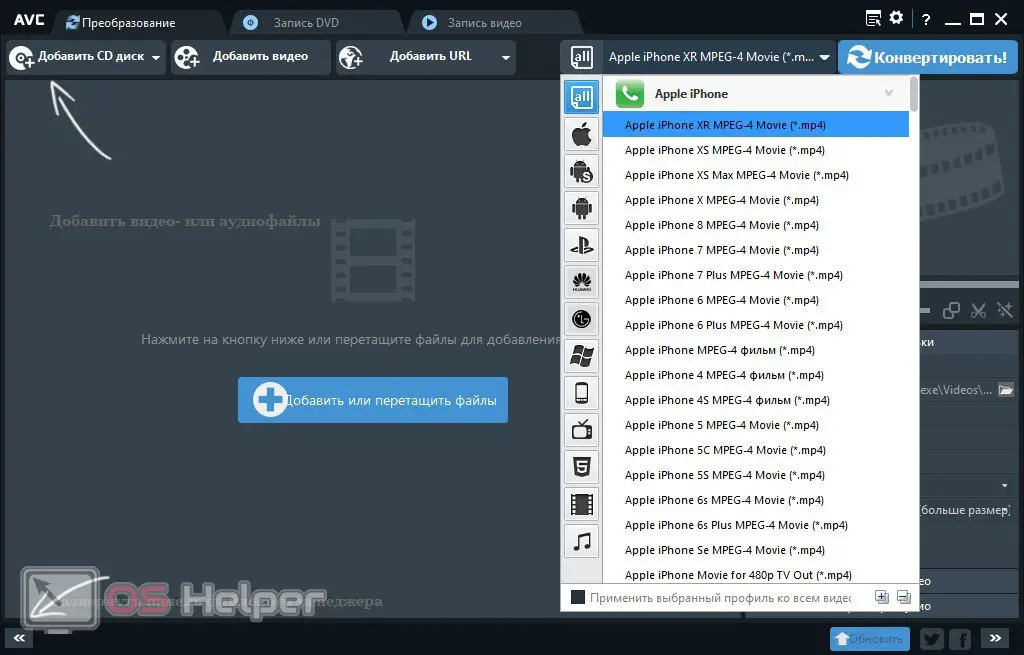
If your video is already formatted for a standard player, or you are using a third-party player, then proceed to the next step of the instruction.
Download via iTunes
The most common official option for downloading files to iPhone from a computer is the iTunes utility. You can download this utility from the Microsoft Store if you are using Windows 10. For other versions of the Windows operating system, you need to download the program from the official website.
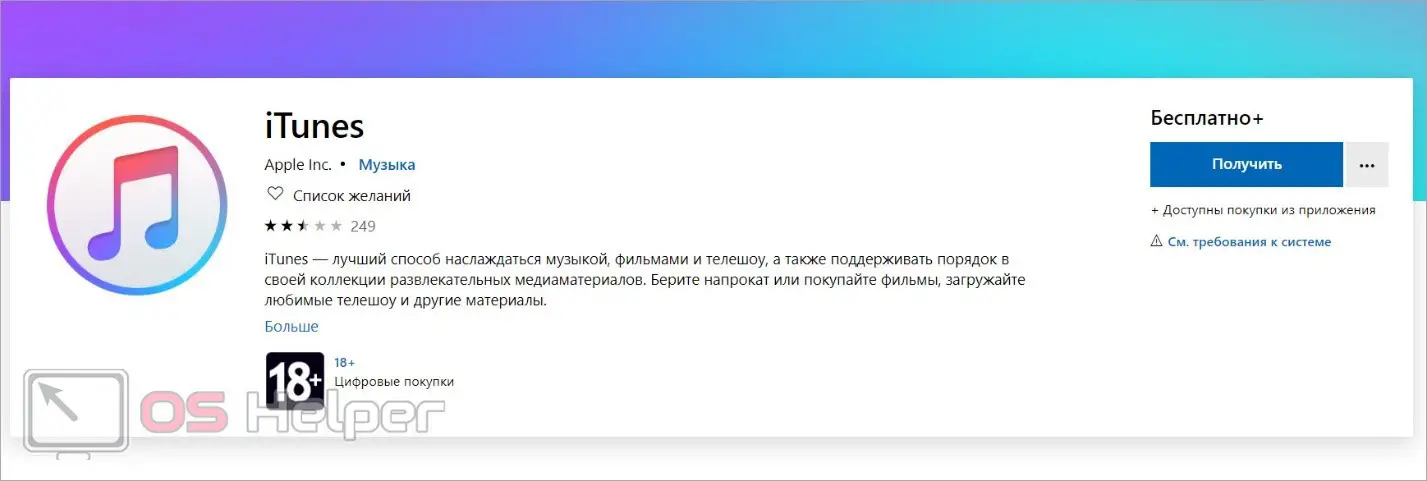
Video application
The first guide is for you if you use the standard Videos app to watch movies and videos. To download the file to your phone, follow these steps:
- First, connect your iPhone to the computer that has the driver and iTunes installed using a USB cable.
- Launch iTunes and log in with your Apple ID and password. Make sure the program recognizes your mobile device.
- First you need to add a movie to your library. To do this, open the "File" menu and select the appropriate item. Specify the path to the movie and drag it to the program window.
You can add multiple movies at once, but then the copying process will take longer.
- Go to the "Devices" menu and use the catalog to switch to the "Movies" section.
- Check the box next to Sync Movies. After that mark the videos you want to add to your phone.
- Click on the "Apply" button. Wait for the synchronization to finish, after which the selected movies will appear in the corresponding section.
See also: What to give for the New Year to the owner of the iPhone and iPad?
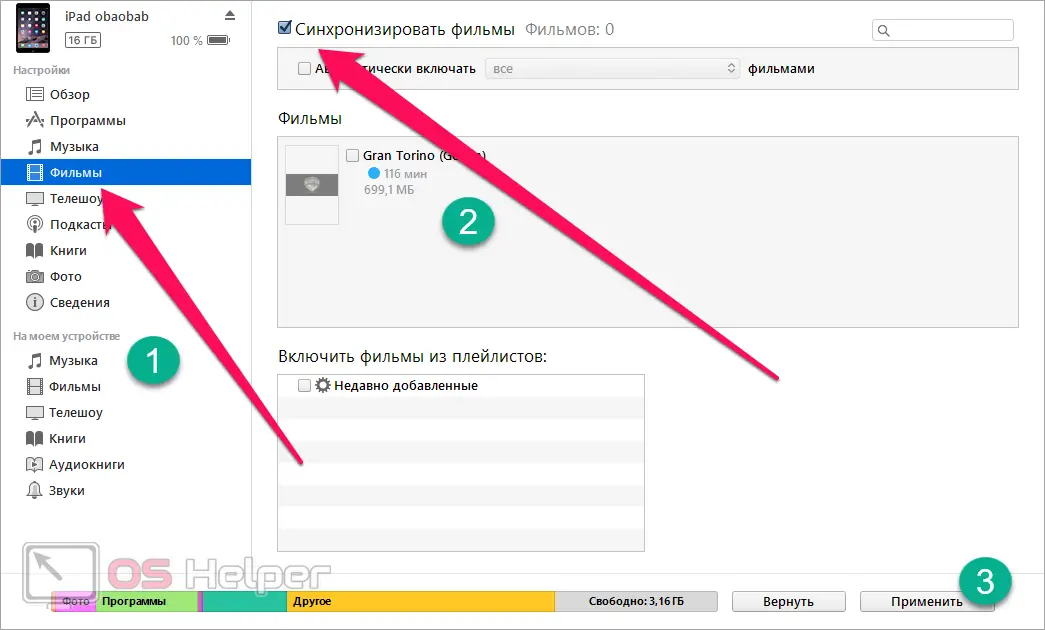
Expert opinion
Basil
Project manager, comment moderation expert.
Ask a Question Now disconnect your iPhone from your computer and open the standard Video application. The movie will appear in the list of available files.
Third party player
The procedure for downloading movies in a format that is not supported by the standard iOS player is somewhat different. Before doing this, install a player from the App Store, such as VLC. Then do the following:
- Reconnect your mobile phone to your computer and sync it with iTunes by logging in with your Apple ID account.
- Open the section with connected devices and go to the "Shared files" tab.
- In the list of programs on the right, select the player through which you will watch the movie. In this case, it is used
- Copy all videos to VLC documents and then click on Sync. Wait until the end of the procedure.
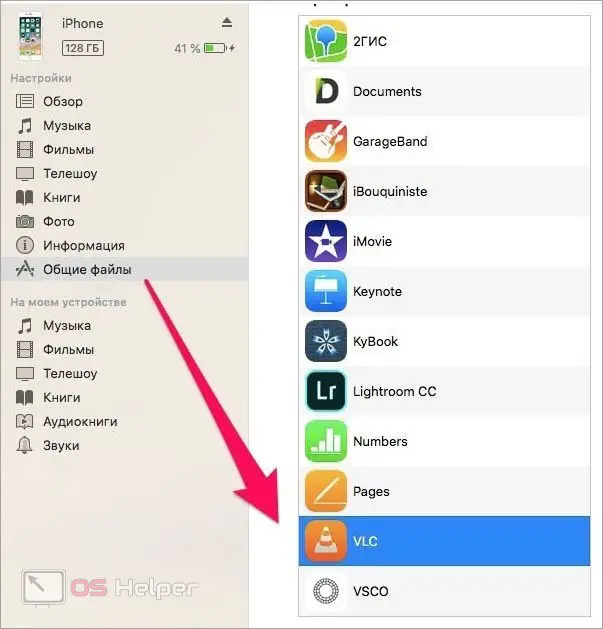
Now it remains to disconnect the smartphone from the computer and go to the VLC application. Go to the file selection for playback and find the required movie in the list!
Video instruction
After reading the article, be sure to watch the attached video. It explains in detail all the steps to download movies to iPhone from a personal computer.
Conclusion
So, we considered downloading movies from a computer to an iPhone in two cases: when playing with a standard player and when using a third-party player. As you can see, there are more nuances in downloading files from a PC to an iPhone than in working with Android. But if you follow all the rules, you can easily download any media content and enjoy it on your mobile screen!
Be sure to ask your questions and clarify incomprehensible points in the comments before moving on to practical actions!