The correct configuration of PS5 is as important as protecting our personal account from external threats. In recent years, companies have been stepping up to prevent account theft and have included two-step verification for PlayStation Network accounts as well. Passwords can be compromised at any time, especially if you use the same code in other profiles. You can unintentionally open malicious links and put your account at risk . So it is advisable to activate the verification in 2 steps of PS5 and we tell you how to do it under these lines.
It should be remembered what this function consists of, although its own name is very descriptive. 2-Step Verification includes a new procedure to certify user authenticity . This means that if someone strange accesses your PlayStation Network account, they will not be able to enter with just the password. Every time you log into any console or website with your credentials, the system forces you to enter a new code to verify your identity. There are two ways to generate this code: by means of a message to the mobile phone or through a completely secure verification application .
How to activate 2-step verification on PS5
To start playing on PS5 you need to create a PlayStation Network account . You can have multiple accounts linked on the new console and configure parental controls to manage the accounts of underage players. These profiles depend on an adult account, so it is essential to protect the family group so as not to expose the information of other members. 2-step verification is a simple process that offers a lot of security to users.
You need a mobile phone, where you can install the verification application to always have it at hand. The most popular is Google Authenticator and you can download it from Google Play for the Android operating system. Its use is very comfortable, since it automatically generates a one-time code to be able to verify the identity of the user at that precise moment.
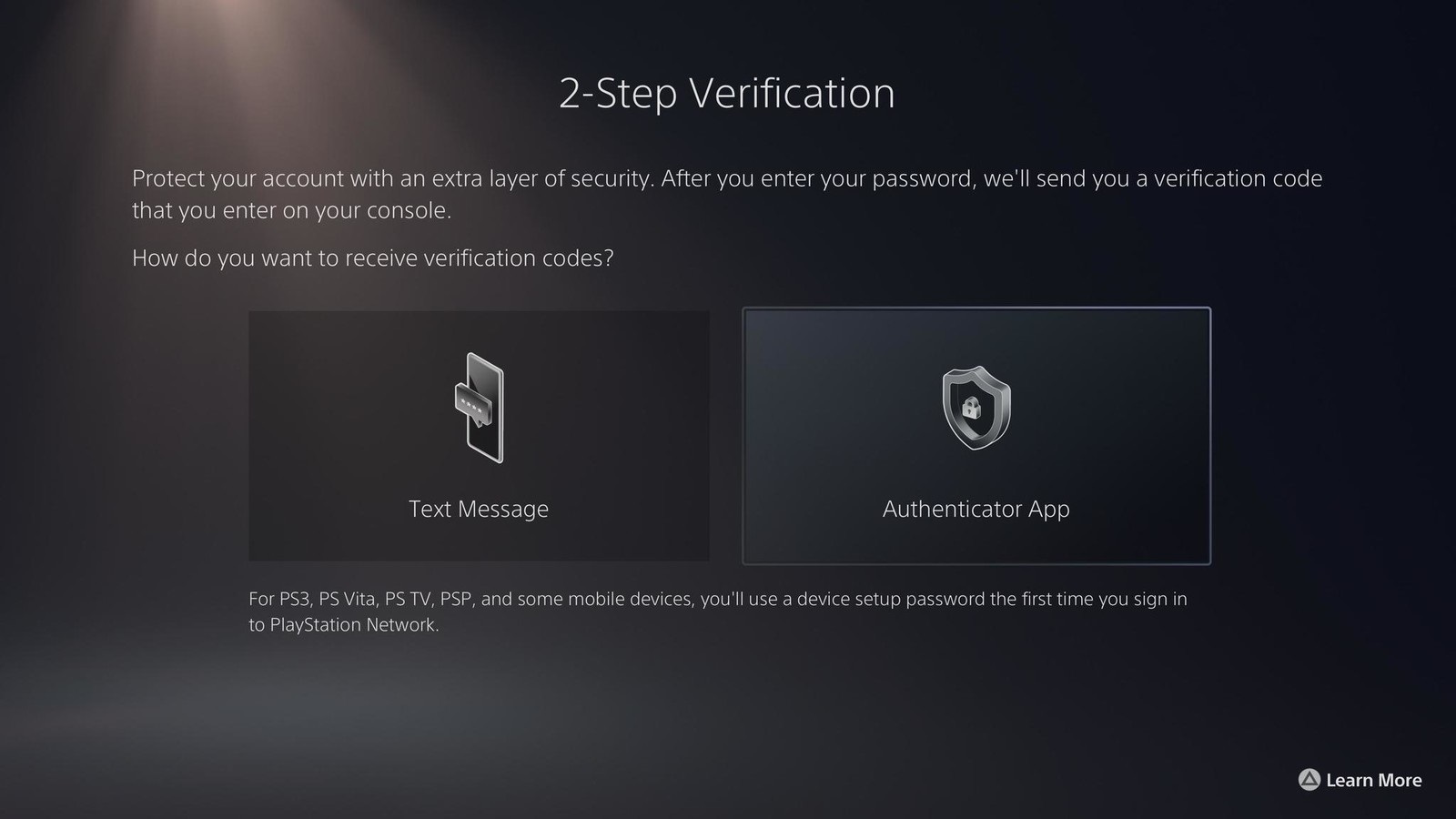
Step 4: Select the method to receive the verification code: [Text message] or [Authentication application].
This means that the code has a very short validity time and does not serve you for 3 hours, for example. The application detects a new login and when you open it, it shows the code you need to access. You can also receive a text message to your mobile phone with the code, without having to install this application. But the most important thing is that you have to activate this option on the PS5 console or from the official Sony website.
- Turn on the PS5 and go into [Settings].
- Select [Users and Accounts] and [Security] .
- Click [Two-Step Verification] .
- Select the method to receive the verification code: [Text Message] or [Authentication App] .
- If you use the mobile device, enter your phone number .
- If you use an authenticator application, scan the QR code that appears on the screen and enter the code that you receive in the application.
- Hit [Activate] to finish the process.
- Go to the official Sony website and log in with your PlayStation Network account.
- Select [Security] from the menu.
- Click [Edit] under the [Two-Step Verification ] option .
- Choose method to receive verification code: [Text message] or [Authentication application] .
- If you choose the first, you will have to enter the phone number and click [Continue].
- If you choose the application, you will have to open it and scan the QR code . Then click [Continue].
- Follow the other instructions to activate 2-Step Verification.
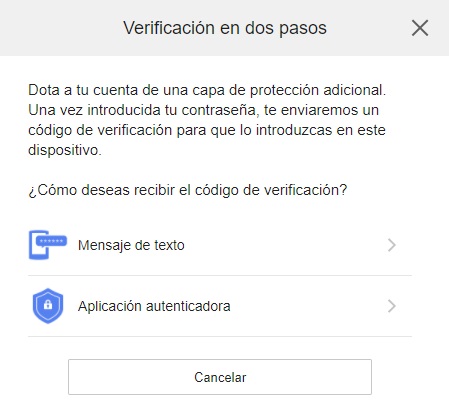
Step 4: Choose method to receive the verification code: [Text message] or [Authentication application].
This method will be done every time you log in on any device. The PlayStation 5 console is generally not logged in because the account is already linked to that machine. But any management that you carry out from a web browser will always activate two-step verification . Therefore, if another user tries to enter their account in their console, they will not be able to access without the verification code.
This guide is created to activate 2-Step Verification on PlayStation 5, although it can also be performed on PS4 . But in no case is it compatible with other entertainment systems such as PS3, PS Vita, PS TV or PSP. These devices have their own verification that can be adjusted from the settings.