Tip 1: restart Samsung Galaxy S9
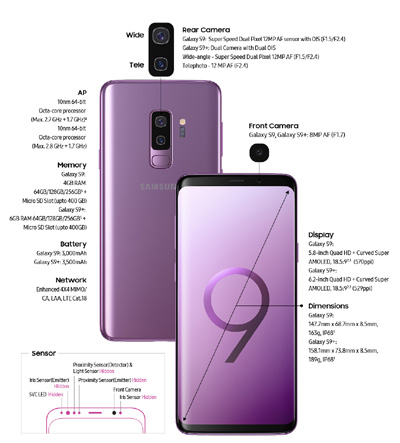
The solution is often quite simple. Therefore, restart your Samsung Galaxy S9 once and test whether the camera error has been resolved. In this case, the camera stopped responding properly due to background processes.
Tip 2: reset the Samsung Galaxy S9 camera app
If restarting didn't help, you'll need to reset the Android camera app on your Samsung Galaxy S9 now. This works with the Android application manager. To open it on your device, start on your home screen and tap:
- Menu -> Settings -> Apps -> Now search this list for the following entry: Camera
When you find the entry, tap on it and the app info will open. Under "Storage" you will find several buttons that you have to tap in the following order:
Clear empty cache
Note: No photos or videos will be deleted!
If you have touched the buttons one by one, your Samsung Galaxy S9 will restart. After restarting the Samsung Galaxy S9, the Android camera app opens again.
The camera error should now be gone and the camera should be fully functional again.
Tip 3: test the Samsung Galaxy S9 camera module for technical defects
To do this, you have to open the service menu of your Samsung Galaxy S9. This can be done as described in the following instructions.
Here you will find the button "Mega Cam".
Tap that button and hopefully you'll see a camera image. If not, your camera module is defective. If the camera is working properly in this service test menu then everything is fine and there is a more serious problem with the Android camera app.
A wipe cache partition or a factory reset can help if your camera is defective. Obtain the return guarantee or warranty from your dealer or Samsung.
Now you know what to do if the "camera error!" is displayed when opening the Samsung Galaxy S9 camera app. Warning "is displayed.