How to remove Telegram
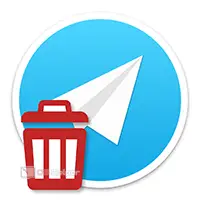 In our today's article, we will talk about how to remove the Telegram messenger from your computer or laptop. In fact, there is nothing complicated here, however, there are nuances that cannot be ignored. So let's get down to business without delay.
In our today's article, we will talk about how to remove the Telegram messenger from your computer or laptop. In fact, there is nothing complicated here, however, there are nuances that cannot be ignored. So let's get down to business without delay.
Standard way
This Telegram removal option involves deleting the program that was installed in the standard way through the .EXE installer. In this case, we need to take a few simple steps:
- Using the search, launch the Microsoft Windows Control Panel.
- Go to the "Programs" item, then select the "Programs and Features" section.
- In the list that appears, we find our Telegram client and right-click on it. In the context menu that appears, select the delete item.
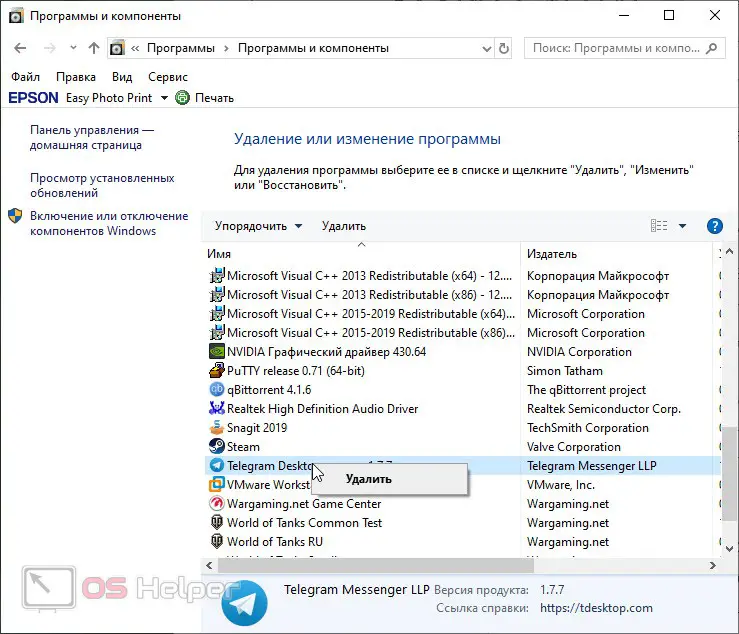
- Next, simply uninstall the program, guided by the prompts of the step-by-step wizard.
Expert opinion
Daria Stupnikova
Specialist in WEB-programming and computer systems. PHP/HTML/CSS editor for os-helper.ru site .
Ask Daria As a result, our Telegram will be completely removed from the computer and, if necessary, you can install it again.
advanced way
Sometimes it happens that you cannot uninstall Telegram through the Microsoft Windows control panel. This may be caused by an incorrect installation, but one way or another, we can solve the problem using the uninstaller program:
- To do this, go to the official website of Revo Uninstaller and download the latest Russian version of the application from there. When this is done, run our utility.
- Find Telegram in the list of programs and right-click on its icon. From the context menu that appears, select the delete item in the same way as shown in the screenshot below.
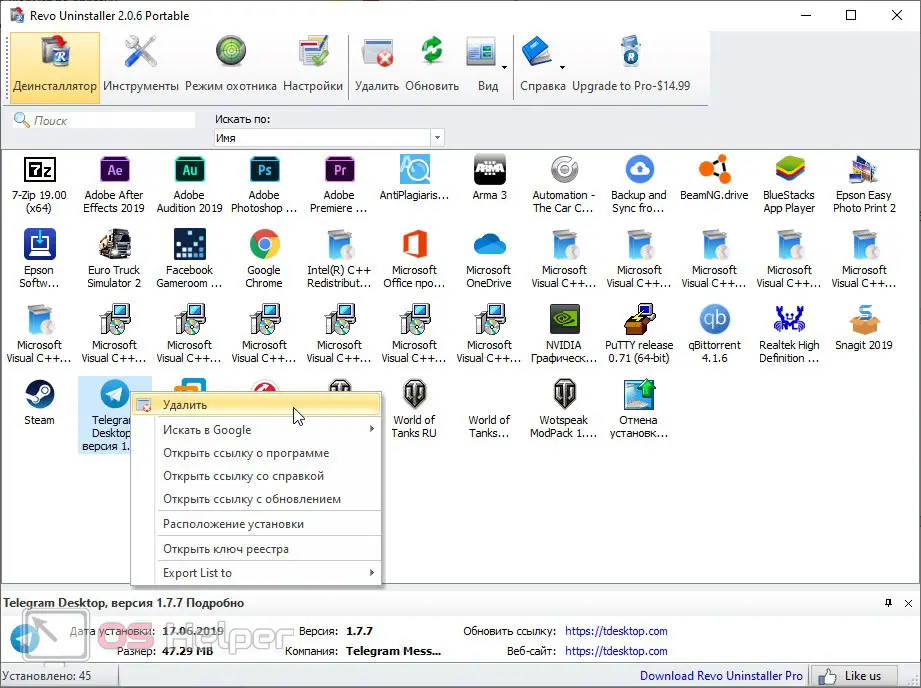
- We erase the application, guided by the prompts step by step of the wizard. Next, switch to advanced mode and start searching for leftovers on the computer. Next, when the list of tails appears, click the delete button. Initially, the search will be conducted in the Windows registry, and then, if necessary, on the disk.
See also: How to delete a Telegram account on your phone
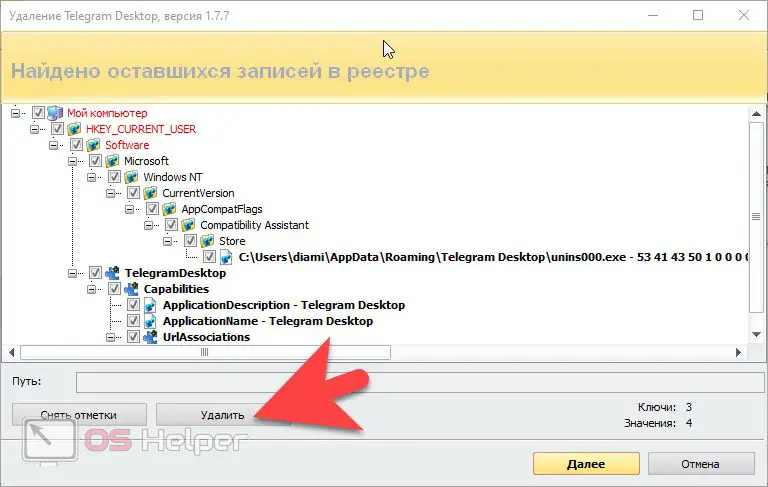
As a result, the Telegram application will be completely removed from the computer and all remnants after it will be cleared.
In exactly the same way, with the help of this program, we can remove any other application installed in the Microsoft Windows operating system environment.
Remove Telegram from Windows Store
You can also uninstall the Telegram Desktop program if it was downloaded from the Microsoft Store. In order to do this, we just need to go to the Start menu, find the desired entry there, and right-click on it. As a result, again, a context menu opens, from which we can select the Telegram delete item.
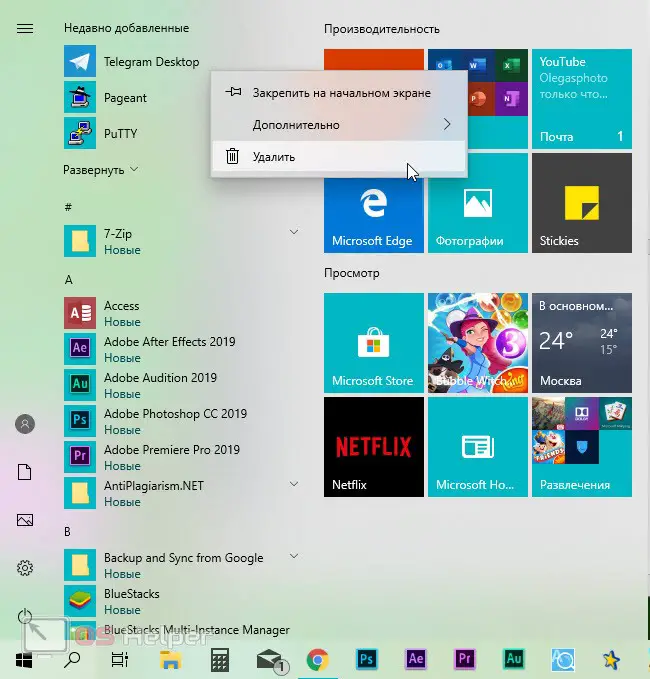
Similarly, any other program downloaded and installed from the Windows Store is removed. In addition, we can use the system parameters. To do this, just open the "Start" menu, click on the button with the image of a gear, and then select "Applications" in the window that opens. A list of programs will appear, each of which can be removed by calling the context menu.
By the way, our website has a number of other useful instructions for the Telegram messenger. You can easily get acquainted with them by simply clicking on this direct link.
Remove Telegram Portable
There is also a portable version of Telegram on the official website. When we download it, installation as such is not needed at all. We simply unpack the archive and run the executable. In order to remove such an application, we just need to close Telegram in the Windows system tray and delete the folder with the files.
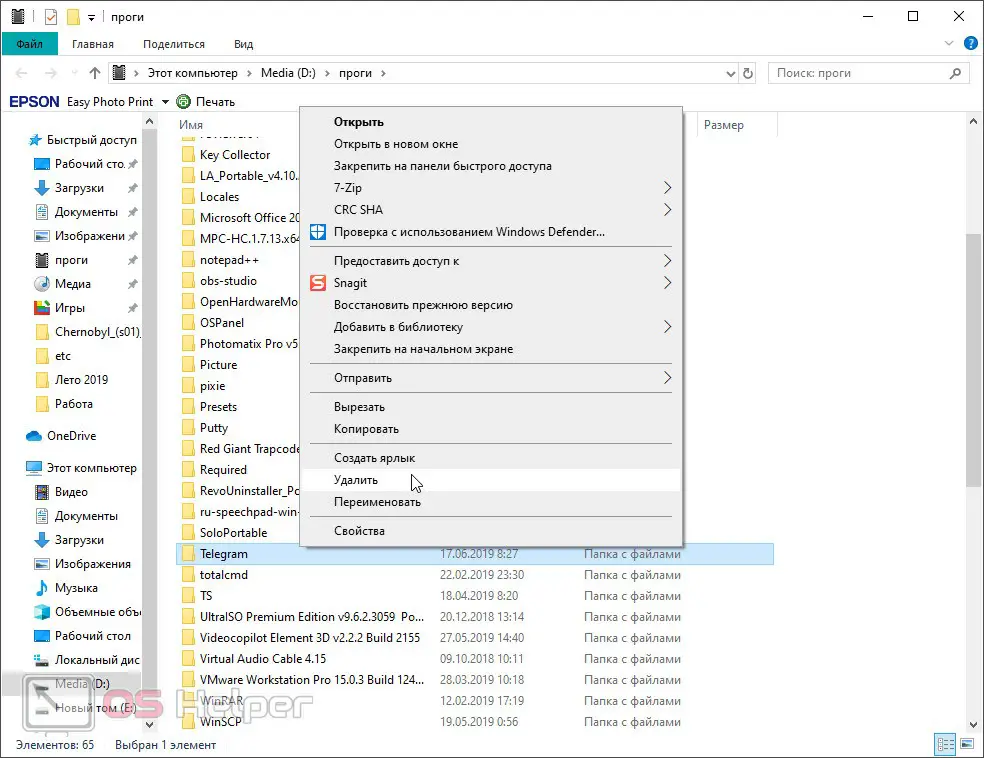
Only Portable applications can be uninstalled this way. If you try to erase other software in this way, it will lead to partial uninstallation and subsequent problems, which can be solved using the same Revo Uninstaller.
Finally
Ready. Now you know how to remove Telegram from a computer or laptop and you can go straight to the point.
See also: How to hide phone number in Telegram
It remains only to note that if you have any questions, you can ask them using the comment form. It is attached a little lower and is available to everyone, even non-registered users.